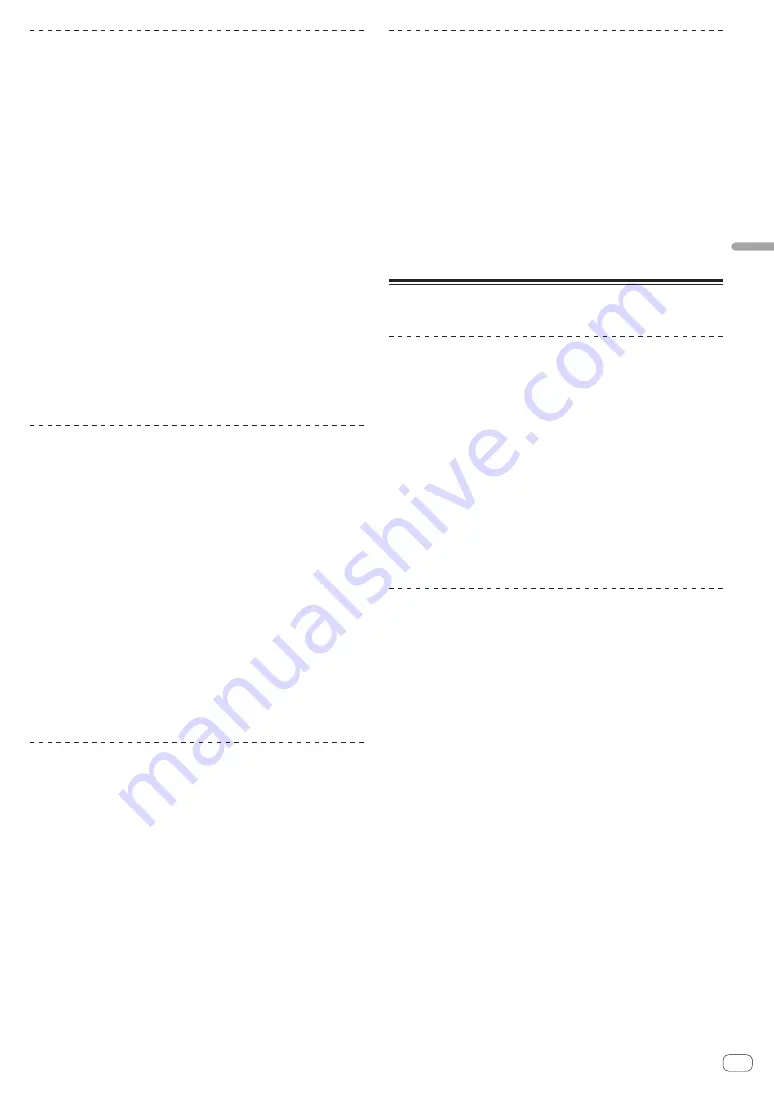
En
23
Advanced
Operation
Slip scratching
1 Check that VINYL mode is on.
While pressing the [
SHIFT
] button, check that the [
SLIP
] button lights.
2 Press the [SLIP] button.
The mode switches to the slip mode.
3 During playback, operate the top of the jog dial to
scratch.
Normal playback continues in the background even while scratching.
4 Release your hand from the top of the jog dial.
Playback starts from the position reached in the background.
!
To cancel the slip mode, press the [
SLIP
] button again.
How to check VINYL mode on/off
By default, VINYL mode is on and scratch play is available. You can
check the current status based on the lighting status of the [
SLIP
] button
while the [
SHIFT
] button is pressed.
!
When VINYL mode is on, the [
SLIP
] button lights while the [
SHIFT
]
button is pressed.
!
When VINYL mode is off, the [
SLIP
] button lights out while the
[
SHIFT
] button is pressed.
To turn VINYL mode on/off, press the [
SLIP
] button while pressing the
[
SHIFT
] button.
Slip braking
1 Adjust the [VINYL SPEED ADJUST] - [TOUCH/BRAKE]
setting in the [Deck] tab of rekordbox’s [Preferences] >
[CONTROLLER] menu.
The [
VINYL SPEED ADJUST
] setting adjusts the speed, etc. at which the
track stops from the play mode.
When using slip braking, adjust the [
TOUCH/BRAKE
] control of
[
VINYL SPEED ADJUST
] on the computer screen and set to stop the
sound slowly.
2 Press the [SLIP] button.
The mode switches to the slip mode.
3 During playback, press the [PLAY/PAUSE
f
] button.
Playback slowly stops. Normal playback continues in the background
even while playback is slowly stopping.
4 Press the [PLAY/PAUSE
f
] button again.
Playback starts from the position reached in the background.
!
To cancel the slip mode, press the [
SLIP
] button again.
Slip auto beat loop
1 Press the [SLIP] button.
The mode switches to the slip mode.
2 Press the [LOOP 1/2X] or [LOOP 2X] button.
Selects a beat for auto beat loop.
3 Press the [AUTO BEAT LOOP] button during playback.
A loop with the specified number of beats is set and loop playback starts.
Normal playback continues in the background even during loop
playback.
4 Press the [AUTO BEAT LOOP] button again.
Looping is canceled and playback starts from the position reached in the
background.
!
To cancel the slip mode, press the [
SLIP
] button again.
Manual slip looping
1 Press the [SLIP] button.
The mode switches to the slip mode.
2 Press the [LOOP IN] button during playback, and then
press the [LOOP OUT] button.
Loop playback starts.
Normal playback continues in the background even during loop
playback.
3 Press the [LOOP OUT] button while pressing the
[SHIFT] button.
Looping is canceled and playback starts from the position reached in the
background.
!
To cancel the slip mode, press the [
SLIP
] button again.
Using the fader start function
Using the channel fader start function
1 Set the cue.
Pause at the position from which you want to start playback, then press
the [
CUE
] button for the corresponding deck.
2 While pressing the [SHIFT] button, move the channel
fader from the position nearest you towards the back.
Playback of the track starts from the set cue point.
!
When the channel fader is moved back to the position nearest you
while pressing the [
SHIFT
] button during playback, the track moves
instantaneously back to the set cue point and the pause mode is set.
(Back Cue)
When the channel fader is moved from the back to the position nearest
you while pressing the [
SHIFT
] button when standing by at a cue, track
playback starts from the set cue.
Using the crossfader start function
To use the crossfader start function, configure the crossfader assign
switch setting for the channel you want to move in rekordbox dj.
1 Set the cue.
Pause at the position from which you want to start playback, then press
the [
CUE
] button for the corresponding deck.
2 Move the crossfader to the left edge or right edge
position.
Set to the edge opposite the side on which the channel you want to use
with the fader start function is set.
3 While pressing the [SHIFT] button, move the
crossfader in the opposite direction from the left edge or
right edge.
Playback of the track starts from the set cue point.
!
When the crossfader is returned to the original position while press-
ing the [
SHIFT
] button during playback, the track moves instanta-
neously back to the set cue point and the pause mode is set (Back
Cue).
When the crossfader is moved from the left edge to the right edge (or
from the right edge to the left edge) while pressing the [
SHIFT
] but-
ton when standing by at a cue, track playback starts from the set cue
point.


























