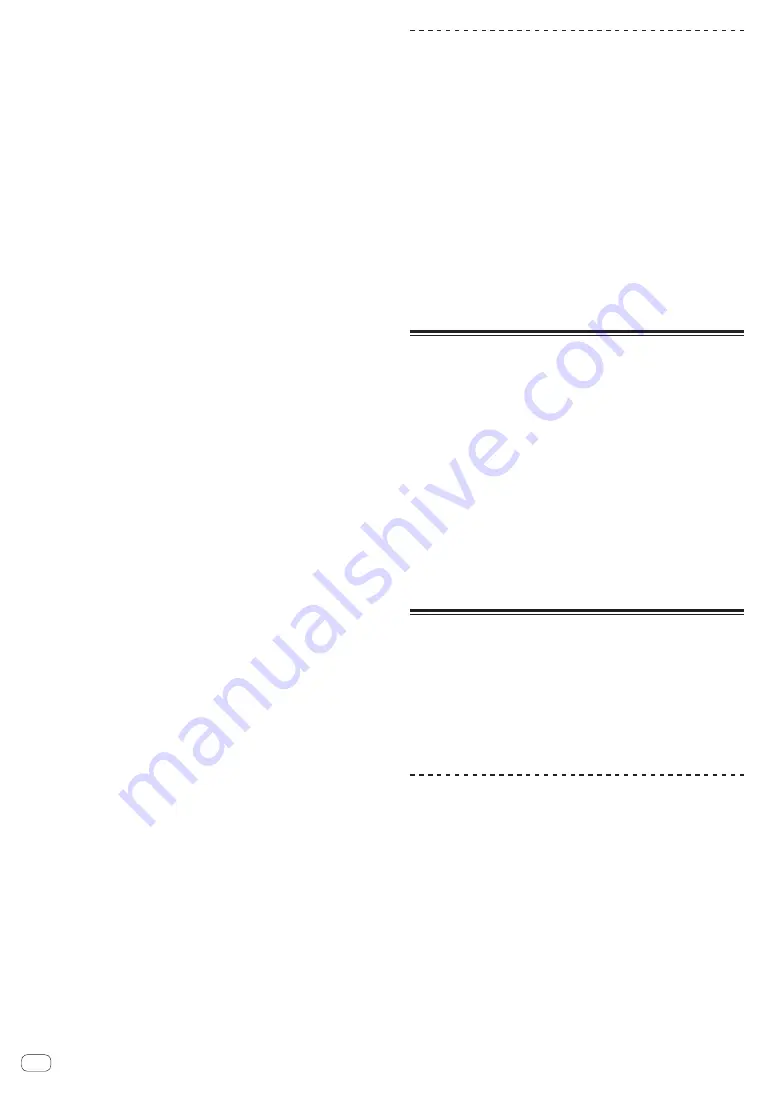
En
22
4 Press the [OVERDUB] button.
The sequencer switches to the recording standby state.
5 Create a performance using the performance pads.
Recording of the sequence begins.
!
Only a sampler slot with the PLAY mode of the sampler set to
[
One Shot
] can record a sequence.
!
When [
QUANTIZE
] of the sampler panel is on, the operation timing
of the performance pads is quantized and the sequence is recorded.
6 Press the [OVERDUB] button while pressing the
[SHIFT] button.
The recorded sequence is saved.
Calling out and playing a saved sequence
1 Press the [START] button while pressing the [SHIFT]
button.
Select the sequence you wish to call out.
2 Press the [START] button.
The sequence plays.
!
If the [
START
] button is pressed again, the sequence stops.
Using the sequence mute mode
In the sequence mute mode, you can control mute for each sampler slot
with a performance pad.
This enables you to remove and add a kick, snare, or other drum
sound to change the arrangement for a rhythm loop created with the
sequencer.
1 Call out and play a sequence.
=
Calling out and playing a saved sequence
(p. 22 )
2 Press and hold the [PARAMETER
c
] button.
rekordbox dj remains in the sequence mute mode while the
[
PARAMETER
c
] button is pressed.
!
If the [
PARAMETER
c
] button is released, the sequence mute mode
is canceled.
3 Press a performance pad.
The sound of the slot assigned to the pad that was pressed is muted.
!
If the same pad is pressed again, mute is canceled.
Using the sequence erase mode
In the sequence erase mode, you can erase sequences on a sampler slot
basis.
1 Call out and play a sequence.
=
Calling out and playing a saved sequence
(p. 22 )
2 Press and hold the [PARAMETER
d
] button.
rekordbox dj remains in the sequence erase mode while the
[
PARAMETER
d
] button is pressed.
!
If the [
PARAMETER
d
] button is released, the sequence erase mode
is canceled.
3 Press a performance pad.
The sequence of only the slot assigned to the pad that was pressed is
erased.
Loading a sequence into the deck
The sequence being played can be loaded into the deck to enable a DJ
performance using the same deck operations as when a track is loaded.
1 Start recording a sequence or call and play a saved
sequence
=
Recording a sequence
(p. 21 )
=
Calling out and playing a saved sequence
(p. 22 )
2 Press the [LOAD SEQUENCE] button.
The sequence being recorded or played is loaded into the deck.
Using sequence calling
Up to eight saved sequences can be called and played directly from a
pad.
1 Press the [SAMPLER] mode button while pressing the
[SHIFT] button.
The mode switches to the sequence call mode.
2 Press a performance pad.
The sequence saved to the pressed pad plays.
The eight sequences are the same for the left and right pads.
For details on saving sequences, see
Recording a sequence
on
page 21 .
3 During playback, press a performance pad.
Playback continues by returning to the beginning of the sequence.
4 Press a performance pad while pressing the [SHIFT]
button during playback.
The playing sequence stops.
Switching the mixer mode
This unit can be switched to 2-channel mixer mode or 4-channel mixer
mode in the setting items of rekordbox.
=
Changing the settings with rekordbox
(p. 27 )
2-channel mixer mode
This is a mode for fixing the mixer function to 2 channels to match the
buttons and controls on this unit.
Preparing the next track to be played in advance enables a performance
with quick switching to target tracks.
4-channel mixer mode
This is a mode for using the mixer functions with 4 channels to match
rekordbox dj.
Up to four mixes are possible so you can create music mixes and perfor-
mances with even greater originality.
!
The software takeover function operates for the mixer function in
4-channel mixer mode.
Using the slip mode
When the slip mode is turned on, normal playback with the original
rhythm continues in the background during scratching, looping and hot
cue playback. When scratching, looping or hot cue playback is canceled,
normal playback resumes from the position reached up to the point at
which the operation was canceled.
Various performances can be achieved without breaking the rhythm.
!
By default, the [
SLIP
] button lights when you switch to the slip mode
and flashes while playback is continuing in the background.
Slip hot cue
1 Press the [HOT CUE] mode button.
Set the hot cue mode.
2 Set the hot cue.
Press a performance pad to set the hot cue.
3 Press the [SLIP] button.
The mode switches to the slip mode.
4 During playback, press and hold a performance pad.
Playback starts from the position at which the hot cue was set. Playback
continues as long as the performance pad is pressed.
Normal playback continues in the background even while the hot cue is
playing.
5 Release your finger from the performance pad.
Playback starts from the position reached in the background.
!
To cancel the slip mode, press the [
SLIP
] button again.













































