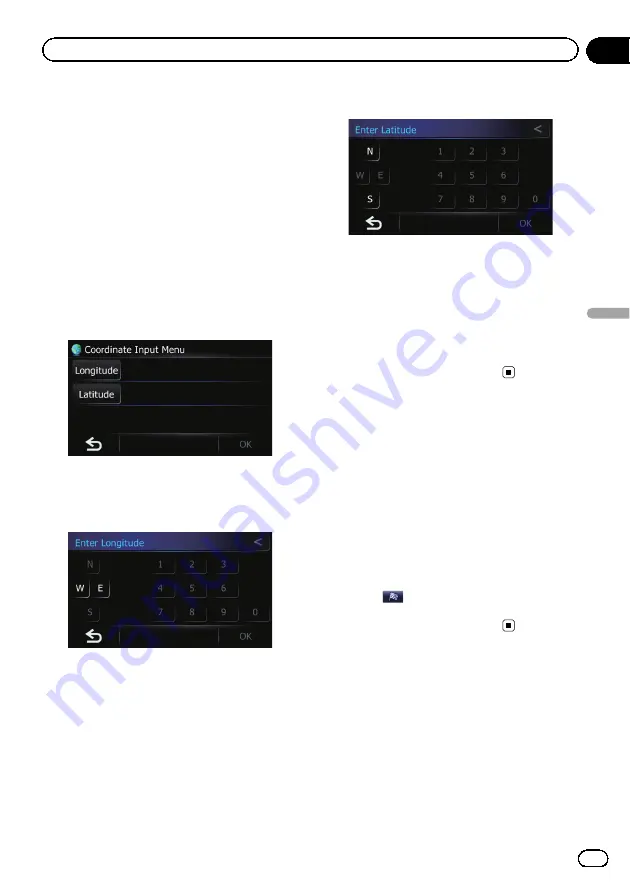
Searching for a location by
coordinates
Entering a latitude and longitude pinpoints
the location.
1
Touch [Home] on the map screen and
then touch [Navigation].
=
For details of the operations, refer to
2
Touch [Coordinate].
The
“
Coordinate Input Menu
”
screen ap-
pears.
3
Touch [Longitude].
The
“
Enter Longitude
”
screen appears.
4
Enter the longitude, and then touch
[OK].
The screen returns to the previous screen.
p
To enter W 50°1
’
2.5
”
for example, touch [
W
],
[0], [5], [0], [0], [1], [0], [2], and [5].
5
Touch [Latitude].
The
“
Enter Latitude
”
screen appears.
6
Enter the latitude, and then touch [OK].
The screen returns to the previous screen.
p
To enter N 5°1
’
2.5
”
for example, touch [
N
],
[0], [5], [0], [1], [0], [2], and [5].
7
Touch [OK].
The searched location appears on the map
screen.
=
For details, refer to
Searching for a location by
scrolling the map
Specifying a location after scrolling the map
enables you to set the position as destination,
waypoint.
1
Display the map screen.
2
Touch and drag the screen to scroll the
map to the position you want.
3
Touch
.
=
For details, refer to
En
47
Chapter
08
Searc
hing
for
and
selecting
a
location
Searching for and selecting a location
Содержание CNSD-130FM
Страница 19: ...Licenses En 19 Chapter 02 License agreement License agreement ...
Страница 20: ...En 20 Chapter 02 License agreement ...
Страница 21: ...En 21 Chapter 02 License agreement License agreement ...
Страница 22: ...En 22 Chapter 02 License agreement ...
Страница 23: ...En 23 Chapter 02 License agreement License agreement ...
Страница 28: ...Screen switching overview 7 1 2 3 2 4 5 6 En 28 Chapter 05 How to use the navigation menu screens ...
Страница 143: ...En 143 ...






























