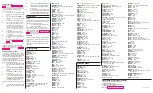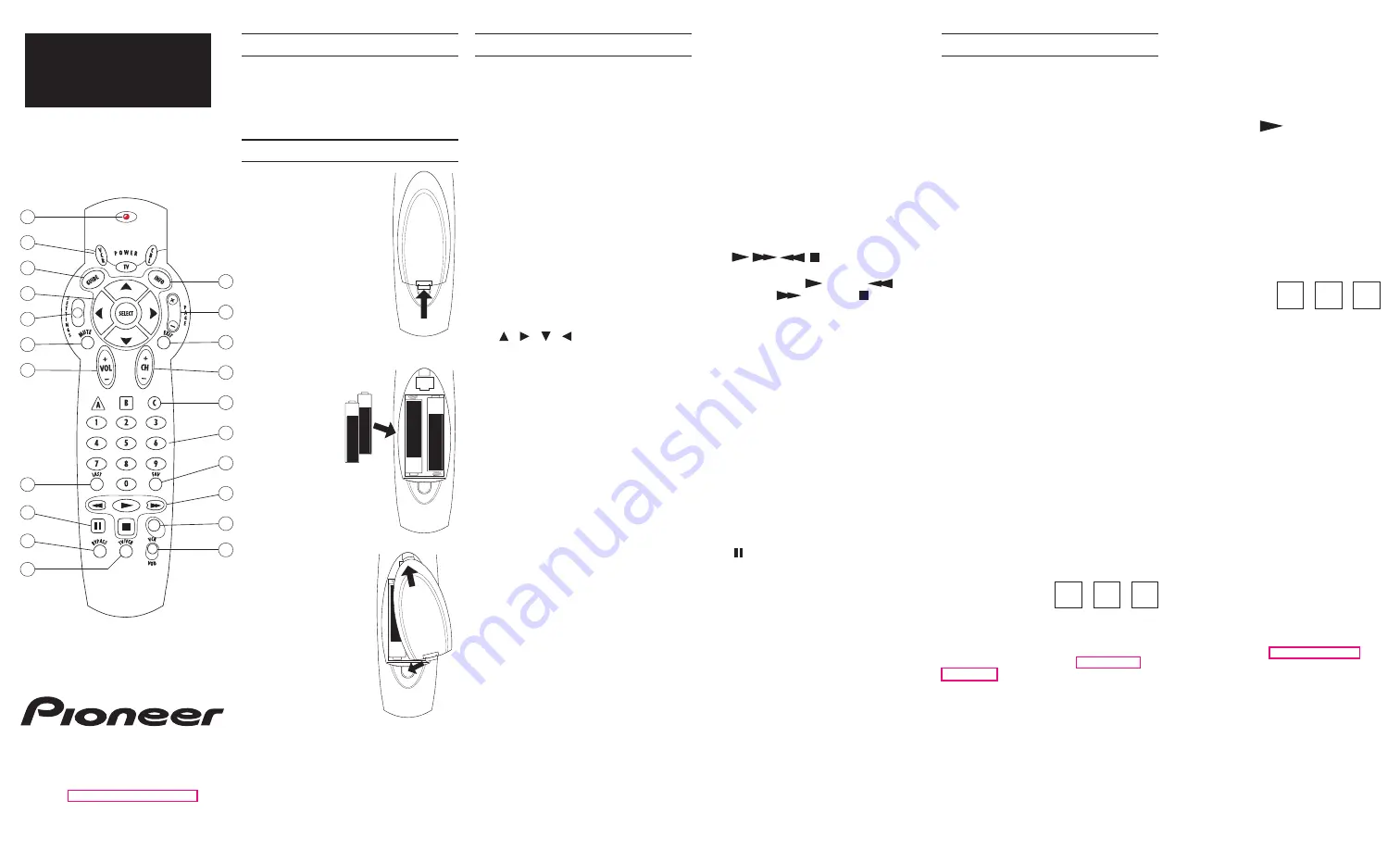
REMOTE CONTROL
BR-350
Read this first
The BR-350 will operate Pioneer’s
Voyager se-
ries of digital home terminal. It also supports
basic remote control functions for nearly all
TVs and VCRs. This instruction sheet contains
setup instructions and device codes. Keep this
sheet to set up the BR-350 remote.
Batteries
© 1999, Pioneer New Media Technologies, Inc.
Pioneer New Media Technologies, Inc.
2265 East 220th Street
Long Beach, CA 90810 USA
telephone: (310) 952-2111
web site: http://www.pioneercatv.com
‹C 012 ASGA›
BR-350 keypad
The BR-350 operates your Voyager Home Ter-
minal, TV and VCR.
Certain keys only work cer-
tain devices. Keys that work together are clus-
tered to make them easier to locate.
Each key is described below. The device(s) in
parentheses following each key name are
those the key will operate. For example, note
that item 11 below (CH +/–) will only operate
the channel selection on the Voyager terminal,
not the TV or the VCR.
1
Indicator light
Blinks when the remote transmits a com-
mand. Also used during setup.
2
TV, VCR, CBL: Device power keys
(TV, VCR, Voyager)
Turns power of these devices on/off.
3
GUIDE: Interactive program guide
key
(Voyager)
Brings up the program guide listings.
4
, , , , SELECT : Display
navigation keys
(Voyager)
The arrow keys highlight an item from a
group of choices on the screen. SELECT
performs an action related to a high-
lighted item.
5
SETTINGS: Menu access key
(Voyager)
Brings up a menu of the possible set-
tings.
6
MUTE: Mute key
(TV or Voyager)
Silences the audio. Press to activate.
Press this key again, or VOL + or VOL –, to
restore sound to the previous level.
7
VOL +/– : Volume rocker key
(TV or
Voyager)
Raises or lowers the sound level.
8
INFO: Information key
(Voyager)
Displays information about the program
currently playing or displayed in the
Guide.
9
PAGE +/–: Page access rocker key
(Voyager)
Accesses pages above or below the infor-
mation currently displayed.
10
EXIT : Exit key
(Voyager)
Hides all on-screen graphics and returns
you to regular TV viewing.
Operating
Instructions
11
CH +/– : Channel rocker key
(Voyager)
Selects the next higher or lower channel.
12
A, B, C : Function keys
(Voyager)
Makes direct selections from on-screen
menus.
13
0 — 9: Numeric keys
(Voyager)
Directly tunes channels by number. Also
for numeric entries in on-screen menus.
14
FAV: Favorite channel recall key
(Voyager)
Tunes channels previously stored in the Voy-
ager terminal’s favorite channel memory.
15
, , , :Transport keys
(VCR or Voyager)
Activates play ( ), rewind ( ), fast-
forward ( ), and stop ( ) functions
of your VCR. Accesses similar functions
of Video-On-Demand programming
through the Voyager terminal. Deter-
mined by position of VCR/VOD toggle
switch (17).
16
Record key
(VCR)
Starts the record function of your VCR.
17
VCR/VOD: VCR/VOD toggle switch
Determines the code transmitted by the
BR-350 of the transport keys (15) and the
pause key (19). In the VCR setting, these
keys send transport/pause commands to
your VCR. In the VOD setting, they allow
pausing, scanning forward, skipping
backward, stopping and resuming play of
a current Video-On-Demand program.
18
LAST: Last channel recall
(Voyager)
Accesses the previously tuned channel.
19
: Pause key
(VCR or Voyager)
Momentarily stops the playback or re-
cording of your VCR. Momentarily stops
a current Video-On-Demand program.
Determined by the position of the VCR/
VOD toggle switch.
20
BYPASS: RF Bypass key
(Voyager)
Activates the Voyager’s optional RF By-
pass switch.
21
TV/VCR: TV/VCR key
(VCR)
Activates the VCR’s TV/VCR switch.
Two AA batteries power the
BR-350.
Pull the tab on the battery
cover toward its center, and lift
the cover off.
Programming the BR-350
Set Up for Voyager Home Terminal
No setup is required. The BR-350 is ready to
run the Voyager Home Terminal.
If for some reason, the Voyager terminal does
not respond to the BR-350, first try re-entering
the setup code.
1
Turn on the Voyager terminal.
2
Point the BR-350 away from the termi-
nal.
3
Press and hold CBL and SELECT at the
same time, until the indicator light
blinks twice.
4
Enter 8 9 1. Indicator light blinks twice.
5
Point the BR-350 toward the terminal.
6
Press CBL. The terminal should turn
off. The BR-350 will now operate the
Voyager terminal.
Set Up for TV operation
Find the TV brand and three-digit codes on the
back of this sheet. If your brand is not listed,
follow Searching the code library instead.
1
Turn on TV.
2
Point the BR-350 away from the TV.
3
Press and hold TV and SELECT at the
same time until the light blinks twice.
4
Enter the three-digit code. Indicator
light blinks twice.
5
Point the BR-350 toward the TV.
6
Press TV.
Did the TV turn off?
Yes:
Setup complete. Write down
the three-digit setup code be-
low for future reference.
No:
Try setup again starting from
step 2, using the next code
listed for your brand. If you’ve
tried all codes for your brand
without success, use the
method under Searching the
code library.
My TV setup code is:
Setup for VCR operation
Find the VCR brand and three-digit codes in the
table on the reverse side. If your brand is not
listed, use the method under Searching the
code library.
1
Turn your VCR on. If your VCR does
not have a POWER key, load a tape
into the VCR and follow step 6a instead
of step 6.
2
Point the BR-350 away from the VCR.
3
Press and hold VCR and SELECT at the
same time until the light blinks twice.
4
Enter the three-digit code. Indicator
light blinks twice.
AA
AA
+
–
+
–
AA
AA
–
+
+
–
AA
AA
–
+
+
–
5
Point the BR-350 toward the VCR.
6
Press VCR.
Did the VCR turn off?
6a
If your VCR does not have a POWER
key: Move the BR-350’s VCR/VOD
toggle switch to the VCR position,
and press
(PLAY).
Did the VCR
start to play?
Yes:
Setup complete. Write
down the three-digit setup
code below for future refer-
ence.
No:
Try setup again starting
from step 2, using the next
code listed for your brand.
If you’ve tried all codes for
your brand without success,
try the method under
Searching the code library.
My VCR setup
code is:
Searching the code library
If none of the listed TV or VCR codes work,
you can enter a code that searches the li-
brary of codes. The remote control automati-
cally selects the proper code for your TV or
VCR. Make sure your TV or VCR is on before
you program the remote control.
To search the library of TV codes:
1
Turn on the TV.
2
Point the remote control away from
your TV.
3
Press and hold TV and SELECT at
the same time until the LED on the
remote control blinks twice.
4
Press
9 9 1. The light blinks twice.
5
Point the remote control at your TV
and press TV.
Did the TV turn off?
Yes:
Immediately press SELECT.
The light blinks twice.
Setup is complete. To make
sure programming was
done correctly, aim the re-
mote at the TV and press TV.
The TV should turn back on.
Note: Now, be sure to fol-
low Getting your codes, to
find out the three-digit setup
code. Write it down so you
can use the direct setup
method in the future.
No:
Repeat step 5 until TV turns
off. You may need to do this
up to 50 times to go through
the entire code library.
To search the library of VCR codes:
Follow the procedure above, but substitute
“VCR” for “TV” in each step.
Insert two fresh AA
alkaline batteries, in
the directions shown
inside the battery
compartment.
Replace the battery cover.
1
7
6
5
4
3
2
9
8
10
11
12
13
14
15
16
17
18
19
20
21