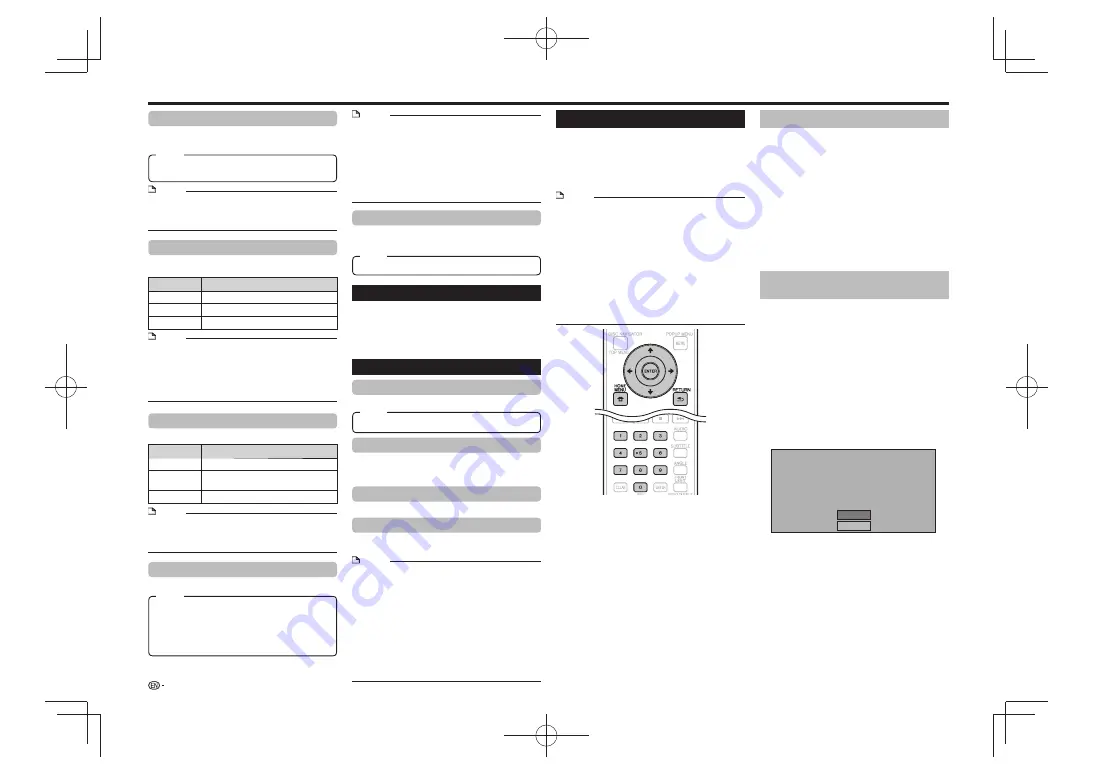
Settings
BD Internet Access
This allows you to set access restriction to BD-LIVE
contents.
Setting item
Description of setting
Permit
Allow all BD-LIVE discs.
Limit
Allow only discs with owner certification.
Prohibit
Prohibit all BD-LIVE discs.
NOTE
The available functions differ depending on the disc.
•
Regarding playback method of BD-LIVE contents, etc.,
•
perform the operations in accordance with the instructions
in the BD disc manual.
To enjoy BD-LIVE functions, perform the broadband
•
internet connection (page 11) and communication settings
(see right).
Selecting the connection method
Press
1
HOME MENU
to display the HOME
MENU screen.
Press
2
to select “Settings”, then press
ENTER
.
Press
3
to select “Communication Setup”,
then press
ENTER
.
Press
4
to select “Cable/Wireless Select”,
then press
ENTER
.
Press
5
to select the connection type, then
press
ENTER
.
Cable: Select this to connect to the network using a
•
LAN cable.
Wireless: Select this to connect to the network using a
•
USB Wireless LAN Adaptor.
Changing the communications
settings
Press
1
HOME MENU
to display the HOME
MENU screen.
Press
2
to select “Settings”, then press
ENTER
.
Press
3
to select “Communication Setup”,
then press
ENTER
.
Press
4
to select the connection method you
want to set, then press
ENTER
.
Ethernet Setup(Cable): Change the settings for
•
connecting to the network using a LAN cable.
Ethernet Setup(Wireless): Change the settings for
•
connecting to the network using a USB Wireless LAN
Adaptor.
Press
5
to select “Change”, then press
ENTER
.
Current Ethernet setup info.
IP Address : Auto Setup
Netmask : Auto Setup
Gateway : Auto Setup
DNS
: Auto Setup
Change
Initialize
For initializing the current setting, select “Initialize”,
•
then press
ENTER
.
When “Ethernet Setup(Cable)” was selected at step 4,
•
proceed to step 10.
Press
6
to select the access point, then
press
ENTER
.
Press
7
to set the type of encryption, then
press
ENTER
.
When “OPEN” is selected, proceed to step 9.
•
When “WEP”, “WPA” or “WPA2” is selected, input
•
the encryption key. Select “security key”, then press
ENTER
. For instructions on inputting characters, see
page 23.
Press
8
to select “Next”, then press
ENTER
.
Password Setting
This sets the password for setting or changing the
Parental Control Level.
Yes: Enter the 4-digit number.
No
NOTE
When you forget the password, you can reset the current
•
password using “System Reset” under “Settings”–
“System”. (See right.)
You can also set the new password if desired.
•
Version
When you select “Version”, the system software
version and Netflix ESN are displayed.
Please refer to our website for information regarding
the system software updates.
http://www.pioneerblu-ray.com
System
System Reset
You can reset all settings to the factory presets.
Netflix Deactivate
When you select “Netflix Deactivation”, you can
deactivate your Netflix information on the player by
selecting “Yes”.
DivX Register
Displays the registration code of your player.
DivX Deactivate
Deactivate your player and display the deactivation
code.
3D Mode
This sets how 3D discs are played.
Auto
: With 3D discs, the disc is played with 3D images.
Regardless of the “Audio Video Setting” setting,
videos are played at a resolution setting prioritizing
3D transfer.
2D: Even with 3D discs, the disc is played with 2D
images.
Item
3D Notice
This sets whether or not to display the 3D notice when
playing 3D images.
Yes
, No
Item
Internet Setting
This allows you to restrict viewing of web contents.
Setting item
Description of setting
Permit
Allow access to web contents.
Limit
A password must be entered to access web
contents.
Prohibit
Prohibits access to web contents.
NOTE
A connection to the Internet (page 11) and settings (see
•
right) are required to enjoy web contents.
The “Password Setting” (above) must be made to change
•
the “Internet Setting”.
Communication Setup
By connecting to the Internet, you can enjoy BD-LIVE
functions as well as update this Player’s software. This
section describes the procedure for making network
settings. You can connect to the Internet either by
using a LAN cable or by connecting a USB Wireless
LAN Adaptor to one of the USB ports.
NOTE
Check that LAN cable or USB Wireless LAN Adaptor is
•
properly connected (page 11).
When USB Wireless LAN Adaptors are connected to both
•
the USB ports on the player’s front and rear panels, the
USB Wireless LAN Adaptor last connected is used.
Check the following information about the wireless LAN
•
access point beforehand:
Type of encryption and encryption key
–
SSID (network name)
–
For manually performing the setting, the following
•
information of the connected router or modem is required.
Confirm the information prior to the setting.
IP address, netmask, gateway, DNS IP address
–
This player cannot be connected to a network when a
•
proxy server is used.
NOTE
ABOUT DIVX VIDEO-ON-DEMAND:
•
This DivX Certified® device must be registered in order to
play purchased DivX Video-on-Demand (VOD) movies. To
obtain your registration code, locate the DivX VOD section
in your device setup menu. Go to vod.divx.com for more
information on how to complete your registration.
To play copyright-protected DivX files, connect the HDMI
•
OUT terminal to the TV.
When “HDMI” is selected from the “Video Out Select”
•
menu, video signals are not output from the VIDEO
OUTPUT or COMPONENT VIDEO OUTPUT terminals.
When “Component” is selected from the “Video Out
•
Select” menu, file playback may stop. If this happens, set
“Component Video Out” to “480i” or “480p”.
NOTE
The 3D indicator on the main unit front panel lights when
•
3D images are being played (page 7).
The images may be played in 2D when the screen switches
•
or depending on the TV being used.
Depending on the type of 3D disc, when “2D” is set or
•
when connected to a device not supporting 3D, it may not
be possible to play the disc.
To view side-by-side contents you have recorded in 3D,
•
you must make the proper 3D setting on your TV. In this
case, this Player’s OSD will not display properly.
22
Reset,
Not Reset
Item
Item






























