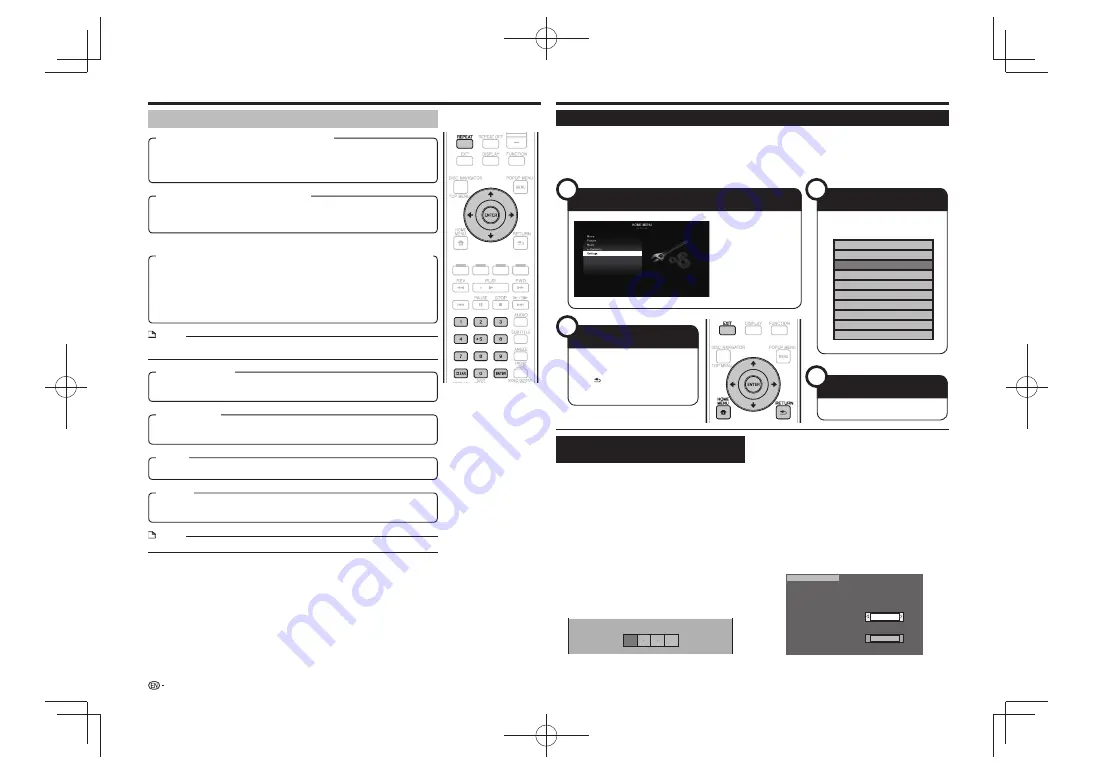
Functions which can be set
Shows the title number being played back (or track number when playing back an audio
•
CD). You can skip to the start of the title (or track).
To skip to the start of a selected title (or track), press the number buttons (0 to 9) to
•
enter the title (or track) number when this option is highlighted.
Shows the chapter number being played back. You can skip to the start of the chapter.
•
To skip to the start of a selected chapter, press the number
•
buttons (0 to 9) to enter the
chapter number when this option is highlighted.
Shows the time elapsed from the beginning of the current disc title (or track). This lets
•
you skip to a specific time.
When continued viewing playback is set, the elapsed playing time of the specified
•
position is displayed. When
ENTER
is pressed, playback starts from the specified
position.
Press
•
to select the Hour, Minute or Second, then press
or the number
buttons (0 to 9) to set the time. Press
ENTER
to start playback at the set time.
Shows the currently selected subtitle language. If subtitles are provided in other
•
languages, you can switch to your preferred language.
Shows the currently selected type of audio. You can select the desired type of audio.
•
The current Title (or Chapter) or partial segments can be repeatedly played back. Repeat
•
Playback is also possible with
REPEAT
on the remote control.
Shows the currently selected angle number. If the video is recorded with multiple angles,
•
you can switch the angle.
NOTE
These functions may not work with all discs.
•
NOTE
ENTER
•
: Enters the input number.
CLEAR
•
: Clears the input number.
Settings
Common Operations
The “Menu” enables various audio/visual settings and adjustments on the functions using the remote control unit.
Remove the disc when making these settings.
You need to call up the OSD to perform settings for this player. The following is the explanation for the basic
operations of the “Menu”.
Example:
Setting “Control”
Basic Operation for Playback
Setting
Example:
Setting “Parental Control” under “Playback Setting”
Press
1
HOME MENU
to display the HOME
MENU screen.
Press
2
to select “Settings”, then press
ENTER
.
Press
3
to select “Playback Setting”, then
press
ENTER
.
Press
4
to select “Parental Control”, then
press
ENTER
.
When you operate this Player for the first time, the
•
password setting screen will be displayed. See “When
setting the password for the first time” below.
Press the number buttons (0 to 9) to enter your
5
4-digit password.
You cannot move to the next setting screen until you
•
can input the correct password.
Enter 4-digit password
When setting the password for the first time
To set the password for the first time, press
to select “Yes” to enter the password setting
menu, then press
ENTER
.
Press the number buttons (0 to 9) to enter
a
4-digit number for the password, then the same
4-digit number for confirmation.
Press
ENTER
to complete the password setting
procedure and move to the next setting screen.
Press
6
to select the parental control level
for DVD VIDEO, BD-ROM, and then select the
country code. Press
ENTER
after making each
selection.
Example:
when the selected parental control is “8”
Parental Control
Disc Language
Angle Mark Display
Password Setting
BD Internet Access
USA
8 [Adult]
Press
7
HOME MENU
or
EXIT
to exit.
Settings During Playback
20
Title/Track Number (Direct Title/Track Skip)
Chapter Number (Direct Chapter Skip)
Playback Elapsed Time/Specified Continued Viewing Playback Time
(Direct Time Skip)
Subtitle Language
Audio
Repeat
Angle Number
1
Display the Menu screen
3
Select the next item
2
Select a menu item
4
Exit the Menu screen
Press
HOME MENU
to
display the HOME MENU
screen.
Press
to select
“Settings”, then press
ENTER
.
Press
to select the desired
item, then press
ENTER
.
Press
to select “Control”, then
press
ENTER
.
Press
RETURN
to return to the
previous “Menu” page.
Press
HOME MENU
or
EXIT
to exit.
Audio Video Settings
Smart Settings
Control
Playback Setting
Communication Setup
Version
On Screen Language
USB Memory Management
Software Update
System






























