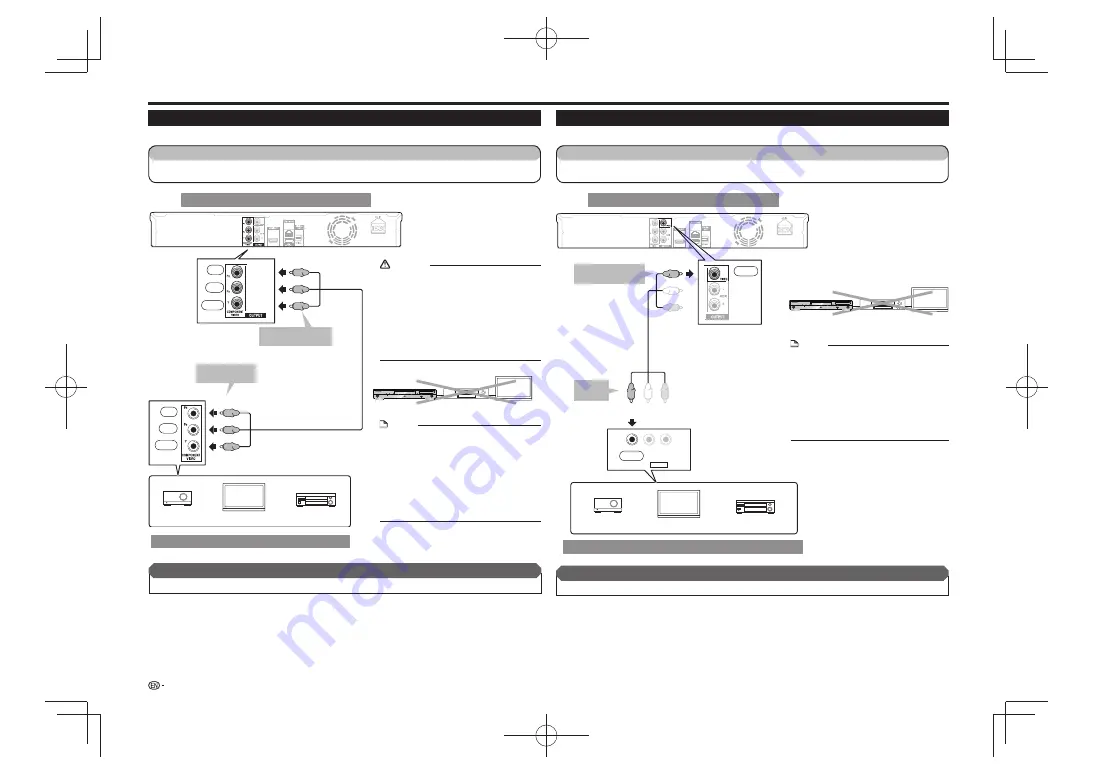
(C
R
)
(C
B
)
Connecting to the Component Jacks
You can enjoy accurate color reproduction and high quality images through the component jacks.
Rear panel of this Player
Video equipment with component jacks
NOTE
Connect the Blu-ray disc player to TV
•
directly.
When you record the program where copyright
•
is protected, the copy guard function is activated
automatically; the program can not be recorded
correctly. Also, the playback image via VCR may
deteriorate due to this function. However, this is
not a malfunction. When you watch the program
where copyright is protected, we recommend
that the Blu-ray disc player be connected to TV
directly.
CAUTION
You need to select the priority video output in
•
“Settings” – “Audio Video Settings” – “Video Out
Select”. (See page 21.)
When the priority video output is set to “HDMI” in
•
“Video Out Select”, the video resolution which is
output from the COMPONENT VIDEO OUTPUT
jacks is the one set in “HDMI Video Out”. (See
page 21.)
When the output from the COMPONENT VIDEO
•
OUTPUT jacks is prioritized, set the priority video
to “Component”.
Connections
Connecting to the Video Jack
You can enjoy the images through the VIDEO OUTPUT jack.
AV INPUT
VIDEO
L - AUDIO -R
Rear panel of this Player
Video equipment with a video jack
NOTE
Connect the Blu-ray disc player to TV
•
directly.
When you record the program where copyright
•
is protected, the copy guard function is activated
automatically; the program can not be recorded
correctly. Also, the playback image via VCR may
deteriorate due to this function. However, this is
not a malfunction. When you watch the program
where copyright is protected, we recommend
that the Blu-ray disc player be connected to TV
directly.
STANDBY/ON
PQLS
USB
FL OFF
OPEN/CLOSE
3D
5 V 0.5 A
STANDBY/ON
PQLS
USB
FL OFF
OPEN/CLOSE
3D
5 V 0.5 A
10
TV
Projector
AV receiver
To COMPONENT
VIDEO OUTPUT jacks
VCR
This Player
TV
(Red)
(Blue)
(Green)
(Red)
(Blue)
(Green)
Component video cable
(commercially available)
To COMPONENT
VIDEO input jacks
STEPS
Be sure to turn off this Player and the equipment before making any connections.
1
Firmly connect a component video cable (commercially available) to the component jacks (
2
and
).
After connecting
Connect audio equipment or the audio terminals of the TV. (Page 11)
•
Red
Blue
Green
Red
Blue
Green
STEPS
Be sure to turn off this Player and the equipment before making any connections.
1
Firmly connect an AV cable (supplied) to the video jacks (
2
and
).
AV cable (supplied)
(Yellow)
(Yellow)
TV
Projector
AV receiver
To VIDEO
input jack
After connecting
Connect audio equipment or the audio terminals of the TV. (Page 11)
•
Yellow
Yellow
VCR
This Player
TV
To VIDEO OUTPUT
jack

























