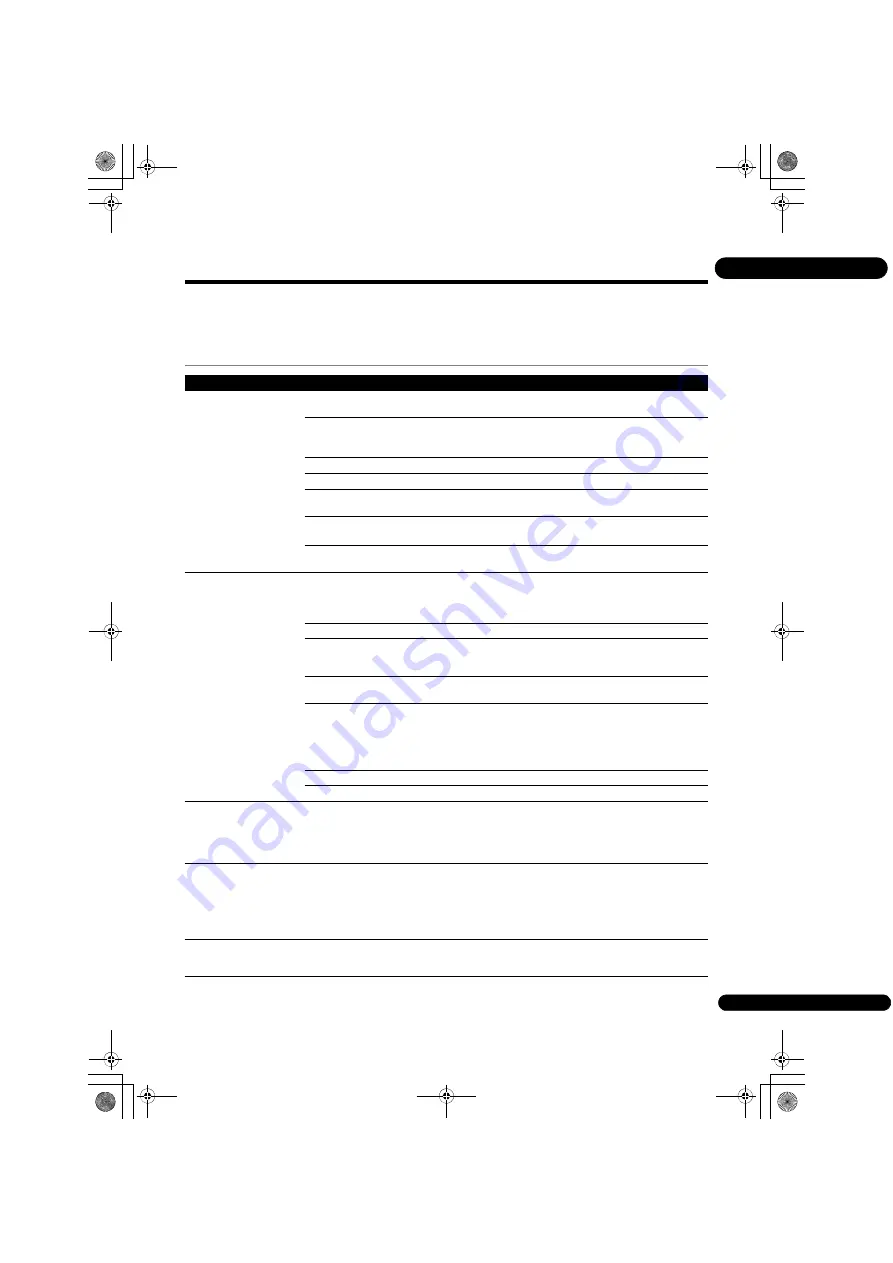
41
En
08
Troubleshooting
Incorrect operation is often mistaken for trouble or malfunction. If you think that there is something wrong with this
component, check the points below. Sometimes the trouble may lie in another component. Inspect the other
components and electrical appliances being used. If the trouble cannot be rectified even after checking the points
below, ask your nearest Pioneer authorized service center or your dealer to carry out repair work.
Playback
Problem
Check
Remedy
• Disc does not play.
• Disc tray opens
automatically.
Is the disc one that is
playable on this player?
Check whether the disc is one that can be played on this player
(page 6).
Is the file one that is playable
on this player?
• Check whether the file is one that can be played on this player
(page 9).
• Check whether or not the file is damaged.
Is the disc scratched?
It may not be possible to play scratched discs.
Is the disc dirty?
Clean the disc (page 40).
Is there a piece of paper or
sticker attached to the disc?
The disc may be warped and unplayable.
Is the disc properly set in the
disc tray?
• Set the disc with the printed side facing up.
• Set the disc properly in the depression in the disc tray.
Is the region number correct? See page 8 for the region numbers of discs that can be played on this
player.
No picture is displayed or the
picture is not displayed
properly.
Is the video cable properly
connected?
• Connect the cable properly according to the connected devices
(page 13).
• Disconnect the cable (video/audio cable or HDMI cable), then
reinsert it firmly and all the way in.
Is the video cable damaged? If the cable is damaged, replace it with a new one.
Is the input setting on the
connected TV or AV receiver
or amplifier right?
Read the operating instructions for the connected components and
switch to the proper input.
Is the output video resolution
properly set?
• Press
HDMI
to switch the video resolution output from the
HDMI
OUT
terminal (page 11).
• Is the player connected
with an HDMI cable other
than a High Speed HDMI
®
/
TM
cable (with a Standard
HDMI
®
/
TM
cable)?
Connect the player to the TV using a High Speed HDMI
®
/
TM
cable.
Is a DVI device connected?
The picture may not be displayed properly if a DVI device is connected.
Is
Color Space
properly set? Change the
Color Space
setting (page 31).
Playback stops.
• Playback may stop if the unit is subject to shocks or set in an unstable
place.
• Playback may stop when a USB device is connected or disconnected
during playback. Do not connect or disconnect USB devices during
playback.
Picture freezes and the front
panel and remote control
buttons stop working.
• Press
STOP
to stop playback, then restart playback.
• If the playback cannot be stopped, press
STANDBY/ON
on the
player’s front panel to turn off the power, then turn the power back on.
• If the power cannot be turned off (set to standby), use a thin rod to
press the reset button on the main unit’s front panel. The unit restarts,
at which point it is again operable.
No picture is displayed or
picture is not output in high
definition when playing BDs.
With some discs, it may not be possible to output the video signals from
the
VIDEO
output terminal. In this case, connect using an HDMI cable
(page 13).
BDP-3220K_EN_Zhtw.book 41 ページ 2012年11月28日 水曜日 午前9時40分
Содержание BDP-3220K
Страница 94: ...09_backcover fm 49 ページ 2012年11月26日 月曜日 午前11時21分 ...
Страница 95: ...09_backcover fm 49 ページ 2012年11月26日 月曜日 午前11時21分 ...
Страница 96: ......
















































