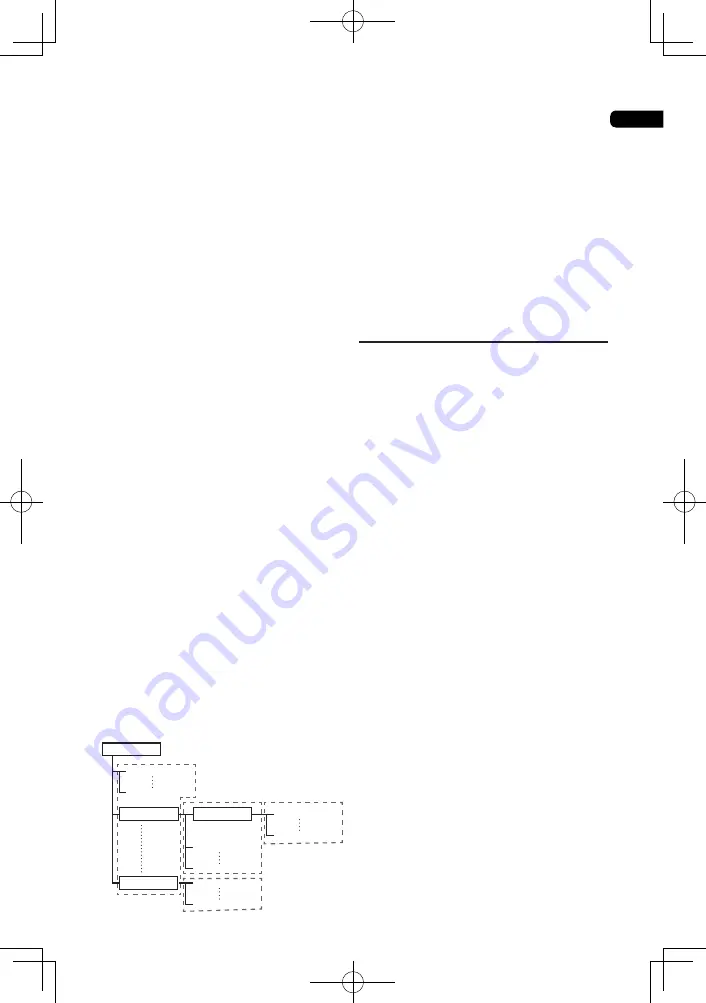
01
9
* Playing CDs
Regarding copy protected CDs: This player is
designed to conform to the specifications of
the Audio CD format. This player does not
support the playback or function of discs that
do not conform to these specifications.
* DualDisc playback
A DualDisc is a new two-sided disc, one side
of which contains DVD content — video,
audio, etc. — while the other side contains
non-DVD content such as digital audio
material.
The DVD side of a DualDisc can be played on
this player (excluding any DVD-Audio content).
The non-DVD, audio side of the disc is not
compatible with this player.
It is possible that when loading or ejecting a
DualDisc, the opposite side to that being
played will be scratched. Scratched discs may
not be playable.
For more detailed information on the DualDisc
specification, please refer to the disc
manufacturer or disc retailer.
* Playing discs created on computers or
BD/DVD recorders
•
It may not be possible to play discs
recorded using a computer due to the
application settings or computer’s
environment settings. Record discs in a
format playable on this player. For details,
contact the dealer.
•
It may not be possible to play discs
recorded using a computer or a BD/DVD
recorder, if burn quality is not good due to
characteristics of the disc, scratches, dirt
on the disc, dirt on the recorder’s lens, etc.
* About video, audio, and image files and
folders
Audio and image files can be played on this
player when the folders on the disc or USB
device are created as described below.
Example of folder structure:
*
*
*
*
Root
01 Folder
XX Folder
Folder
001.jpg/001.mp3
xxx.jpg/xxx.mp3
001.jpg/001.mp3
xxx.jpg/xxx.mp3
001.jpg/001.mp3
xxx.jpg/xxx.mp3
001.jpg/001.mp3
xxx.jpg/xxx.mp3
* The number of folders and files within a
single folder (including the root directory) is
limited to a maximum of 256. Also, keep the
number of folder layers to a maximum of 5.
Notes:
• The file and folder names displayed on this
player may differ from those displayed on a
computer.
•
Files are played in ASCII code order for
discs, in the order in which they were
recorded for USB devices.
• For discs and USB devices, it is not
possible to play files in different folders.
Playable files
Video, image and audio files recorded on DVDs
and CDs can be played.
* Supported video file formats
•
Real RMVB
• DivX Plus HD
DivX Certified
®
to play DivX
®
and DivX Plus
TM
HD (H.264/MKV) video up to 1080p HD
including premium content.
Note:
• This DivX
®
Certified device must be
registered in order to play DivX Video-on-
Demand (VOD) content. First generate the
DivX VOD registration code for your device
and submit it during the registration
process. [Important: DivX VOD content is
protected by a DivX DRM (Digital Rights
Management) system that restricts
playback to registered DivX Certified
devices. If you try to play DivX VOD
content not authorized for your device, the
message Authorization Error will be
displayed and your content will not play.]
Learn more at www.divx.com/vod.
- This player’s DivX VOD registration code
can be checked at General setting
d
Playback
d
DivX
®
VOD
d
Registration
Code
- The number of views is restricted for
some DivX VOD files. When such files are
played on this player, the remaining
number of views is displayed. Files for
which the remaining number of views has
reached 0 cannot be played (Rental
Expired is displayed). Files for which the
number of views is not restricted can be
played as many times as you like (the
remaining number of views is not
displayed).
Содержание BDP-3120
Страница 1: ...BDP 3120 Blu ray Disc PLAYER Operating Instructions ...
Страница 46: ...06 46 ...
Страница 47: ...06 47 ...
Страница 48: ......
























