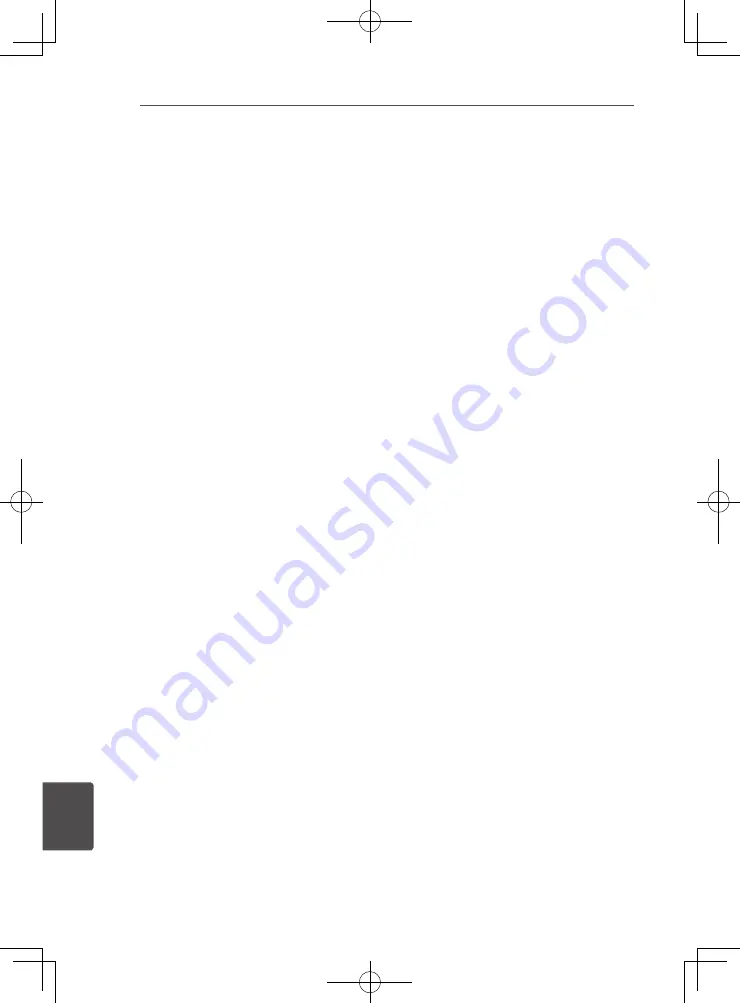
Appendix
96
En
A
ppendix
10
Important Information
Relating to Network
Services
All information, data, documents,
communications, downloads, files, text,
images, photographs, graphics, videos,
webcasts, publications, tools, resources,
software, code, programs, applets, widgets,
applications, products and other content
(“Content”) and all services and offerings
(“Services”) provided or made available by
or through any third party (each a “Service
Provider”) is the sole responsibility of the
Service Provider from whom it originated.
The availability of and access to Content and
Services furnished by the Service Provider
through the PIONEER Device are subject
to change at any time, without prior notice,
including, but not limited to the suspension,
removal or cessation of all or any part of the
Content or Services.
Should you have any inquiry or problem related
to the Content or Services, you may refer to
the Service Provider’s website for the most
up-to-date information. PIONEER is neither
responsible nor liable for customer service
related to the Content and Services. Any
question or request for service relating to the
Content or Services should be made directly to
the respective Content and Service Providers.
Please note that PIONEER is not responsible
for any Content or Services provided by the
Service Provider or any changes to, removal of,
or cessation of such Content or Services and
does not warrant or guaranty the availability of
or access to such Content or Services.
© 2012 PIONEER CORPORATION.
All rights reserved.
Содержание BCS-323
Страница 99: ......





































