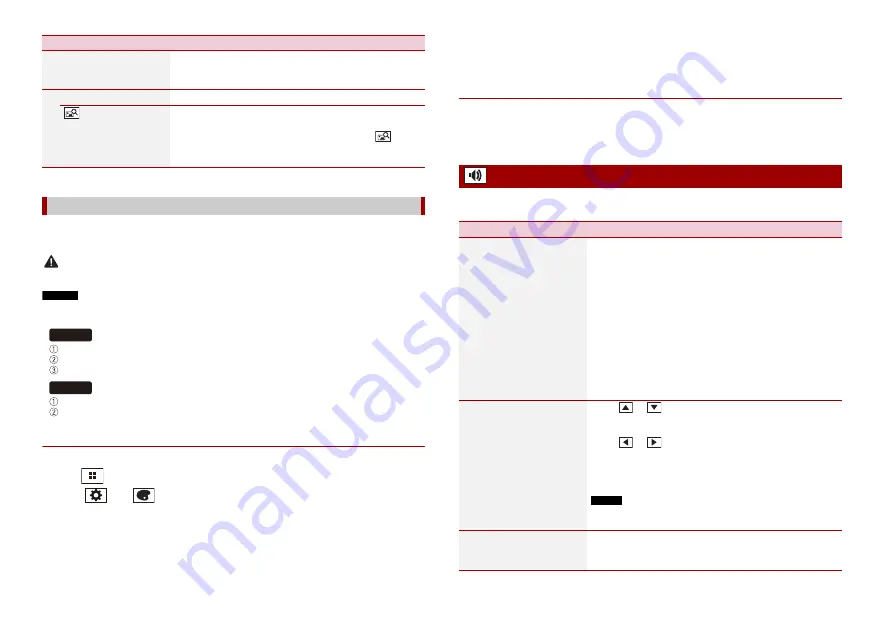
68
En
* The external storage device is inserted or plugged in in advance to customise the image (page 46).
You can export settings you have made on the [Theme] screen to an external storage
device. Also, you can import them from an external storage device.
CAUTION
Do not turn off the engine while exporting or importing the settings.
NOTES
•
If multiple external storage devices that include available data are connected to this product, the
order of priority for the targets that the Theme settings are exported to or imported from is as follows:
SD memory card
USB storage device (USB port 1)
USB storage device (USB port 2)
USB storage device (USB port 1)
USB storage device (USB port 2)
•
This setting is available only when you stop your vehicle in a safe place and apply the handbrake.
▶
Exporting Theme settings
1
Set the external storage device (page 46).
2
Press .
3
Touch
then .
4
Touch [Export].
5
Touch the item you want export.
[Illumination]
[Theme]
[Splash Screen]
Select the splash screen from the preinstalled image in this
product or external devices such as USB storage devices
and SD memory cards.
Preset Images
Selects the desired preset splash screen image.
(custom)*
Displays the splash screen image imported from the
external storage device.
To set the image from an external device, touch
then
select the desired image by touching the desired external
storage device after connecting the device.
Replicating the settings
Menu Item
Description
Z930DAB
Z730DAB
[Splash Screen]
[Select All]
6
Touch [Export].
▶
Importing Theme settings
1
Set the external storage device (page 46).
A message confirming whether to import the stored setting data appears.
2
Touch [Import].
The menu items vary according to the source. Some of the menu items become
unavailable when the volume is set to mute or the source is off.
Audio settings
Menu Item
Description
[Graphic EQ]
[Super Bass] [Powerful]
[Natural] [Vocal] [Flat]
[Custom1] [Custom2]
Select or customise the equaliser curve.
Select a curve that you want to use as the basis of
customising then touch the frequency that you want to
adjust.
TIPS
•
If you touch [Custom1] or [Custom2], the equaliser curve
currently stored in [Custom1] or [Custom2] is recalled.
•
If the equaliser curve stored in [Custom1] or [Custom2] is
modified, each stored curve will be overwritten.
•
If you trail your finger across the bars of multiple equaliser
bands, the equaliser curve settings will be set to the value of the
touched point on each bar.
•
If the preset equaliser curve other than [Custom1] or [Custom2]
is modified, the curve setting will be overwritten in [Custom1].
[Fader/Balance]
Touch
or
to adjust the front/rear speaker balance.
Set [Front] and [Rear] to [0] when using a dual speaker
system.
Touch
or
to adjust the left/right speaker balance.
TIP
You can also set the value by dragging the point on the displayed
table.
NOTE
Only the balance can be adjusted when [Network Mode] is
selected as the speaker mode.
[Mute Level]
Select mute or attenuate the AV source volume and iPhone
or smartphone application volume when the navigation
outputs the guidance voice.
Содержание AVIC-Z730DAB
Страница 91: ...91 En English ...
Страница 92: ... 2020 PIONEER CORPORATION All rights reserved CRB5270 A AU ...






























