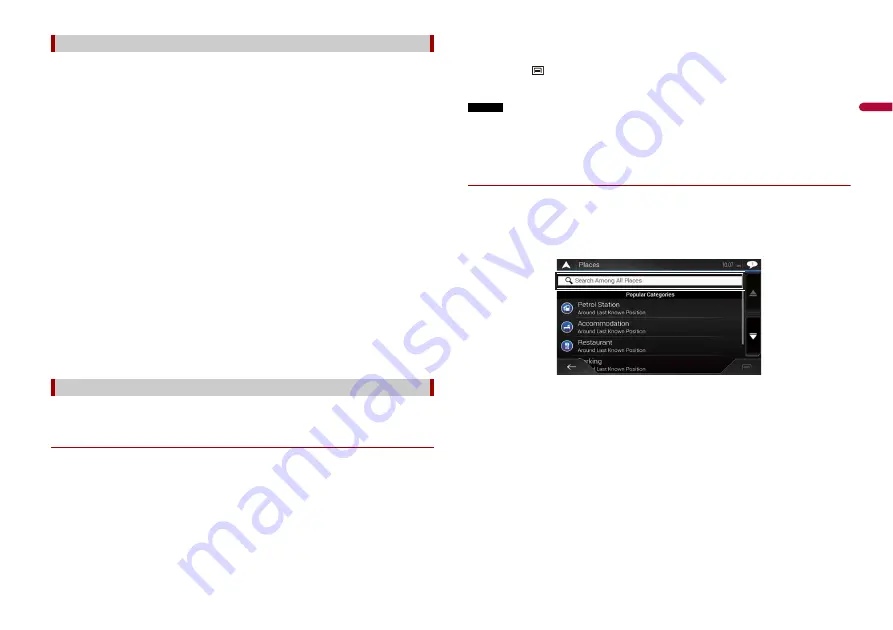
15
En
En
g
lis
h
Search a destination in which the address is specified.
TIP
Depending on the search results, some steps may be skipped.
1
Touch [Address].
2
Select the [Country].
Proposes the country where you are as a default.
If you want to change the search area, set another country.
3
Select the [Town/Suburb or Postcode].
Proposes the city/town where you are as a default.
You can select the city/town using its postal code instead of its name.
4
Select the [Street].
If the street name is not available, touch [Go to Town/Suburb] and select the city/
town. This way the centre of the selected city/town becomes the destination of the
route.
5
Select [Select Street Number or Intersection].
This item will be displayed after a street is set. If the house number is not available,
touch [Go to Street] and select the street. This way the centre of the selected street
becomes the destination of the route.
After you touch the selected address to finish the address search, the searched
location appears on the map screen.
6
Touch [Select as Destination].
You can search for various facilities (Points Of Interest – POI). by selecting the category
such as petrol stations, accommodation or restaurant.
▶
Searching for POIs using preset categories
The preset search allows you to quickly find the most frequently selected types of POIs.
1
Touch [Places].
2
Touch the category.
The preset search categories are as follows.
•
[Petrol Station]
•
[Accommodation]
•
[Restaurant]
•
[Parking]
3
Touch the POI.
Searching for a location by address
Searching for Points of Interest (POI)
The searched location appears on the map screen.
TIP
If you touch
, you can sort the results or show the locations of all facilities on the map.
4
Touch [Select as Destination].
NOTES
•
When a route is not set, POIs are searched for around the current position.
•
When the current position is not available either (no GPS signal), POIs are searched for around the last
known position.
•
When a route is set, [Petrol Station] and [Restaurant] are searched for along the route, and
[Accommodation] and [Parking] are searched for around the destination.
▶
Searching for POIs by category or directly from the name of the facilities
You can search for POIs by their categories and subcategories. You can also search for
POIs by their names in each of their categories.
1
Touch [Places].
2
Touch [Search Among All Places].
3
Touch [Around Here] and then select the area in which the POIs should be
searched for.
•
[Category View]:
You can select whether or not POI categories are displayed.
•
[Around Here]:
Searches around the current position. Or, around the last known position if the
current position is not available. The results will be listed in order of the distance
from this position.
•
[In a Town/Suburb]:
Searches for a place within a selected city/town. The results will be listed in order of
the distance from the centre of the selected city/town.
•
[Around Destination]:
Searches for a place around the destination of the current route. The results will be
listed in order of the distance from the destination. (This key is active only when
the route is set.)
Содержание AVIC-Z730DAB
Страница 91: ...91 En English ...
Страница 92: ... 2020 PIONEER CORPORATION All rights reserved CRB5270 A AU ...






























