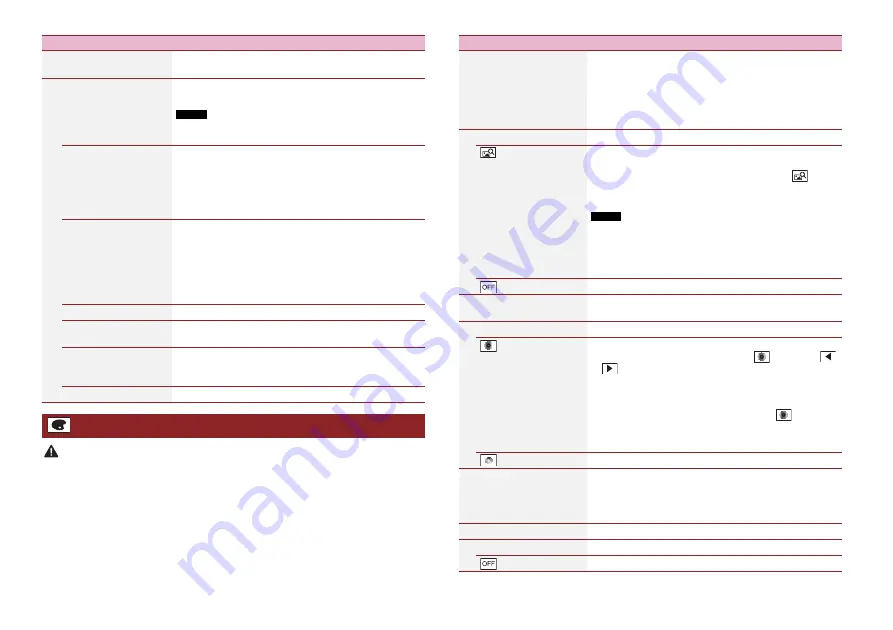
68
En
CAUTION
Do not turn off the engine while importing an image from the external storage device.
The menu items vary according to the source.
[Connection Status]
Check that the leads are properly connected between this
product and vehicle.
[GPS Antenna]
Displays the connection status of the GPS aerial ([OK] or
[NOK]) and the reception sensitivity.
NOTE
If reception is poor, change the installation position of the GPS
aerial.
[Positioning Status]
Displays the positioning status (3D positioning, 2D
positioning, or no positioning), the number of satellites
used for positioning (orange), and the number of satellites
that have received signals (yellow). If signals from more
than three satellites are received, the current location can
be measured (page 80).
[Installation]
Indicates whether the installation position of this product
is correct or not. If installed correctly, [OK] appears. When
this product is installed at an extreme angle exceeding the
limitation of the installing angle, [NOK(Inst. Angle)] is
displayed. If the installation of this product is continually
changed and it is not firmly fixed into place,
[NOK(Vibration)] is displayed.
[Speed Pulse]
The speed pulse value detected by this product is shown.
[Illumination]
Displays the status of headlights or small lamps of the
vehicle.
[Back Signal]
When the gearstick is gearchanged to “R” (reverse
position), the signal switches to [High] or [Low]. The signal
displayed varies depending on the vehicle.
[Vehicle Bus]
Displays the status of the optional Vehicle Bus adapter.
Theme settings
Menu Item
Description
Menu Item
Description
[Background]
[Home] [AV]
Select the wall paper from the preset items in this product
or original pictures via the external device such as USB
storage device and SD memory card.
TIP
The wall paper can be set from selections for the top menu screen
and AV operation screen.
Preset Display
Selects the desired preset background display.
(custom)*
Displays the background display image imported from the
external storage device.
To set the image from an external device, touch
then
select the desired image by touching the desired external
storage device after connecting the device.
NOTE
Background display image must be used within the following
formats.
•
JPEG image files (.jpg or .jpeg)
•
Allowable data size is 10 MB or smaller
•
Allowable image size is 4 000 pixels × 4 000 pixels or smaller
(off )
Hides the background display.
[Illumination]
Select an illumination colour from the colour list or create a
defined colour.
Coloured Keys
Select the desired preset colour.
(custom)
Displays the screen to customise the illumination colour.
To customise the defined colour, touch
then touch
or
to adjust the brightness and the level of red, green
and blue to create favourite colour.
To store the customised colour in the memory, touch and
hold [Memo], and the customised colour will be available
at the next illumination setting by touching
.
TIP
You can also adjust the colour tone by dragging the colour bar.
(rainbow)
Shifts gradually between the preset colours in sequence.
[Theme]
Select the theme colour.
TIP
You can preview the top menu screen or the AV operation screen
by touching [Home] or [AV] respectively.
[Clock]
Select the style of the clock from the preset image.
Preset Images
Select the desired preset style for the clock.
(off )
Hides the clock display.
















































