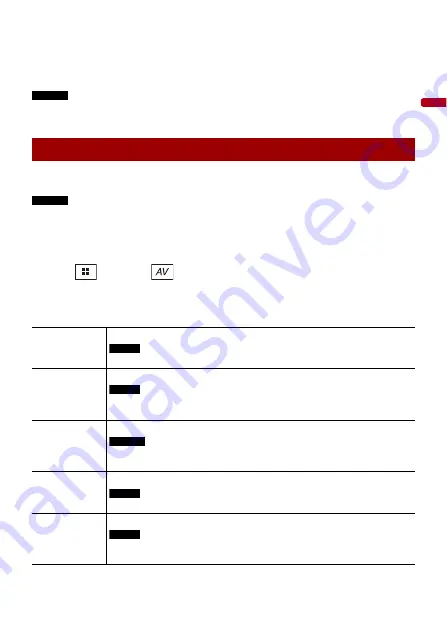
En
g
lis
h
- 145 -
TIPS
•
Different settings can be stored for each video source.
•
When a video is viewed in wide screen mode that does not match its original aspect ratio, it may
appear different.
•
The video image will appear coarser when viewed in [Zoom] mode.
NOTES
•
Image files can be set to either [Normal] or [Trimming] in wide screen mode.
•
This setting is available only when you stop your vehicle in a safe place and apply the handbrake.
You can choose either to show the same image as the front screen or to show the
selected source on the rear display.
NOTES
•
Video files on the external storage device are not available as a source for the rear display when
[Apple CarPlay] is activated.
•
Video files on the external storage device are not available as a source for the rear display when
[Android Auto] is activated in [Smartphone Setup].*
* AVIC-Z930DAB/AVIC-Z830DAB
1
Press
then touch
.
2
Touch [Rear].
3
Touch the source you want to show on the rear display.
Selecting the video for the rear display
[Mirror]
The video on the front screen of this product is output to the rear display.
NOTE
Not all videos or sounds can be output to the rear display.
[DVD/CD]
The video and sound of a disc are output to the rear display.
NOTE
Compatible video types are DVD-V, Video-CD, DivX, MPEG-1, MPEG-2, and MPEG-
4 only.
[USB1]
The video and sound of the USB storage device is output to the rear display.
NOTES
•
The port that supports the rear display will only be USB port 1.
•
Compatible file types are MPEG-4, H.264, WMV, MKV, and FLV only.
[SD]*
The video and sound of the SD memory cards are output to the rear display.
NOTE
Compatible file types are MPEG-4, H.264, WMV, MKV, and FLV only.
[AV]
The video and/or sound of the AV input source are output to the rear display.
NOTE
The video image and sound are output only when [AV Input] is set to [Source]
(page 114).






























