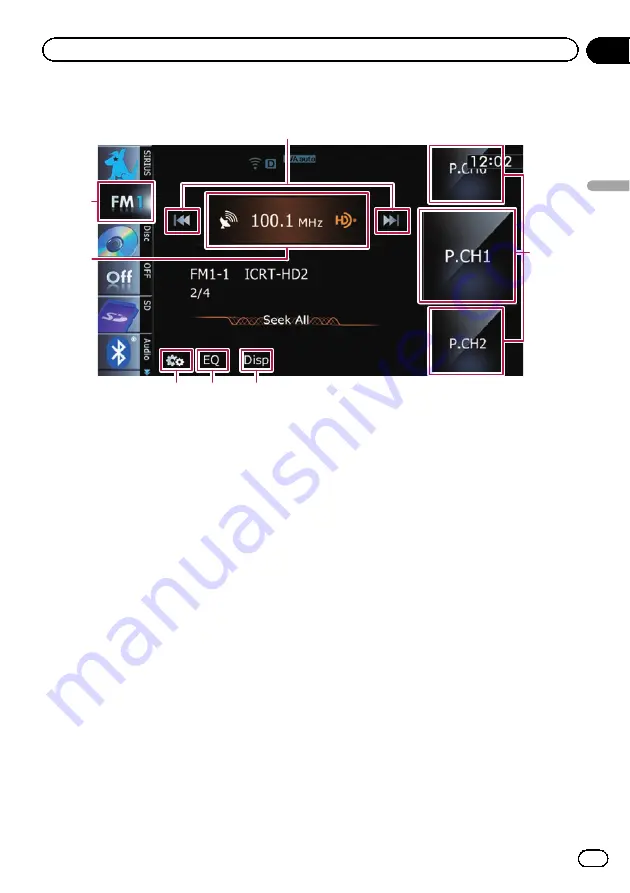
Using the touch panel keys
6
7
1
4
5
2
3
1
Performs manual tuning
To tune manually, touch [
o
] or [
p
] briefly.
The frequencies move up or down one step at
a time.
Performs seek tuning
To perform seek tuning, touch and hold [
o
]
or [
p
] for about one second and release.
The tuner will scan frequencies until a broad-
cast strong enough for good reception is
found.
p
You can cancel seek tuning by touching
either [
o
] or [
p
] briefly.
p
If you touch and hold [
o
] or [
p
],
you can skip broadcasting frequencies.
Seek tuning will start as soon as you re-
lease the keys.
p
You can also perform these operations
by using the
TRK
button.
2
Selects a preset channel
The keys can be used to switch preset chan-
nels.
Scroll by dragging the keys up or down to dis-
play the preset channel you want to select,
and tap the channel.
3
Switches the display
=
For details, refer to
4
Recalls equalizer curves
=
For details, refer to
5
Displays the
“
Function
”
menu
=
For details, refer to
6
Switches between the AV operation
screen and the preset list display
You can switch the screen display according
to your preference.
=
For details of the operation, refer to
Switching between the AV operation
screen and the list screen
7
Selects a band
Tap the key repeatedly until the desired band
is displayed:
FM1
,
FM2
,
FM3
, or
AM
.
p
This function is convenient for preparing
different preset lists for each band.
Storing and recalling broadcast
frequencies
With a tap of any of the preset tuning keys
(
“
Preset 1
”
to
“
Preset 6
”
), you can easily store
up to six broadcast frequencies for later recall
(also with the tap of a key).
En
87
Chapter
16
HD
Radio
ä
reception
HD Radio
ä
reception
Содержание AVIC Z120BT
Страница 21: ...En 21 Chapter 02 Basic operation Basic operation ...
Страница 22: ...Screen switching overview 2 5 6 1 1 3 4 En 22 Chapter 03 How to use the navigation menu screens ...
Страница 225: ...En 225 ...
Страница 226: ...En 226 ...
Страница 227: ...En 227 ...






























