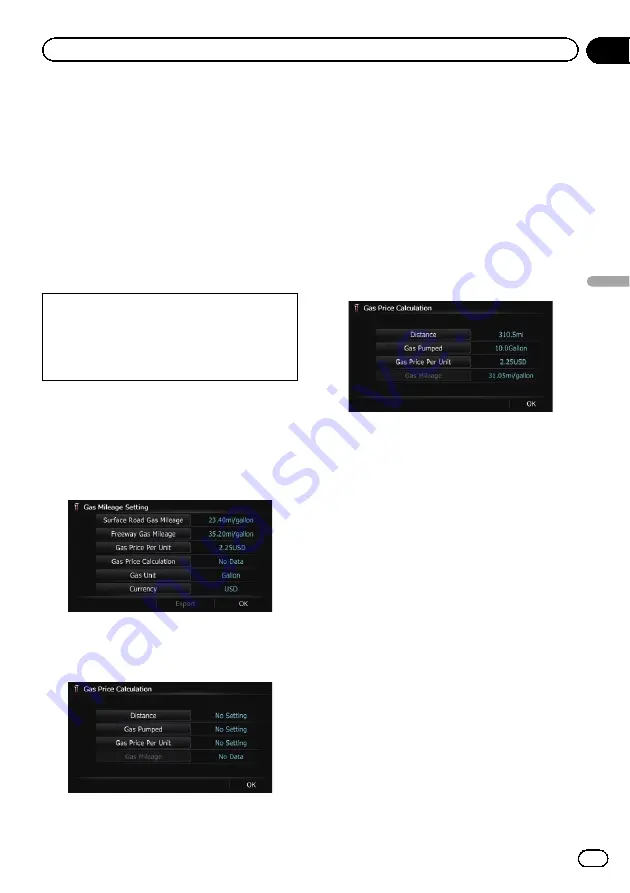
Calculating the fuel consumption
When you enter the fueling information to the
navigation system, and export the data to SD
memory cards, you can check the fuel con-
sumption information by using the utility pro-
gram AVIC FEEDS, which is available
separately, on your PC.
p
Up to 24 sets of data can be stored. You
can also export the data, as described
below.
If the entries reach the maximum number,
a new entry will overwrite the oldest one.
These calculations are based only on the infor-
mation that you provide and not on any data
from the vehicle. The fuel mileage displayed is
only a reference value, and does not guarantee
the fuel mileage displayed can be obtained.
1
Display the
“
Navi Settings
”
screen.
=
For details, refer to
2
Touch [Gas Mileage].
The
“
Gas Mileage Setting
”
screen appears.
3
Touch [Gas Price Calculation].
The
“
Gas Price Calculation
”
screen appears.
4
Enter the fuel consumption informa-
tion.
Enter the following items:
!
Distance
:
Enter the distance traveled since the pre-
vious fueling.
p
The distance is entered automatically
only when the distance traveled since
the previous fueling is recorded.
!
Gas Pumped
:
Enter the amount of fuel pumped.
!
Gas Price Per Unit
:
Enter the fuel unit price.
When all the items are entered, the fuel con-
sumption is displayed next to
“
Gas Mileage
”
.
5
Touch [OK].
The
“
Gas Mileage Setting
”
screen appears.
Exporting the data of fuel cost
information
Exporting the fuel cost data to an SD memory
card is possible.
p
The data stored in this navigation system
will be cleared as exporting it to the SD
memory card.
p
If there is previous data in the SD memory
card, the data is overwritten with new data
when current data is exported.
1
Insert an SD memory card into the SD
card slot.
=
For details of the operation, refer to
ing and ejecting an SD memory card
2
Display the
“
Navi Settings
”
screen.
=
For details, refer to
3
Touch [Gas Mileage].
The
“
Gas Mileage Setting
”
screen appears.
En
151
Chapter
31
Customizing
pr
eferences
Customizing preferences
Содержание AVIC Z120BT
Страница 21: ...En 21 Chapter 02 Basic operation Basic operation ...
Страница 22: ...Screen switching overview 2 5 6 1 1 3 4 En 22 Chapter 03 How to use the navigation menu screens ...
Страница 225: ...En 225 ...
Страница 226: ...En 226 ...
Страница 227: ...En 227 ...






























