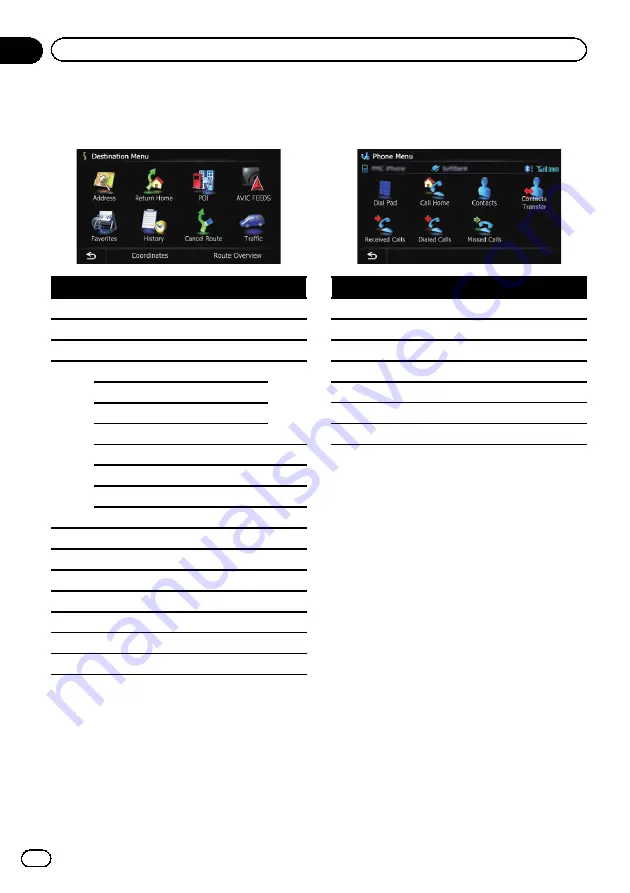
Display information
Destination Menu
Page
Address
Return Home
POI
Gas Station
Bank
Coffee
Hotel
Spell Name
Near Me
Near Destination
Around City
AVIC FEEDS
Favorites
History
Cancel Route
Traffic
Coordinates
Route Overview
Phone Menu
Page
Dial Pad
Call Home
Contacts
Contacts Transfer
Received Calls
Dialed Calls
Missed Calls
En
226
Appendix
Appendix
Содержание AVIC-X940BT
Страница 13: ...En 13 Chapter 01 Introduction Introduction ...
Страница 25: ...En 25 Chapter 02 Basic operation Basic operation ...
Страница 26: ...Screen switching overview 2 5 6 1 1 3 4 En 26 Chapter 03 How to use the navigation menu screens ...
Страница 237: ...En 237 ...
Страница 238: ...En 238 ...
Страница 239: ...En 239 ...















































