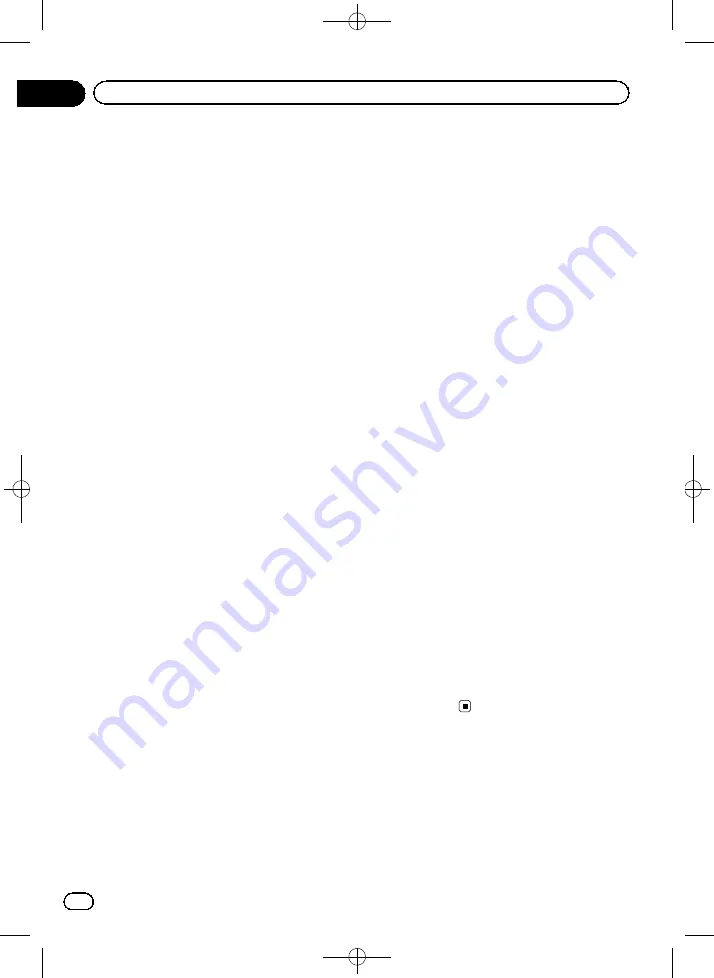
Black plate (166,1)
“
App Connection Settings
”
can be set when
all of the following conditions are met.
!
The AV source is turned off.
!
All iPod, smartphone and external storage
devices are not connected to this naviga-
tion system.
For iPhone with 30-pin connector users
1
Display the
“
App Settings
”
screen.
=
For details of the operations, refer to
playing the screen for app settings
2
Touch [App Connection Settings].
The
“
App Connection Settings
”
screen ap-
pears.
3
Touch [iPhone].
The connection setting of iPhone is enabled.
The
“
iPod Connection Settings
”
screen ap-
pears.
4
Touch [30-pin Connector].
For iPhone with Lightning connector
users
1
Display the
“
App Settings
”
screen.
=
For details of the operations, refer to
playing the screen for app settings
2
Touch [App Connection Settings].
The
“
App Connection Settings
”
screen ap-
pears.
3
Touch [iPhone].
The connection setting of iPhone is enabled.
The
“
iPod Connection Settings
”
screen ap-
pears.
4
Touch [Digital AV/VGA].
For smartphone users
1
Display the
“
App Settings
”
screen.
=
For details of the operations, refer to
playing the screen for app settings
2
Touch [App Connection Settings].
The
“
App Connection Settings
”
screen ap-
pears.
3
Touch [Android].
The connection setting of smartphone
(Android device) is enabled.
Setting the keyboard language
with application for iPhone
p
This function is only available in
AppRadio
Mode
on the iPhone.
You can use the keyboard in
AppRadio Mode
by setting the language of the keyboard for
iPhone.
1
Set the language preference for the
keyboard of the iPhone.
2
Display the
“
App Settings
”
screen.
=
For details of the operations, refer to
playing the screen for app settings
3
Touch [App Keyboard Settings].
The
“
App Keyboard Selection
”
screen ap-
pears.
4
Touch the desired language.
After the language is selected, the previous
screen returns.
<CRB4224-A>166
En
166
Chapter
27
Customizing preferences






























