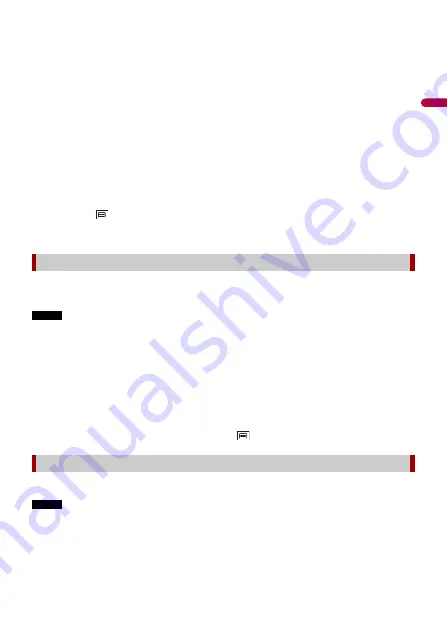
En
g
lis
h
- 30 -
listed in order of the distance from the destination. (This key is active only when
the route is set.)
•
[Along Route]:
Searches along the current route, and not around a point already set. This is useful
when searching for a stopover that results in a minimal detour, such as searching
for gas stations or restaurants. The results will be listed in order of the length of the
necessary detour. (This key is active only when the route is set.)
4
Select one of the categories, subcategories or brands to narrow down the places.
TIP
Use the keyboard to enter the name of the place if you touch [Search by Name].
5
Touch the POI.
The searched location appears on the map screen.
TIP
If you touch
, you can change the sort method of the results.
6
Touch [Select as Destination].
Storing locations you visit frequently saves time and effort.
Selecting an item from the list provides an easy way to specify the position.
NOTE
This function is available if locations have been registered in [Saved Location] that contains two preset
categories: [Home] and [Work] (page 40).
1
Touch [Saved Location].
2
Touch the entry.
The searched location appears on the map screen.
3
Touch [Select as Destination].
TIP
You can edit the details of saved locations by touching
and then [Edit].
Storing routes you use frequently saves time and effort.
NOTE
This function is available if routes have been registered in [Saved Routes] (page 42).
1
Touch [Saved Routes].
2
Touch the entry.
Selecting a destination from stored locations
Selecting a destination from stored routes






























