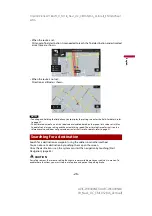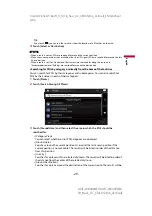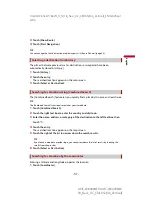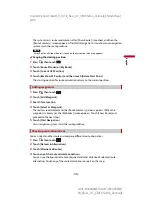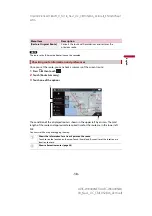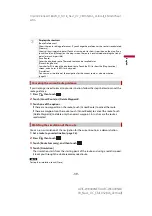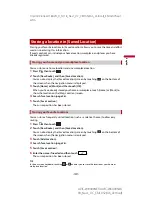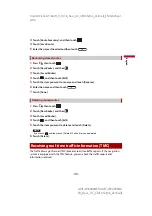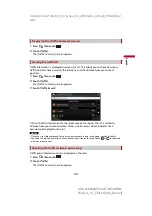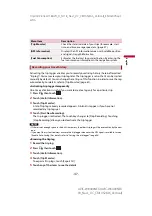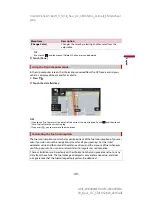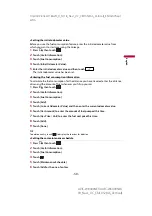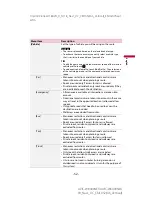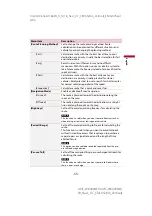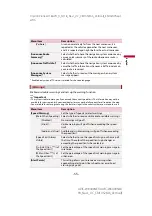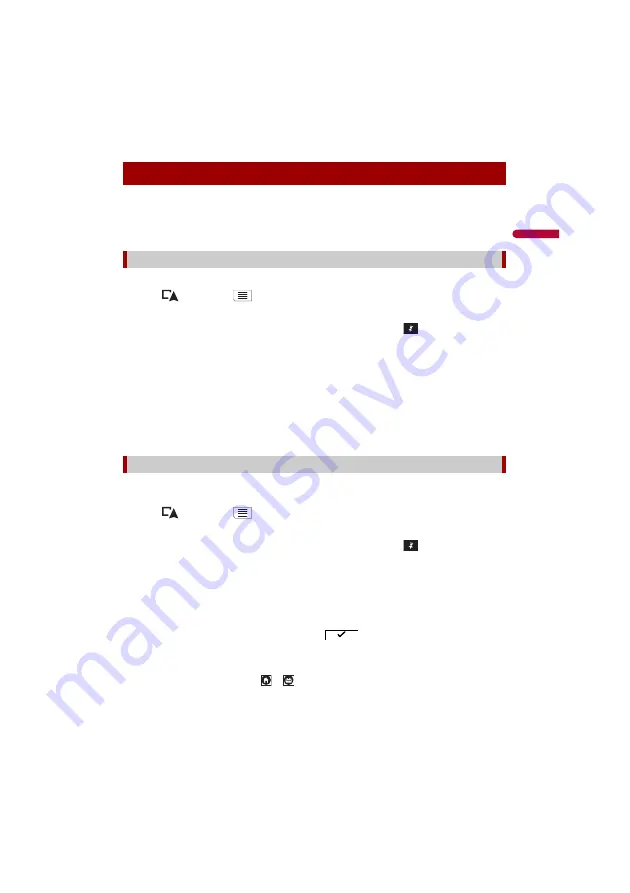
- 40 -
X:\print\Pioneer\18AVH_H_N\18_Navi_UC_CRI1052(A6_Vertical)_EN\020Chapt
er.fm
AVIC-W8400NEX/AVIC-W6400NEX
18_Navi_UC_CRI1052(A6_Vertical)
En
g
lis
h
Storing your favorite locations in [Saved Location] allows you to save the time and effort
used on re-entering this information.
[Saved Location] can include your home location, workplace, and places you have
already registered.
You can store one home location and one workplace location.
1
Press
then touch
.
2
Touch [New Route], and then [Saved Location].
You can also display the [Saved Location] screen by touching
on the bottom of
the screen when the navigation menu is displayed.
3
Touch [Home] or [Work] and then touch [OK].
When you have already stored your home or workplace, touch [Home] or [Work] to
show the location on the [Map Location] screen.
4
Search for a location (page 26).
5
Touch [Save Location].
The cursor position has been stored.
You can store a frequently visited location (such as a relative’s home) to allow easy
routing.
1
Press
then touch
.
2
Touch [New Route], and then [Saved Location].
You can also display the [Saved Location] screen by touching
on the bottom of
the screen when the navigation menu is displayed.
3
Touch [Add Location].
4
Search for a location (page 26).
5
Touch [Save Location].
6
Enter the name if needed and then touch
.
The cursor position has been stored.
TIP
In the on-screen keyboard, touching
or
enables you to store the location as your home or
workplace location.
Storing a location in [Saved Location]
Storing your home and your workplace location
Storing your favorite locations