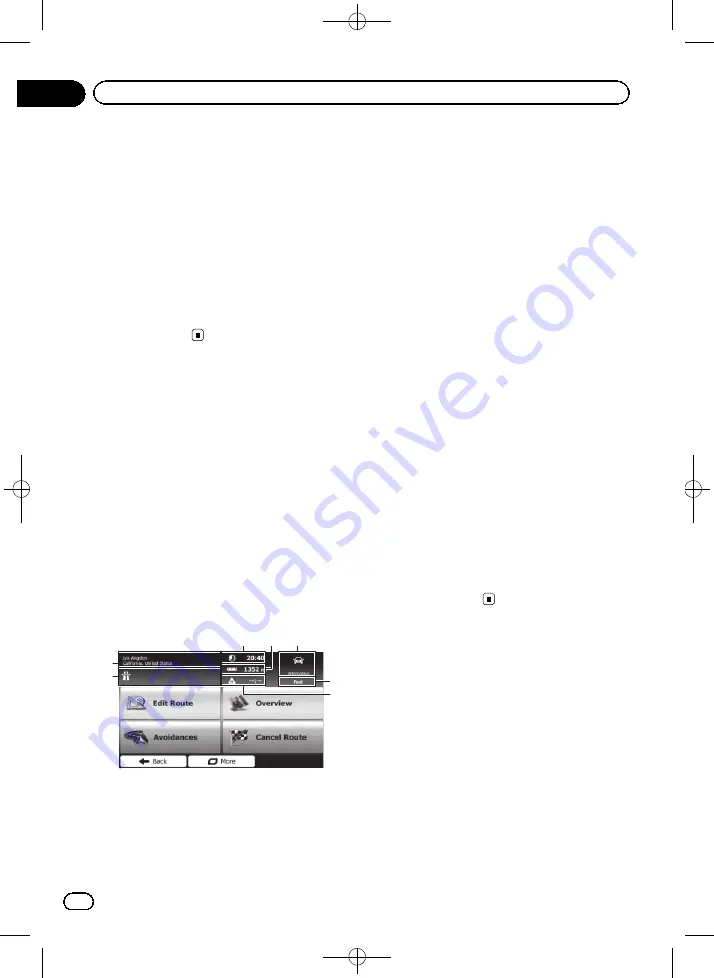
Black plate (42,1)
Displaying the route overview
1
Touch [Menu] on the map screen.
The
“
Navigation Menu
”
screen appears.
=
For details of the operations, refer to
2
Touch [My Route] on the
“
Navigation
Menu
”
screen.
3
Touch [Overview].
The current route is displayed in its full length
on the map together with additional informa-
tion and controls.
Checking route parameters
and accessing route related
functions
You can check different parameters of the
route recommended by the navigation system.
1
Touch [Menu] on the map screen.
The
“
Navigation Menu
”
screen appears.
=
For details of the operations, refer to
2
Touch [My Route] on the
“
Navigation
Menu
”
screen.
The following information is displayed on this
screen:
6
7
5
1
4
2
3
1
Name and/or address of the destination
2
Warning icons (if any). They provide extra
information about your route (e.g. unpaved
roads or toll roads to be taken).
3
Total time of the route
4
Total length of the route
5
The symbol of the vehicle type used in route
calculation
6
Route planning method (e.g.
Fast
)
7
Estimated delay calculated from traffic
events on your route
p
The following options are available.
=
For details, refer to
!
Edit Route
:
Touch this key to add or remove destina-
tions or change their sequence. You can
also set a route start point other than your
current location. This can be useful to plan
and save a future map.
!
Overview
:
Touch this key to display the entire route on
the map.
!
Avoidances
:
Touch this key to bypass a part of the route.
!
Cancel Route
:
Touch this key to delete the current route.
!
More
:
Touch this key to open a list with more op-
tions like selecting from route alternatives,
changing route parameters, simulating the
route, saving the current route or loading a
previously saved route.
!
Back
:
Touch this key to return to the
“
Navigation
Menu
”
screen.
Modifying the route
calculation conditions
You can modify the conditions for route calcu-
lation and recalculate the current route.
Changing the vehicle used
You can set the type of vehicle you will use to
navigate the route. Based upon this setting,
some of the road types can be excluded from
the route, or some of the restrictions may not
be taken into account in route calculation.
<127075004586>42
En
42
Chapter
08
Checking and modifying the current route
















































