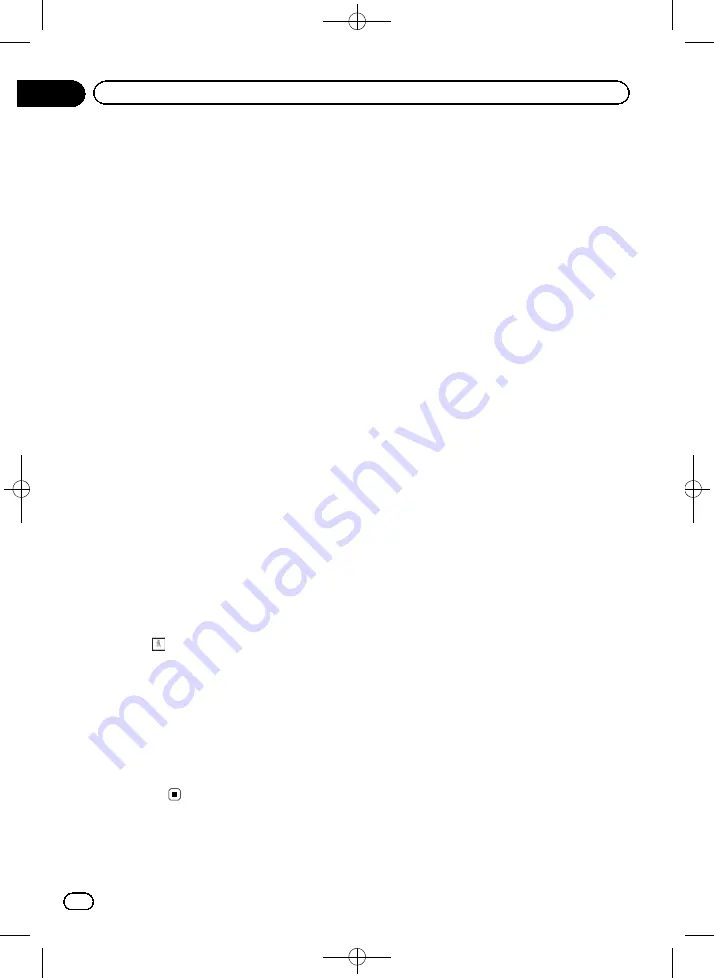
Black plate (28,1)
Scrolling the map to the
position you want to see
1
Display the map screen.
=
For details of the operations, refer to
2
Touch and drag the map in the desired
direction to scroll.
p
Positioning the cursor to the desired loca-
tion results in a brief information overview
about the location being displayed at the
top of the screen, with street name and
other information for this location being
shown.
p
The scrolling increment depends on your
dragging length.
3
Touch [Back] to move the map back to
follow the current GPS position.
Viewing information about a
specified location
An icon appears at registered places such as
“
Favorites
”
entries and places where there is
a POI icon or traffic information icon. Place
the cursor over the icon to view detailed infor-
mation.
1
Scroll the map and move the scroll cur-
sor to the icon you want to view.
2
Touch
to see the details of the se-
lected location.
3
Touch the item that you want to check
the detailed information.
#
Touch [
Back
] to return to the map.
=
For details of the POI icons, refer to
mizing the map screen settings
=
For details of the traffic information icons,
refer to
Setting the traffic information
<127075004586>28
En
28
Chapter
05
How to use the map
















































