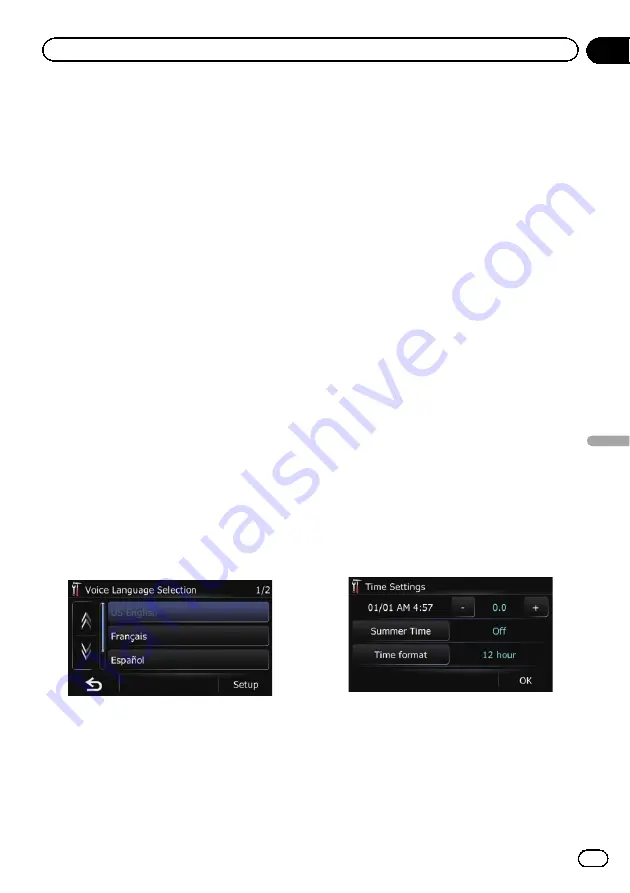
6
Touch the desired language.
After the language is selected, the previous
screen returns.
7
Touch [OK] on the
“
Region
”
screen.
The navigation system restarts.
After a short pause, the navigation screen re-
turns.
Installing additional files for voice
guidance (TTS files)
TTS file is used to read out the street name in
the route guidance by navigation system. If
the latest TTS file is available, you can replace
the current TTS file with the latest one.
1
Use your PC to copy the folder named
“
Voice
”
onto the top-most directory of the
SD memory card.
The
“
Voice
”
folder is stored on the supplied
CD-ROM. Use your PC to copy it.
2
Insert an SD memory card into the SD
card slot.
=
For details of the operation, refer to
3
Touch [Voice Language] on the
“
Re-
gion
”
screen.
The
“
Voice Language Selection
”
screen ap-
pears.
4
Touch [Setup].
The
“
Setup Voice
”
screen appears.
5
Touch [Current Voice].
The replaceable languages will appear.
6
Touch the desired language.
After a while, loading completes and the
“
Re-
gion
”
screen returns.
7
Touch [OK] on the
“
Region
”
screen.
A message confirming whether to restart the
navigation system appears.
8
Touch [OK].
The navigation system restarts.
After a short pause, the navigation screen re-
turns.
Setting the time difference
Adjusts the system
’
s clock. Set the time differ-
ence (
+
,
–
) from the time originally set in your
navigation system.
1
Display the
“
Settings Menu
”
screen.
=
For details of the operations, refer to
2
Touch [Region].
The
“
Region
”
screen appears.
3
Touch [Time].
The
“
Time Settings
”
screen appears.
4
To set the time difference, touch [+] or
[
–
].
The time difference between the time origin-
ally set in the navigation system (Pacific Stan-
dard Time) and the current location of your
vehicle is shown. If necessary, adjust the time
difference. Touching [
+
] or [
–
] changes the
time difference display in half-hour incre-
ments.
En
49
Chapter
12
Customizing
pr
eferences
Customizing preferences
Содержание AVIC-U220
Страница 61: ...En 61 Chapter 13 Other functions Other functions ...
Страница 71: ... Settings Menu screen Page Connection 55 Demo Mode 55 Drive Log 56 F Reset 57 En 71 Appendix Appendix Appendix ...
Страница 74: ...En 74 ...
Страница 75: ...En 75 ...






























