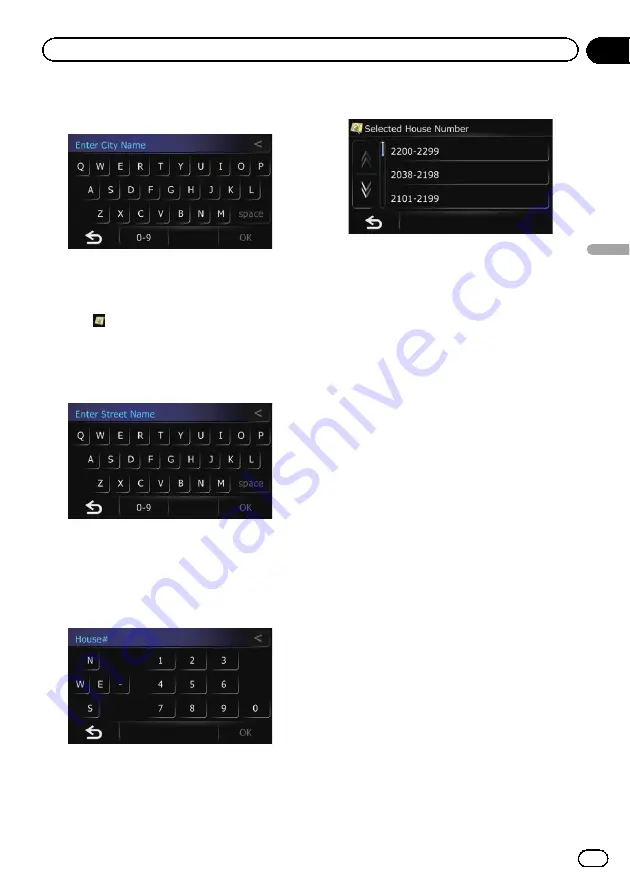
8
Enter the city name and then touch
[OK].
The
“
Select City
”
screen appears.
9
Touch the desired city name.
The
“
Enter Street Name
”
screen appears.
#
Touch
.
The representative location of the city appears on
the map screen.
10 Enter the street name and then touch
[OK].
The
“
Select Street
”
screen appears.
11 Touch the street you want.
The
“
House#
”
screen appears.
12 Enter the house number and then
touch [OK].
The
“
Selected House Number
”
screen ap-
pears.
13 Touch the desired house number range.
The searched location appears on the map
screen.
=
For the subsequent operations, refer to
ting a route to your destination
Searching for a name by
entering multiple keywords
You can search for a name (such as a city
name or a street name) by entering multiple
keywords.
p
Up to three keywords can be entered.
p
Enter a space between keywords.
The result of search depends on the number
of entered keywords.
Entering a keyword
All names containing the word beginning with
the entered keyword are displayed as a search
result.
Entering two keywords
The names including the following words
below are displayed as a result:
!
First keyword you entered.
!
The word beginning with the second key-
word.
Entering three keywords
The names including the following words
below are displayed as a result:
!
The words that completely match with both
first and second keywords you entered.
!
The word beginning with the third keyword.
En
27
Chapter
06
Searc
hing
for
and
selecting
a
location
Searching for and selecting a location
Содержание AVIC-U220
Страница 61: ...En 61 Chapter 13 Other functions Other functions ...
Страница 71: ... Settings Menu screen Page Connection 55 Demo Mode 55 Drive Log 56 F Reset 57 En 71 Appendix Appendix Appendix ...
Страница 74: ...En 74 ...
Страница 75: ...En 75 ...
















































