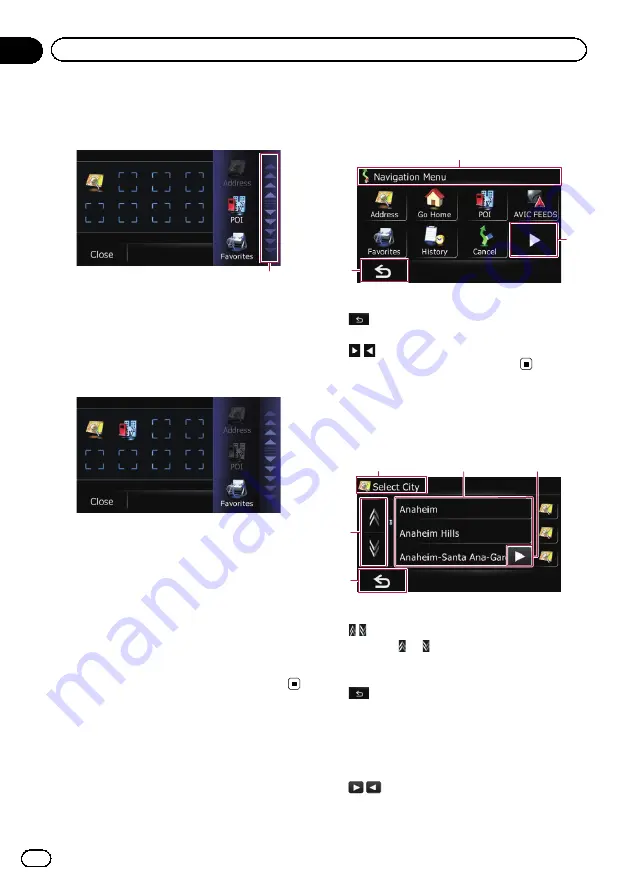
4
Touch the tab on the right edge or scroll
the bar to display the icon that you want
to set to shortcut.
Scroll bar
5
Touch and hold the icon that you want
to add to shortcut.
6
Move the icon to the left side of the
screen, and then release it.
The selected item is added to shortcut.
7
To finish the selection, touch [Close].
Canceling the shortcut
1
Touch and hold the icon that you want
to cancel the shortcut.
2
Move the icon to the right side of the
screen, and then release it.
3
To finish the selection, touch [Close].
Operating menu screens (e.g.
“
Navigation Menu
”
screen)
1
2
3
1
Screen title
2
The previous screen returns.
3
Shows the next or previous page.
Operating list screens (e.g.
city list)
1
4
5
2
3
1
Screen title
2
Touching
or
on the scroll bar scrolls
through the list and allows you to view the re-
maining items.
3
The previous screen returns.
4
Listed items
Touching an item on the list allows you to nar-
row down the options and proceed to the next
operation.
5
En
14
Chapter
03
How to use the navigation menu screens
Содержание AVIC-U220
Страница 61: ...En 61 Chapter 13 Other functions Other functions ...
Страница 71: ... Settings Menu screen Page Connection 55 Demo Mode 55 Drive Log 56 F Reset 57 En 71 Appendix Appendix Appendix ...
Страница 74: ...En 74 ...
Страница 75: ...En 75 ...





























