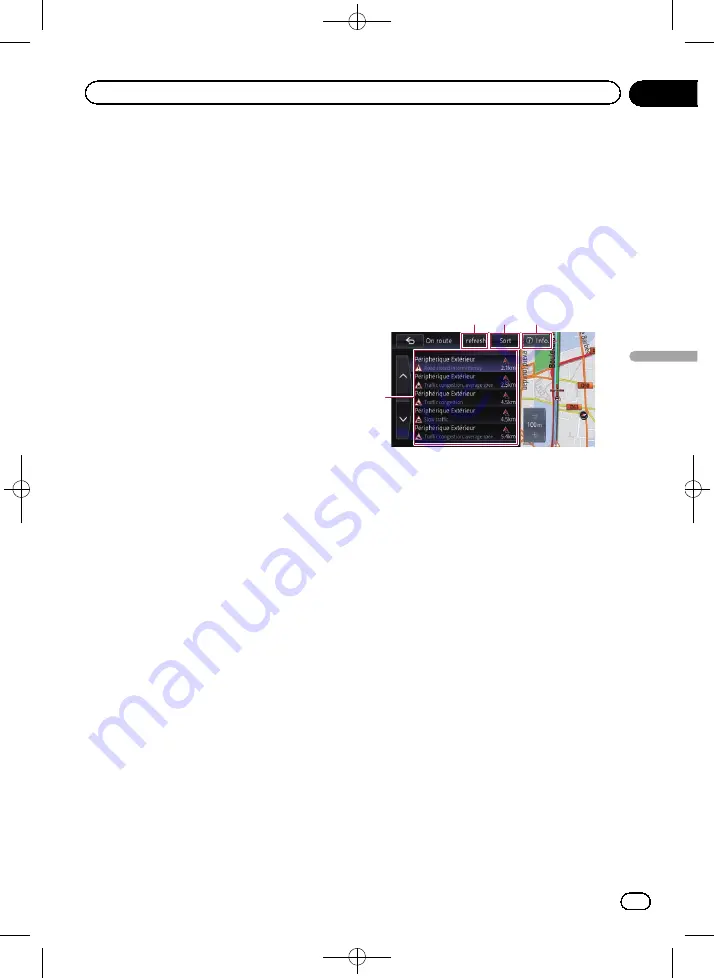
Black plate (55,1)
You can check real-time traffic information
transmitted by the Traffic Message Channel
(TMC) of the FM Radio Data System (RDS) on
screen. The traffic information is updated peri-
odically. When the navigation system receives
updated traffic information, the navigation sys-
tem will show it on map and display detailed
text information when available. When you re-
ceive information concerning traffic incidents
on your route, the system will suggest another
route to avoid traffic jams.
p
The system acquires the traffic information
within a radius of up to 150 km from the ve-
hicle position. (If there is a lot of traffic in-
formation around your vehicle, the radius
will be shorter than 150 km.)
p
The navigation system provides the follow-
ing functions by using the information
from RDS-TMC service:
!
Displaying a list of traffic information
!
Displaying traffic information on a map
!
Suggesting a route to avoid traffic jams
by using traffic information
p
The term
“
traffic jam
”
in this section refers
to the following types of traffic information:
slow and queuing traffic, stationary traffic
and closed/blocked roads. This information
is always taken into consideration when
checking your route, and the information
related to these events cannot be turned
off.
Checking all traffic
information
Traffic information is displayed on a screen in
the form of a list. This allows you to check how
many traffic incidents have occurred, their lo-
cation and their distance from your current po-
sition.
1
Display the
“
Information
”
screen.
=
For details of the operations, refer to
use the navigation menu screens
2
Touch [Traffic Information].
The
“
Traffic information menu
”
screen ap-
pears.
3
Touch [Nearby incidents].
The
“
Nearby
”
screen appears.
A list with received traffic information is
shown.
4
Select an incident you want to view in
detail.
1
2
3
4
1
Listed items
The details of the selected incident are dis-
played.
2
Refresh
If you touch [
Refresh
] while new traffic in-
formation is received, the current informa-
tion is updated and old information is
removed. The traffic information list is up-
dated to reflect the new situation.
3
Sort
Touching the key displays the following
pop-up menu to sort the traffic information.
!
By distance
:
You can sort traffic information by dis-
tance from your current position.
When you touch [
Nearby incidents
],
the list displayed will be sorted accord-
ing to the linear distance from the vehi-
cle position to the traffic information.
When you touch [
Traffic on route
], the
list displayed will be sorted according to
the distance from the vehicle position to
the traffic information.
!
By name
:
You can sort the traffic information in al-
phabetical order.
<CRB4228-A>55
Engb
55
Chapter
08
Using
traff
ic
information
Using traffic information






























