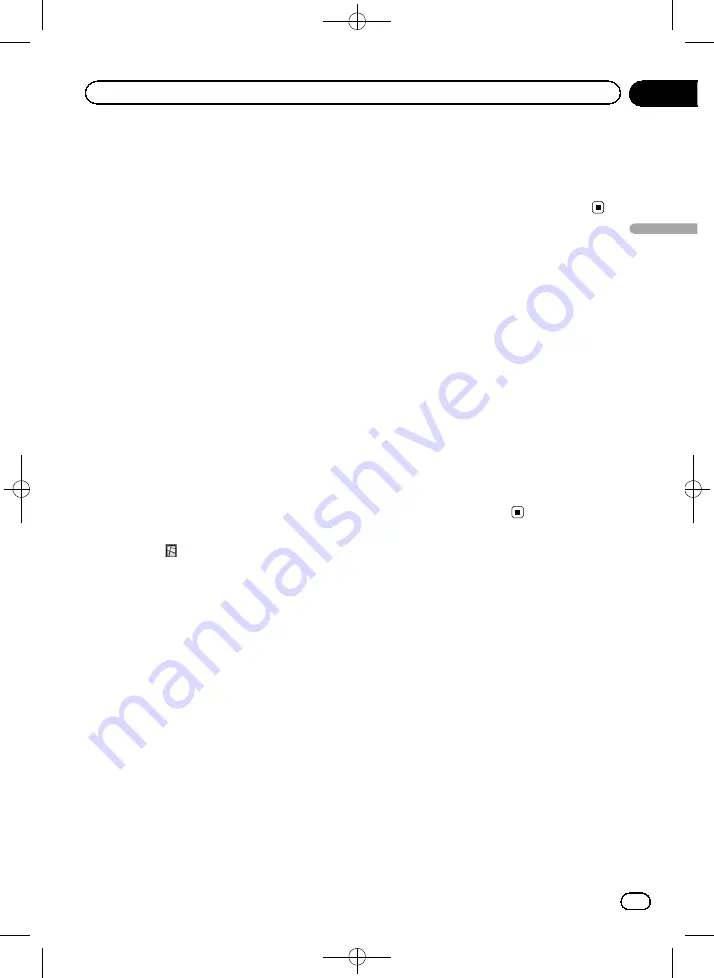
Black plate (41,1)
11 Touch the desired house number range.
The searched location appears on the map
screen.
=
For subsequent operations, refer to
Searching by selected city history
You can search cities from the history that you
have searched by entering the name with the
keyboard and selected by
“
Address
”
.
p
The history can store up to 100 cities.
p
The cities are listed in order of the most re-
cent search.
1
Display the
“
Destination
”
screen.
=
For details of the operations, refer to
use the navigation menu screens
2
Touch [Address].
The
“
Address Search
”
screen appears.
3
Touch [History].
The
“
City History List
”
screen appears.
4
Touch the desired city name.
#
If you touch
, the geographic centre of the
city appears on the map screen.
5
Enter the street name and then touch
[OK].
The
“
Select a street
”
screen appears.
6
Touch the street you want.
The
“
Enter House Number
”
screen appears.
p
If the selected street has only one matching
location, the searched location appears on
the map screen.
7
Enter the house number and then
touch [OK].
The
“
House number selection
”
screen ap-
pears.
#
If you touch [
OK
] without entering the house
number, a representative location on the street in
the selected city appears.
8
Touch the desired house number range.
The searched location appears on the map
screen.
=
For subsequent operations, refer to
Setting up a route to your
home
If your home location is stored, the route to
your home can be calculated by touching a
single key.
1
Display the
“
Destination
”
screen.
=
For details of the operations, refer to
use the navigation menu screens
2
Touch [Home].
p
If you have not registered your home loca-
tion, a message appears. Touch [
Yes
] to
start registration.
=
For details, refer to
Searching for Points of
Interest (POI)
Information about various facilities (Points Of
Interest
–
POI), such as petrol stations, car
parks or restaurants, is available. You can
search for a POI by selecting the category (or
entering the POI Name).
Searching for a POI directly
from the name of the facilities
p
If the search candidates number reaches
20 or less, the screen automatically
changes to the search result screen.
1
Display the
“
Destination
”
screen.
=
For details of the operations, refer to
use the navigation menu screens
<CRB4228-A>41
Engb
41
Chapter
04
Searc
hing
for
and
selecting
a
location
Searching for and selecting a location






























