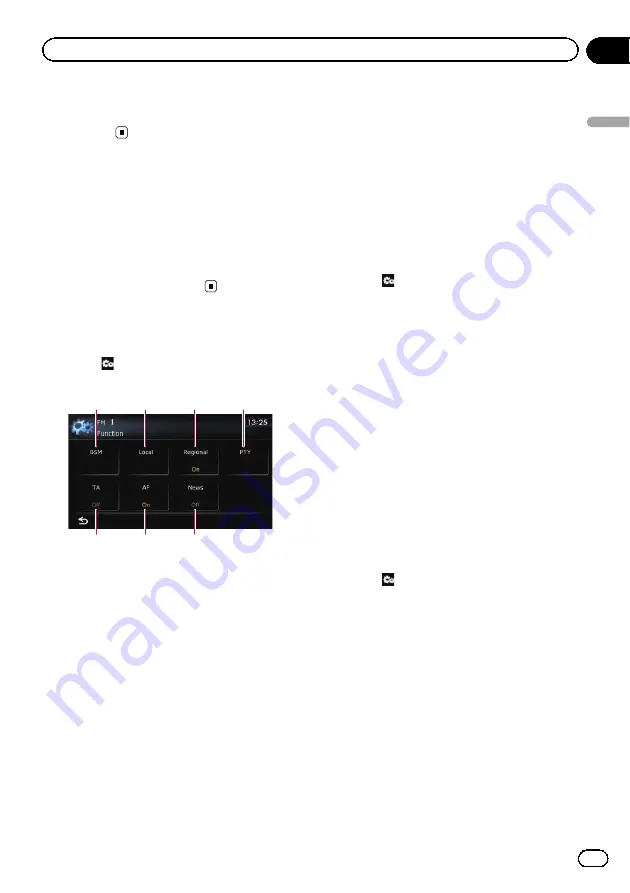
p
If the radio text data is already stored under
all keys, the new text will overwrite the exist-
ing one.
Operating by hardware
buttons
Pressing the
TRK
button
You can move preset channels up or down.
Pressing and holding the
TRK
button
You can perform seek tuning.
Using advanced functions
%
Touch
on the
“
FM
”
screen.
The
“
Function
”
menu appears.
1
2
3
4
5
6
7
1
Stores the strongest broadcast frequen-
cies
2
Tunes in strong signals
3
Limits stations to regional program-
ming
4
Searches for an RDS station by PTY in-
formation
5
Receives traffic announcements
6
Tunes into alternative frequencies
7
Uses news programme interruption
=
For details of each function, refer to sec-
tions below with the relative titles.
Storing the strongest broadcast
frequencies
BSM (best stations memory) lets you automa-
tically store the six strongest broadcast fre-
quencies under the preset tuning keys
“
P1
”
to
“
P6
”
and, once stored there, you can tune into
them with the touch of a key.
p
Storing broadcast frequencies with BSM
may replace broadcast frequencies you
have already saved.
1
Touch
on the
“
FM
”
screen.
The
“
Function
”
menu appears.
2
Touch [BSM].
3
Touch [Start] to begin a search.
“
BSM
”
begins to flash. While
“
BSM
”
is flash-
ing, the six strongest broadcast frequencies
will be stored under the preset tuning keys
“
P1
”
to
“
P6
”
in order of their signal strength.
When this is complete,
“
BSM
”
stops flashing.
#
If you touch [
Stop
], the storage process is
cancelled.
Tuning in strong signals
Local seek tuning allows you to tune in only
those radio stations with sufficiently strong
signals for good reception.
1
Touch
on the
“
FM
”
screen.
The
“
Function
”
menu appears.
2
Touch [Local].
3
Touch [On] to turn local seek tuning on.
#
If you touch [
Off
], local seek tuning is turned
off.
4
Touch [
c
Prev] or [Next
d
] to set the sen-
sitivity.
There are four levels of sensitivity for FM.
Level:
1
—
2
—
3
—
4
p
The level
“
4
”
setting allows reception of only
the strongest stations, while lower settings
let you receive weaker stations.
Engb
71
Chapter
14
Using
the
radio
(
FM
)
Using the radio (
FM
)
Содержание AVIC-F8430BT
Страница 18: ...Screen switching overview 2 5 6 1 1 3 4 Engb 18 Chapter 03 How to use the navigation menu screens ...
Страница 205: ...Engb 205 ...
Страница 206: ...Engb 206 ...
Страница 207: ...Engb 207 ...






























