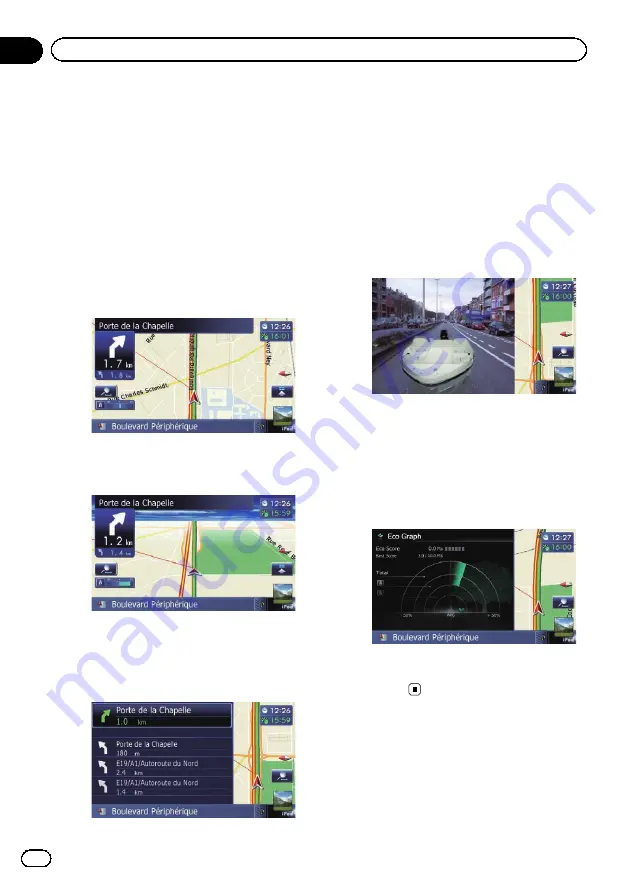
Switching the view mode
Various types of screen displays can be se-
lected for navigation guidance.
1
Display the
“
Map Settings
”
screen.
=
For details, refer to
2
Touch [View Mode].
The
“
View Mode
”
screen appears.
3
Touch the type that you want to set.
You can select the following types:
!
2D View
(default):
Displays a normal map (2D map).
!
3D View
:
Displays a map with an aerial view (3D
map).
!
Street View
:
Information on the next four guidance
points closest to the current location ap-
pear in order from top to bottom on the left
side of the screen.
The following information is displayed.
—
Name of the next route to be taken by
the vehicle
—
Arrow indicating the direction of the ve-
hicle
—
Distance to the guidance points
p
This mode is available when the route is
set.
!
Rear View
:
Displays the rear view image on the left
side of the screen and the map on the right
side of the screen.
p
This mode is available when the rear
view camera setting is set to
“
On
”
.
=
For details, refer to
!
Eco Graph
:
Displays a graph for eco-driving on the left
side of the screen and the map on the right
side of the screen.
=
For details, refer to
Engb
26
Chapter
04
How to use the map
Содержание AVIC-F8430BT
Страница 18: ...Screen switching overview 2 5 6 1 1 3 4 Engb 18 Chapter 03 How to use the navigation menu screens ...
Страница 205: ...Engb 205 ...
Страница 206: ...Engb 206 ...
Страница 207: ...Engb 207 ...
















































