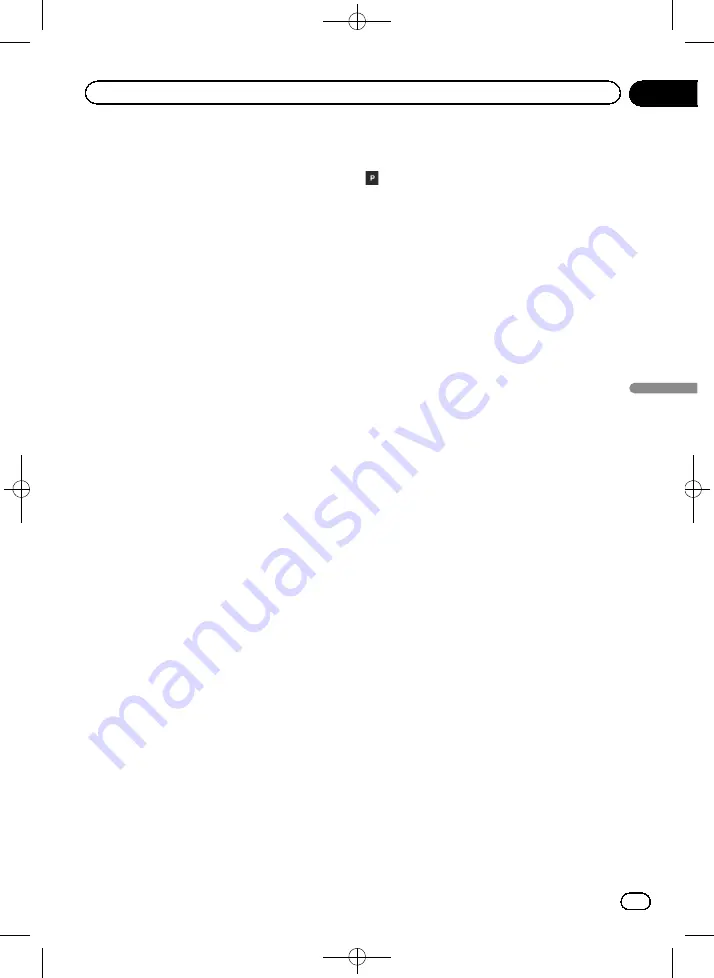
Black plate (63,1)
Route Progress Bar
You can turn on the route progress bar to dis-
play the current route as a straight line located
on the right side of the map. The arrow repre-
sents your current position and moves up the
line as you travel along the route. Waypoints
also display on the line.
Offer Motorway Services
You may need to stop by a petrol station or a
restaurant during your journey.
=
For details, refer to
Services Displayed
You can select the service types displayed for
the motorway exits or service stations. Choose
from the POI categories.
Automatic Overview
When selected, the map zooms out to show
an overview of the surrounding area if the next
route event (manoeuvre) is far. When you get
close to the event, the map returns to the nor-
mal map view.
Signposts
Whenever adequate information is available,
lane information similar to the real ones on
road signs above the road is displayed at the
top of the map. You can turn this feature on or
off.
Junction View
If you are approaching a motorway exit or a
complex intersection and the necessary infor-
mation is available, the map is replaced with a
3D view of the junction.
Tunnel View
When entering tunnels, the surface roads and
buildings can be distracting. This feature
shows a generic picture of a tunnel instead of
the map. A top-down overview of the tunnel
and remaining distance are also displayed.
Offer Parking Around Destination
Parking at the destination may not be easy to
find in city areas. As you approach the destina-
tion, this navigation system can offer parking
category places near your destination. Touch
to open a top-down map with the destina-
tion and the offered parking places. The route
is calculated by selecting one of the parking
places.
Offer Hints Upon Detour
If you leave the recommended route and sud-
denly exit the motorway, this navigation sys-
tem offers different alternatives near the exit
like petrol stations or restaurants. Also, if
there are avoidable parts of the original route
ahead (like a tunnel, a toll road or a ferry), you
will find them in the list in case you want to by-
pass them with the help of this navigation sys-
tem.
“
Regional
”
settings
Language
This key displays the current language of the
user interface. By touching the key, you can
select a new language from the list of avail-
able languages. This system will restart if you
change this setting.
Voice Language
This key displays the current voice guidance
profile. By touching the key, you can select a
new voice guidance language from the list of
available languages and speakers. Touch any
of these keys to hear a sample voice prompt.
Units and Formats
You can set the various units to be used by
this system.
p
This system may not support all the listed
units in some voice guidance languages.
p
You can also set other country specific
units used to display different values in this
system.
Distance
The unit of distance can be changed.
Fuel Economy
The unit of fuel mileage can be changed.
<CRB4523-A>63
Engb
63
Chapter
09
Customising
pr
eferences
of
the
navigation
Customising preferences of the navigation
















































