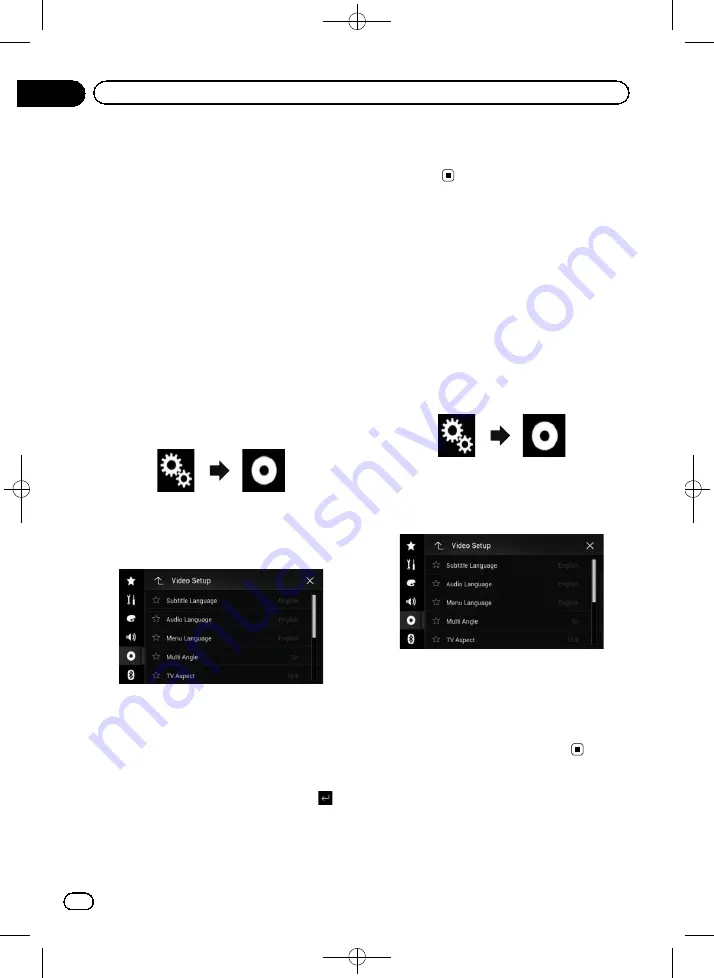
Black plate (172,1)
p
If the selected language is not available, the
language specified on the disc is applied.
p
You can switch the audio language by
touching the audio language switching key
during playback.
p
The setting made here will not be affected
even if the audio language is switched dur-
ing playback using the audio language
switching key.
Setting the menu language
You can set the preferred language in which
the menus recorded on a disc are displayed.
1
Press the HOME button to display the
Top menu screen.
2
Touch the following keys in the follow-
ing order.
The
“
Video Setup
”
screen appears.
3
Touch [DVD/DivX Setup].
The following screen appears.
4
Touch [Menu Language].
The pop-up menu appears.
5
Touch the desired language.
When you select
“
Others
”
, a language code
input screen is shown. Input the four-digit
code of the desired language then touch
.
=
For details, refer to
The menu language is set.
p
If the selected language is not available, the
language specified on the disc is dis-
played.
Setting the angle icon display
You can set whether to display the angle icon
on the scenes where the angle can be
switched.
p
This setting is available only when
“
Disc
”
is
selected as the source.
1
Press the HOME button to display the
Top menu screen.
2
Touch the following keys in the follow-
ing order.
The
“
Video Setup
”
screen appears.
3
Touch [DVD/DivX Setup].
The following screen appears.
4
Touch [Multi Angle] repeatedly until
the desired setting appears.
!
On
(default):
Turns the multi-angle setting on.
!
Off
:
Turns the multi-angle setting off.
<CRB4523-A>172
Engb
172
Chapter
28
Setting up the video player






























