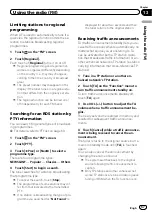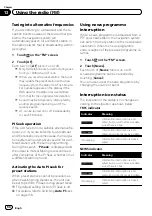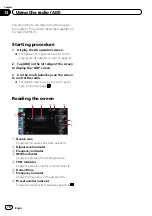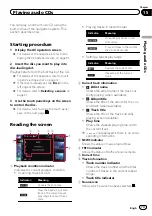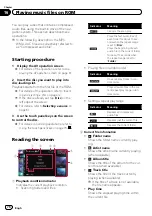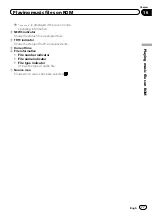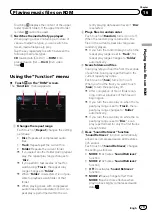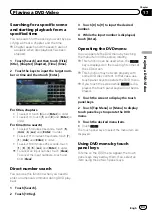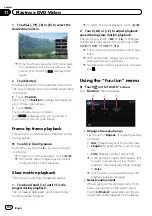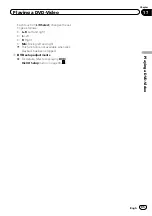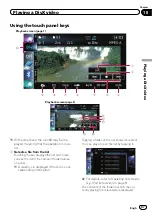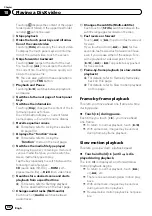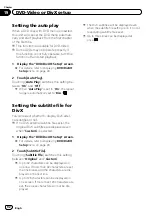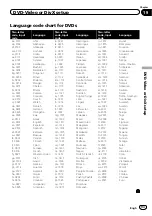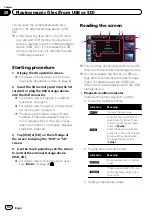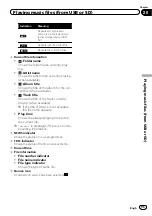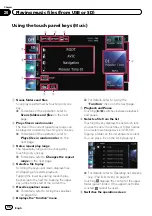Using the touch panel keys
Playback screen (page 1)
4
2
3
1
5
6
7
8
9
a
b
Playback screen (page 2)
Playback screen (page 3)
c
d
e
f
g
h
i
j
p
With some discs, the icon
9
may be dis-
played, meaning that the operation is inva-
lid.
1
Resumes playback (Bookmark)
=
For details, refer to
2
Displays the DVD menu
You can display the menu by touching [
Menu
]
or [
Top Menu
] while a disc is playing. Touch-
ing either of these keys again lets you start
playback from the location selected from the
menu. For details, refer to the instructions pro-
vided with the disc.
3
Stops playback
4
Hides the touch panel keys and informa-
tion of the current video
Touching [
Hide
] shows only the current video.
To display the touch panel keys and informa-
tion of the current video, touch the screen.
5
Skips forward or backward
Touching [
p
] skips to the start of the next
chapter. Touching [
o
] once skips to the
start of the current chapter. Touching it twice
quickly will skip to the previous chapter.
p
You can also perform these operations
by using the
TRK
button.
6
Playback and Pause
Touching [
f
] switches between playback
and pause.
7
Displays the DVD menu keypad
=
For details, refer to
Engb
81
Chapter
17
Playing
a
DVD-Vid
eo
Playing a DVD-Video
Содержание AVIC-F200BT
Страница 18: ...Screen switching overview 2 5 6 1 1 3 4 Engb 18 Chapter 03 How to use the navigation menu screens ...
Страница 185: ...Engb 185 ...
Страница 186: ...Engb 186 ...
Страница 187: ...Engb 187 ...