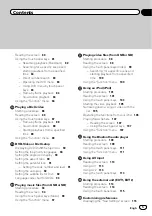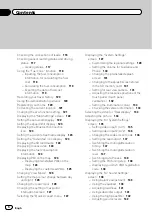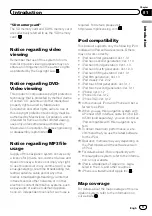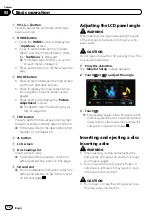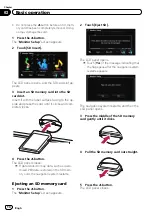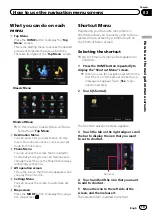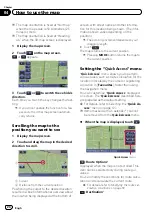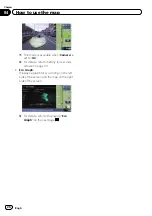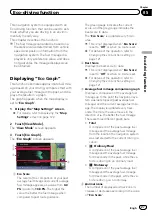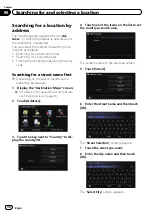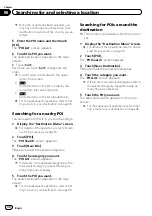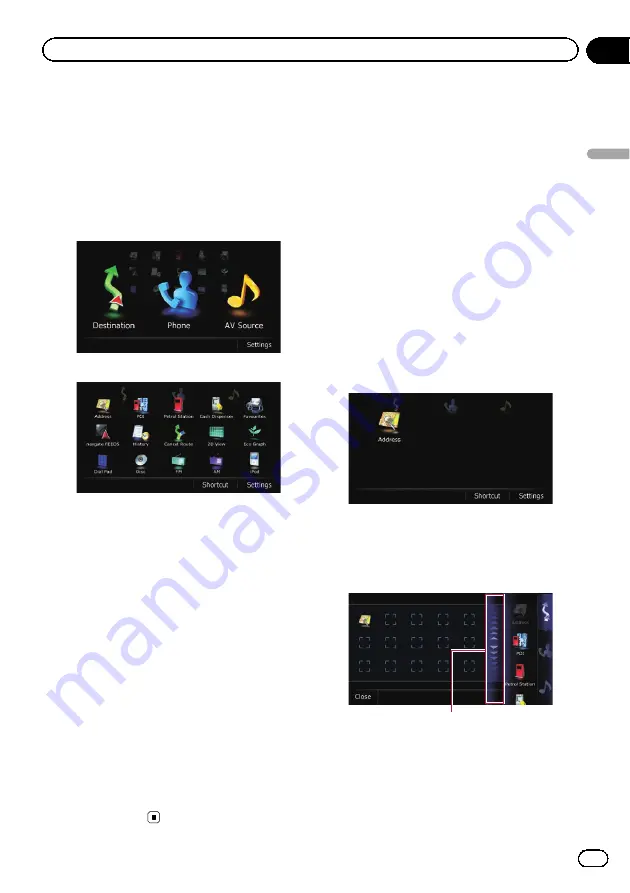
What you can do on each
menu
1
Top Menu
Press the
HOME
button to display the
“
Top
Menu
”
screen.
This is the starting menu to access the desired
screens and operate the various functions.
There are two types of the
“
Top Menu
”
screen.
Classic Menu
Shortcut Menu
p
In this manual, Classic Menu will be re-
ferred to as
“
Top Menu
”
.
2
Destination Menu
You can search for your destination on this
menu. You can also check or cancel your set
route from this menu.
3
Phone Menu
You can access the screen that is related to
hands-free phoning to see call histories and
change the settings on the Bluetooth wireless
technology connection.
4
AV operation screen
This is the screen that normally appears when
you play the AV source.
5
Settings Menu
You can access the screen to customise set-
tings.
6
Map screen
Press the
MODE
button to display the naviga-
tion map screen.
Shortcut Menu
Registering your favourite menu items in
shortcuts allows you to quickly jump to the re-
gistered menu screen by a simple touch on
the Shortcut Menu screen.
Selecting the shortcut
p
Up to 15 menu items can be registered in
shortcuts.
1
Press the HOME button repeatedly to
display the
“
Shortcut Menu
”
screen.
p
When you use the navigation system for the
first time or no items are set on shortcut, a
message will appear. Touch [
Yes
] to pro-
ceed to next step.
2
Touch [Shortcut].
The Shortcut selection screen appears.
3
Touch the tab on the right edge or scroll
the bar to display the icon that you want
to set to shortcut.
Scroll bar
4
Touch and hold the icon that you want
to add to shortcut.
5
Move the icon to the left side of the
screen, and then release it.
The selected item is added to shortcut.
Engb
19
Chapter
03
How
to
use
the
navigation
menu
screen
s
How to use the navigation menu screens
Содержание AVIC-F200BT
Страница 18: ...Screen switching overview 2 5 6 1 1 3 4 Engb 18 Chapter 03 How to use the navigation menu screens ...
Страница 185: ...Engb 185 ...
Страница 186: ...Engb 186 ...
Страница 187: ...Engb 187 ...