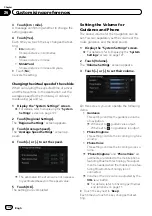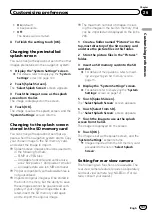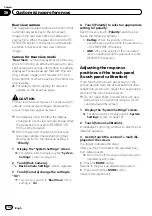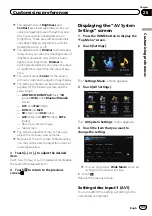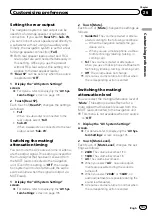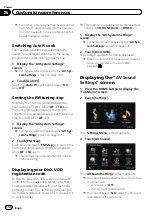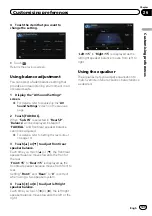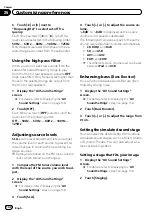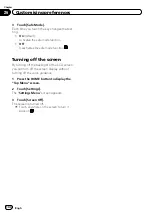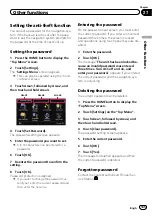p
This setting applies to mini-jack input.
1
Display the
“
AV System Settings
”
screen.
=
For details, refer to
2
Touch [AV1 Input].
Each touch of [
AV1 Input
] changes the set-
ting as follows:
!
iPod
: iPod connected with the USB Inter-
face cable for iPod (CD-IU50V)
!
Video
: External video component
!
Off
: No video component is connected.
p
Use
AV1 Input
when connecting CD-IU50V
(sold separately) through the external video
component.
Setting video input 2 (
AV2
)
You can switch this setting according to the
connected component.
p
This setting applies to RCA inputs
(AUDIO INPUT and VIDEO INPUT) on the
back of the system.
1
Display the
“
AV System Settings
”
screen.
=
For details, refer to
2
Touch [AV2 Input].
Each touch of [
AV2 Input
] changes the set-
ting as follows:
!
Off
: No video component is connected.
!
EXT
: Pioneer external unit connected with
the RCA video cable
!
Video
: External video component
Changing the wide screen mode
1
Display the
“
AV System Settings
”
screen.
=
For details, refer to
2
Touch [Wide Mode].
Each touch of [
Wide Mode
] changes the set-
ting as follows:
!
Full
(full)
A 4:3 picture is enlarged in the horizontal
direction only, enabling you to enjoy a 4:3
TV picture (normal picture) without any
omissions.
!
Cinema
(cinema)
A picture is enlarged by the same propor-
tion as
Full
or
Zoom
in the horizontal direc-
tion and by an intermediate proportion
between
Full
and
Zoom
in the vertical di-
rection; ideal for a cinema-sized picture
(wide screen picture) where captions lie
outside the frame.
!
Zoom
(zoom)
A 4:3 picture is enlarged in the same pro-
portion both vertically and horizontally;
ideal for a cinema-sized picture (wide
screen picture).
!
Normal
(normal)
A 4:3 picture is displayed normally, giving
you no sense of disparity since its propor-
tions are the same as that of the normal
picture.
p
Different settings can be stored for each
video source.
p
The same setting is automatically applied
for the following grouping.
!
DVD-V
and
DivX
!
AV1
and
AV2
!
EXT1
and
EXT2
p
When video is viewed in a wide screen
mode that does not match its original as-
pect ratio, it may look strange.
p
Remember that use of this system for com-
mercial or public viewing purposes may
constitute an infringement on the author
’
s
rights protected by the Copyright Law.
p
The navigation map and the rear view cam-
era picture is always viewed at
Full
.
Engb
136
Chapter
26
Customising preferences
Содержание AVIC-F200BT
Страница 18: ...Screen switching overview 2 5 6 1 1 3 4 Engb 18 Chapter 03 How to use the navigation menu screens ...
Страница 185: ...Engb 185 ...
Страница 186: ...Engb 186 ...
Страница 187: ...Engb 187 ...