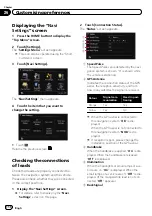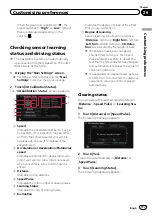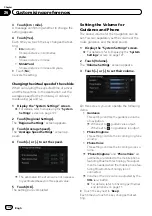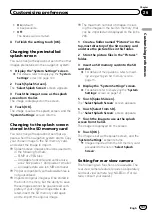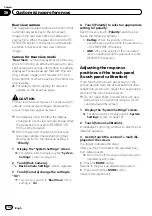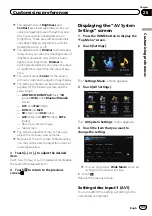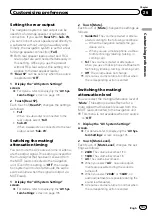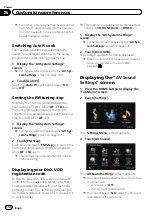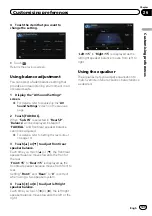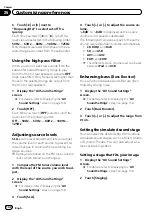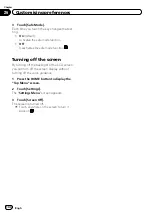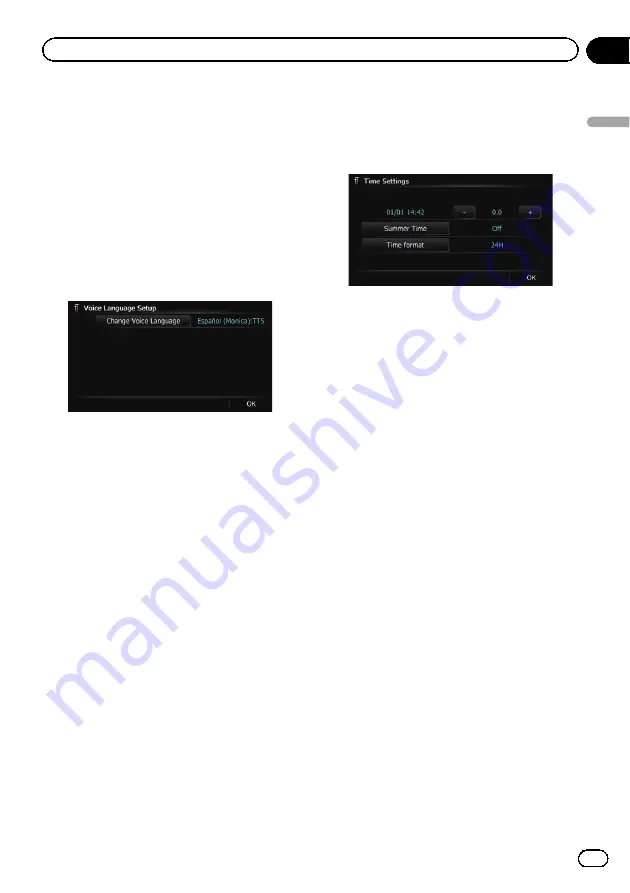
2
Insert an SD memory card into the SD
card slot.
=
For details of the operation, refer to
ing and ejecting an SD memory card
3
Touch [Voice Language].
The
“
Voice Language Selection
”
screen ap-
pears.
4
Touch [Setup Voice].
The
“
Voice Language Setup
”
screen appears.
5
Touch [Change Voice Language].
The
“
Voice Language Selection (SD)
”
screen
appears.
6
Touch the desired language.
After a while, loading completes and the
“
Re-
gional Settings
”
screen returns.
7
Touch [OK] on the
“
Regional Settings
”
screen.
A message confirming whether to restart the
navigation system appears.
8
Touch [OK].
The navigation system restarts.
#
Press the
MODE
button or the
HOME
button.
Cancels the setting of the languages.
Setting the time difference
Adjusts the system
’
s clock. Set the time differ-
ence (
+
,
–
) from the time originally set in your
navigation system.
1
Display the
“
System Settings
”
screen.
=
For details, refer to
2
Touch [Regional Settings].
The
“
Regional Settings
”
screen appears.
3
Touch [Time].
The
“
Time Settings
”
screen appears.
4
To set the time difference, touch [+] or
[
–
].
The time difference between the time origin-
ally set in the navigation system (Moscow
Standard Time) and the current location of
your vehicle is shown. If necessary, adjust the
time difference. Touching [
+
] or [
–
] changes
the time difference display in half-hour incre-
ments.
The time difference can be set from
–
4.0
to
+9.0
hours.
5
Touch [Summer Time].
If necessary, set to summer time.
Summer time setting is off by default. Touch
[
Summer Time
] to change the setting if you
are in the summer time period.
6
Touch [Time format].
Each time you touch the key changes that set-
ting.
!
24H
(default):
Changes the display to 24-hour format.
!
12H
:
Changes the display to 12-hour format with
am/pm.
Changing the unit between km and miles
This setting controls the unit of distance and
speed displayed on your navigation system.
1
Display the
“
System Settings
”
screen.
=
For details, refer to
2
Touch [Regional Settings].
The
“
Regional Settings
”
screen appears.
Engb
129
Chapter
26
Customising
pr
eferences
Customising preferences
Содержание AVIC-F200BT
Страница 18: ...Screen switching overview 2 5 6 1 1 3 4 Engb 18 Chapter 03 How to use the navigation menu screens ...
Страница 185: ...Engb 185 ...
Страница 186: ...Engb 186 ...
Страница 187: ...Engb 187 ...