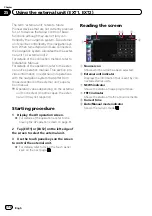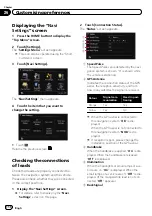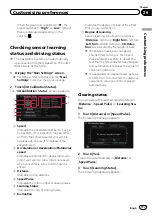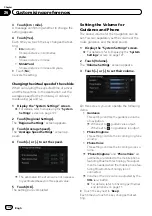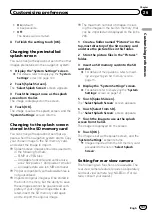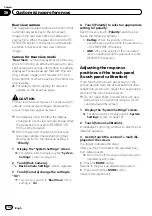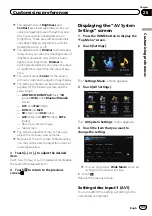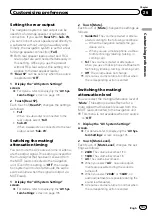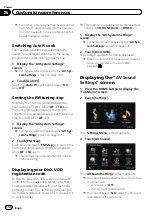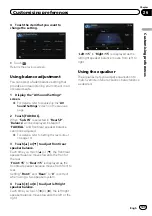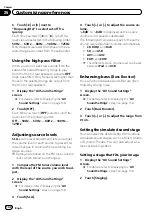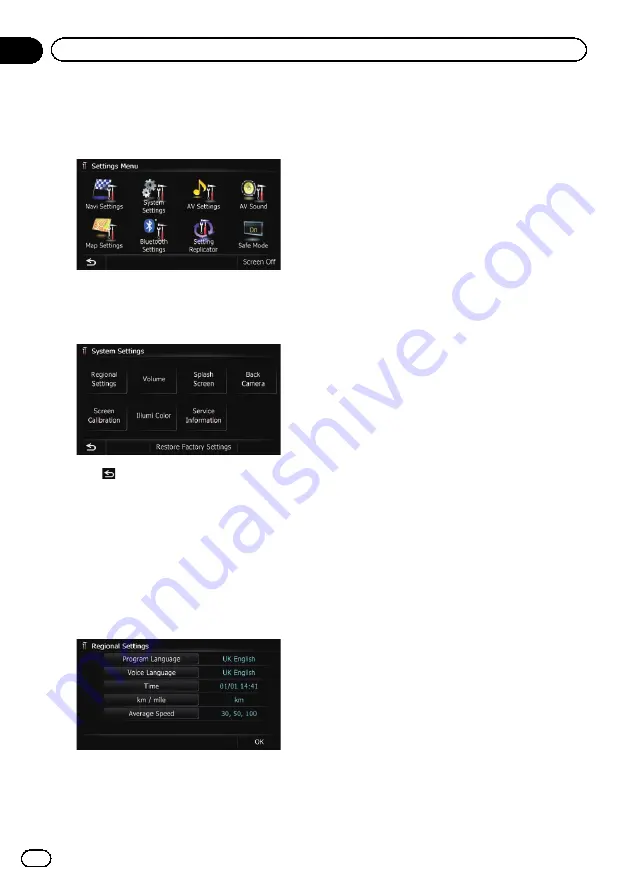
p
This can also be operated using the
“
Short-
cut Menu
”
screen.
3
Touch [System Settings].
The
“
System Settings
”
screen appears.
4
Touch the item that you want to
change the setting.
#
Touch
.
Returns the previous screen.
Customising the regional settings
1
Display the
“
System Settings
”
screen.
=
For details, refer to
2
Touch [Regional Settings].
The
“
Regional Settings
”
screen appears.
Selecting the language
You can set the languages used on the pro-
gramme and voice guidance. Each language
can be set separately.
1
Display the
“
System Settings
”
screen.
=
For details, refer to
2
Touch [Regional Settings].
The
“
Regional Settings
”
screen appears.
3
Touch [Program Language].
The language list is displayed.
4
Touch the desired language.
After the language is selected, the previous
screen returns.
5
Touch [Voice Language].
The
“
Voice Language Selection
”
screen ap-
pears.
6
Touch the desired language.
After the language is selected, the previous
screen returns.
7
Touch [OK] on the
“
Regional Settings
”
screen.
A message confirming whether to restart the
navigation system appears.
8
Touch [OK].
The navigation system restarts.
#
Press the
MODE
button or the
HOME
button.
Cancels the setting of the languages.
Installing additional files for voice
guidance (TTS files)
TTS file is used to read out the street name in
the route guidance by navigation system. If
the latest TTS file is available, you can replace
the current TTS file with the latest one.
1
Use your PC to copy the folder named
“
Voice
”
onto the top-most directory of the
SD memory card.
The
“
Voice
”
folder is stored on the supplied
CD-ROM. Use your PC to copy it.
Engb
128
Chapter
26
Customising preferences
Содержание AVIC-F200BT
Страница 18: ...Screen switching overview 2 5 6 1 1 3 4 Engb 18 Chapter 03 How to use the navigation menu screens ...
Страница 185: ...Engb 185 ...
Страница 186: ...Engb 186 ...
Страница 187: ...Engb 187 ...