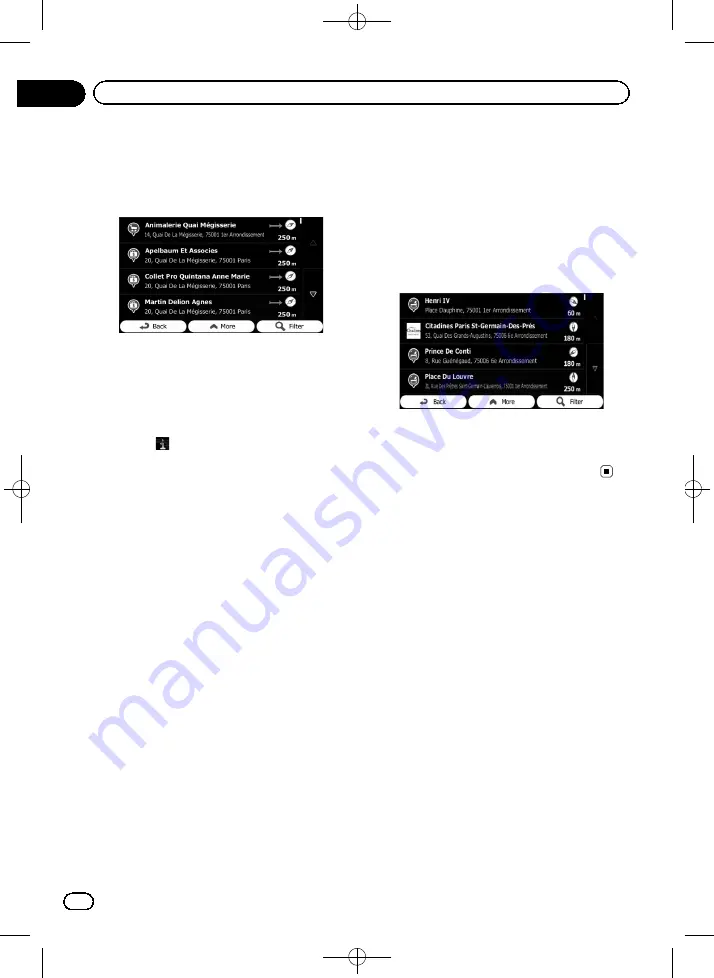
Black plate (30,1)
The list of places opens with names contain-
ing the entered character sequence.
5
Scroll the list and touch the place you
want.
A full screen map appears with the selected
point in the middle. The name and address of
the place is displayed at the top of the screen.
=
For subsequent operations, refer to
p
To see the details of the selected place,
touch
.
Touching [
Back
] returns to the map screen.
p
The places in the list are ordered by their
distance from the current or last known po-
sition, from the destination or by the length
of the necessary detour. To change the
order, follow the steps below:
Touch [
More
], then touch one of the list
items.
Searching for POIs using preset
categories
The preset search allows you to quickly find
the most frequently selected types of POIs.
1
Touch [Menu] on the map screen.
The
“
Navigation Menu
”
screen appears.
=
For details of the operations, refer to
2
Touch [Find], then [Find Places].
The preset search categories are as follows.
!
Petrol Station Along Route
:
!
Parking At My Destination
:
!
Restaurant Along Route
:
!
Accommodation At My Destination
:
p
When the route is set, accommodation is
searched around the destination of the
route.
p
When the route is not set, they are searched
around the current position.
p
When the current position is not available
either (no GPS signal), they are searched
around the last known position.
3
Touch the POI you want.
The searched location appears on the map
screen.
=
For subsequent operations, refer to
Searching for POIs by
categories
You can search for POIs by their categories
and subcategories.
1
Touch [Menu] on the map screen.
The
“
Navigation Menu
”
screen appears.
=
For details of the operations, refer to
<127075006937>30
Engb
30
Chapter
06
Searching for and selecting a location
Содержание AVIC-F160-2
Страница 75: ...Black plate 75 1 127075006937 75 Engb 75 ...
















































