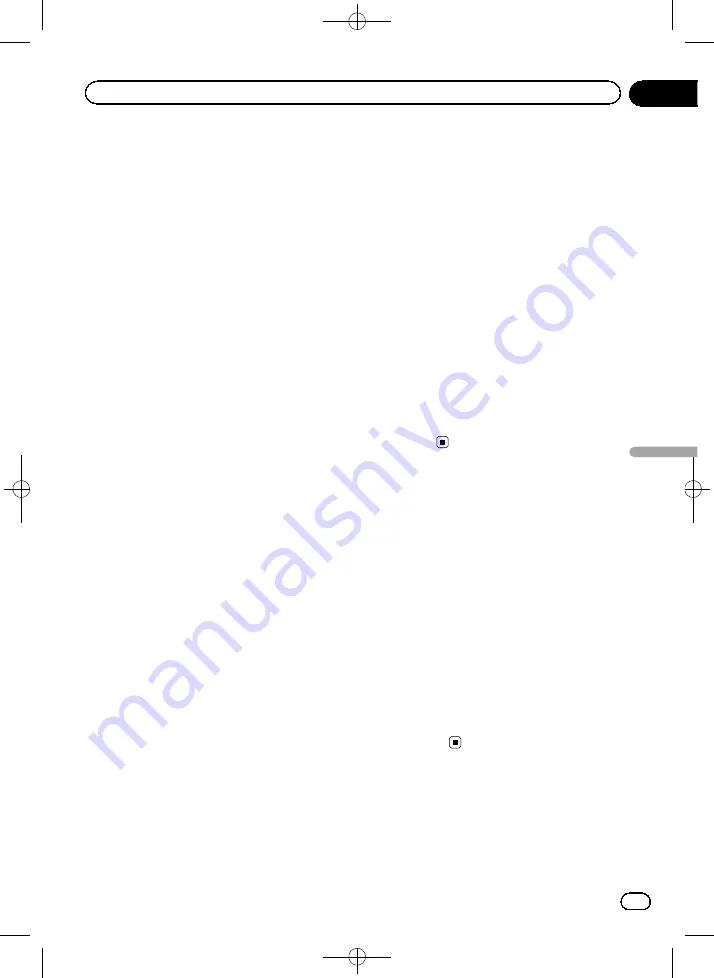
Black plate (61,1)
If you are approaching a motorway exit or a
complex intersection and the needed infor-
mation exists, the map is replaced with a
3D view of the junction. You can turn this
feature on or let the map be displayed for
the whole route.
!
Tunnel View
:
When entering tunnels, the surface roads
and buildings can be disturbing. This fea-
ture shows a generic picture of a tunnel in-
stead of the map. A top-down overview of
the tunnel and remaining distance are also
displayed.
!
Route Progress Bar
:
Turn on the route progress bar to see your
route as a straight line on the left side of
the map. The blue arrow represents your
current position and moves up as you tra-
vel. Waypoints and traffic events are also
displayed on the line.
!
Offer Congestion Detour on Highways
:
When you slow down while driving on a mo-
torway, there is a chance that you are in a
traffic jam so this system offers you a de-
tour using the next exit. The message
shows you distance of the exit and the dif-
ference in distance and estimated time
compared to the original route. You can
choose from one of the following options:
!
Touch [
Dismiss
] or just ignore the mes-
sage if you want to keep the original
route.
!
Touch [
Preview
] to see the overview of
the original route and the detour to
make the decision. You can accept the
detour as offered or increase the by-
passed motorway segment before ac-
cepting.
!
Turn to the suggested new direction and
the route will be automatically recalcu-
lated.
!
Offer Real-time Route Alternatives
:
Alternative routes can be suggested when
driving on normal roads. This system will
select a different turn in the upcoming in-
tersection and offers you a different route
for the next section of the route. But you
cannot modify the offered detour.
!
Offer Parking Around Destination
:
Parking at the destination may not be easy
in city areas. As you approach the destina-
tion, this system can offer parking category
places near your destination. Touch this key
to open a top-down map with the destina-
tion and the offered parking places. Select
one and modify the route accordingly.
!
Offer Hints Upon Detour
:
If you leave the recommended route and
suddenly exit the motorway, this system of-
fers different alternatives near the exit like
petrol stations or restaurants. Also, if there
are avoidable parts of the original route
ahead (like a tunnel, a toll road or a ferry),
you will find them in the list in case you
want to bypass them with the help of this
system.
Customising the display
settings
Display related settings include menu anima-
tions and the brightness of the display.
1
Display the settings screen.
=
For details of the operations, refer to
2
Touch [Display].
3
Touch the setting item.
!
Menu Animations
:
When animation is turned on, keys on
menus and keyboard screens appear in an
animated way. Screen transitions are also
animated.
<127075024473>61
Engb
61
Chapter
11
Customising
pr
eferences
Customising preferences
















































