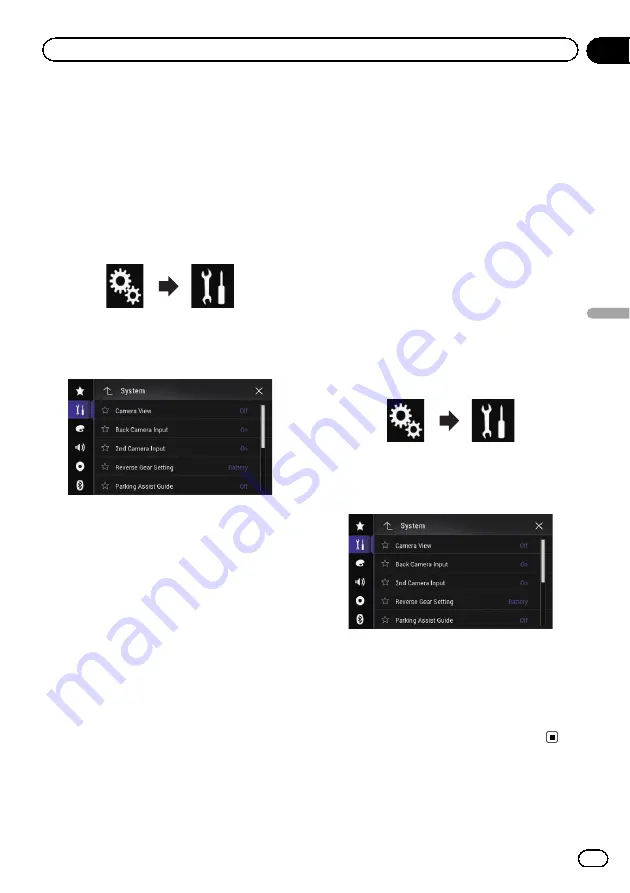
Setting the second camera
activation
p
To view images of the second camera on
the screen of this product,
“
2nd Camera
Input
”
needs to be set to
“
On
”
.
1
Press the HOME button to display the
Top menu screen.
2
Touch the following keys in the follow-
ing order.
The
“
System
”
screen appears.
3
Touch [Camera settings].
The following screen appears.
4
Touch [2nd Camera Input] repeatedly
until the desired setting appears.
!
Off
(default):
Turns the second camera input setting off.
!
On
:
Turns the second camera input setting on.
p
The confirmation message appears if set-
ting
“
2nd Camera Input
”
to
“
On
”
while the
AV source is on. The AV source will turn off
if
“
Yes
”
is selected, and
“
2nd Camera
Input
”
will be set to
“
On
”
. Select
“
No
”
to
cancel setting
“
2nd Camera Input
”
to
“
On
”
.
p
If
“
On
”
is selected,
“
AV Input
”
is automati-
cally set to
“
Camera
”
.
p
If
“
Off
”
is selected,
“
AV Input
”
is automati-
cally set to
“
Off
”
.
Setting the reversed image setting
for the second camera input image
Second camera images are displayed reversed
(as mirror images) on the front screen except
when a second view camera that can output
images in the correct direction is used. You
can set whether to reverse the second camera
images to be displayed on the front screen.
p
This setting is available only when you stop
your vehicle in a safe place and apply the
parking brake.
p
This function is available when
“
2nd Cam-
era Input
”
is
“
On
”
or
“
AV Input
”
is set to
“
Camera
”
.
1
Press the HOME button to display the
Top menu screen.
2
Touch the following keys in the follow-
ing order.
The
“
System
”
screen appears.
3
Touch [Camera settings].
The following screen appears.
4
Touch [2nd Camera: Reverse video] re-
peatedly until the desired setting appears.
!
Off
(default):
Does not reverse the second camera
images.
!
On
:
Reverses the second camera images.
Turning off the demo screen
If the demo screen appears, perform the fol-
lowing procedure to turn off the demo screen.
En
185
Chapter
32
System
settings
System settings
Содержание AVIC-5100NEX
Страница 21: ...En 21 Chapter 02 Basic operation Basic operation ...
Страница 262: ...En 262 ...
Страница 263: ...En 263 ...






























