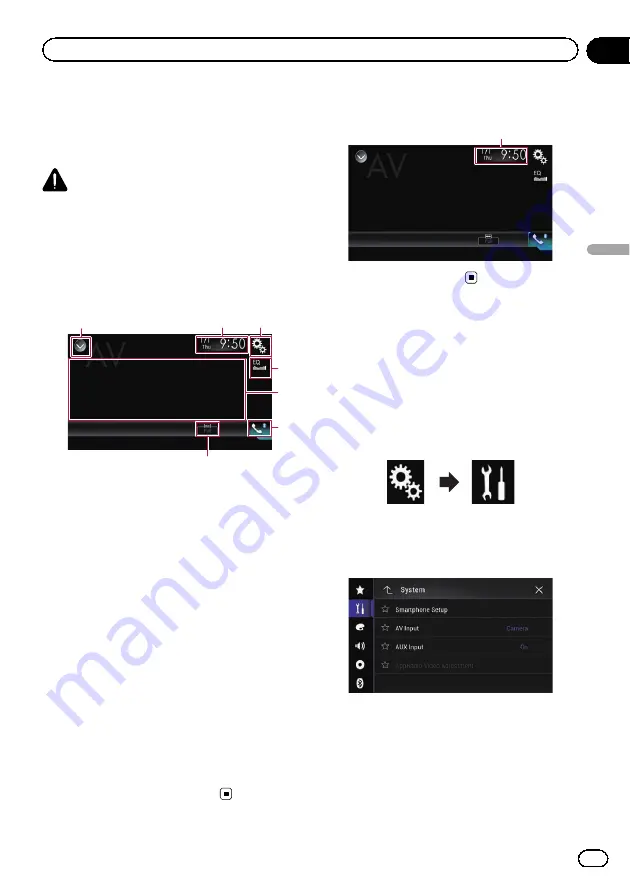
You can display the video image output by the
device connected to this product.
=
For details of the connection method, refer
to the Installation Manual.
CAUTION
For safety reasons, video images cannot be
viewed while your vehicle is in motion. To view
video images, you must stop in a safe place and
apply the parking brake.
Using the touch panel keys
1
3
2
7
5
4
6
1
Displays the source list.
=
For details, refer to
2
Displays the Time and date setting
screen.
=
For details, refer to
3
Displays the Setting menu screen.
4
Recalls equalizer curves.
=
For details, refer to
5
Hides the touch panel keys.
Touching this area hides the touch panel keys.
p
Touch anywhere on the LCD screen to
display the touch panel keys again.
6
Displays the Phone menu screen.
=
For details, refer to
7
Changes the wide screen mode.
=
For details, refer to
Reading the screen
1
1
Current time and date
Starting procedure
You can display the video image output by the
device connected to video input.
1
Press the HOME button to display the
Top menu screen.
2
Touch the following keys in the follow-
ing order.
The
“
System
”
screen appears.
3
Touch [Input/Output Settings].
The following screen appears.
4
Touch [AV Input].
The pop-up menu appears.
5
Touch [Source].
The video image output by the connected ex-
ternal device can be displayed.
p
If
“
Source
”
is selected,
“
2nd Camera
Input
”
is automatically set to
“
Off
”
.
En
175
Chapter
30
Using
A
V
input
Using AV input
Содержание AVIC-5100NEX
Страница 21: ...En 21 Chapter 02 Basic operation Basic operation ...
Страница 262: ...En 262 ...
Страница 263: ...En 263 ...
















































