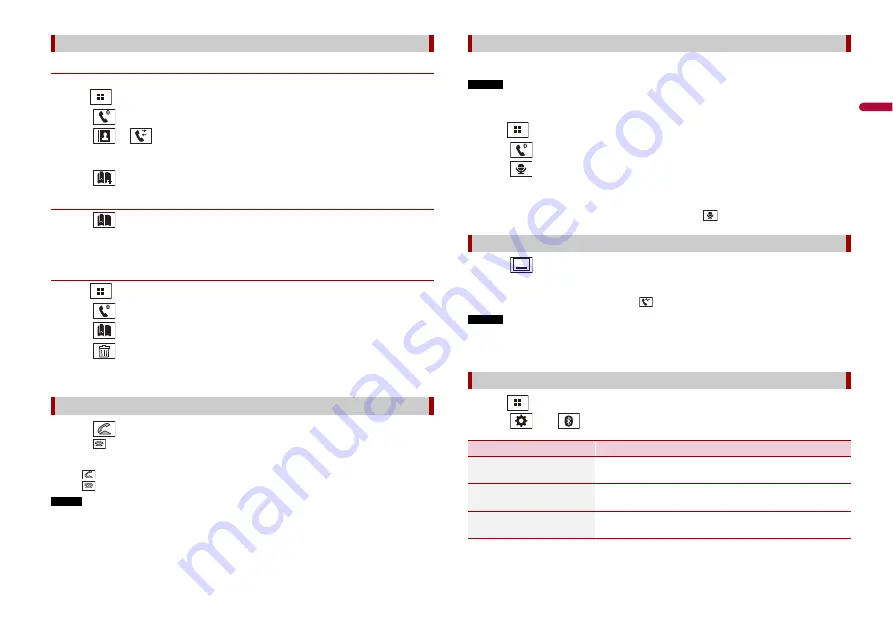
13
En
En
g
lis
h
▶
Registering a phone number
You can easily store up to six phone numbers per device as presets.
1
Press .
2
Touch .
3
Touch
or .
On the [Phone Book] screen, touch the desired name to display the contact’s phone
number.
4
Touch .
▶
Dialling from the preset dial list
1
Touch .
2
Touch the desired entry on the list to make a call.
The dial screen appears and dialling starts.
▶
Deleting a phone number
1
Press .
2
Touch .
3
Touch .
4
Touch .
5
Touch [Yes].
1
Touch
to answer the call.
Touch
to end the call.
TIPS
•
Touch
while getting a call waiting, switch to the talking person.
•
Touch
while getting a call waiting to reject the call.
NOTE
When two phones are connected at the same time, if an incoming call is received on the second phone
while you are talking on the first phone, the dial confirmation screen for the second phone will be
displayed.
Using the preset dial lists
Receiving a phone call
You can use the voice recognition function of iPhone or smartphone.
NOTES
•
When an iPhone running iOS 6.1 or higher is used, Siri Eyes Free Mode is available with this product.
•
For using this function with a smartphone, the device must be compatible with Android Auto. For
using the voice recognition function with a smartphone, launch Android Auto beforehand.
1
Press .
2
Touch .
3
Touch .
The voice recognition function launches and the voice control screen appears.
TIP
You can also launch the voice recognition function by pressing
.
1
Touch .
TIP
To display the dial confirmation screen, touch
again.
NOTES
•
The dial confirmation screen cannot be minimised on the AV operation screen.
•
AV sources cannot be selected even if the dial confirmation screen is minimised while talking on the
phone or receiving an incoming call.
1
Press .
2
Touch
then .
Voice recognition function
Minimising the dial confirmation screen
Phone settings
Menu Item
Description
[Auto Answer]
[On] [Off]
Select [On] to answer an incoming call automatically.
[Ring Tone]
[On] [Off]
Select [On] if the ring tone does not come out from the car
speakers.
[Invert Name]
Select [Yes] to change the order of the first and last names
in the phone book.




























