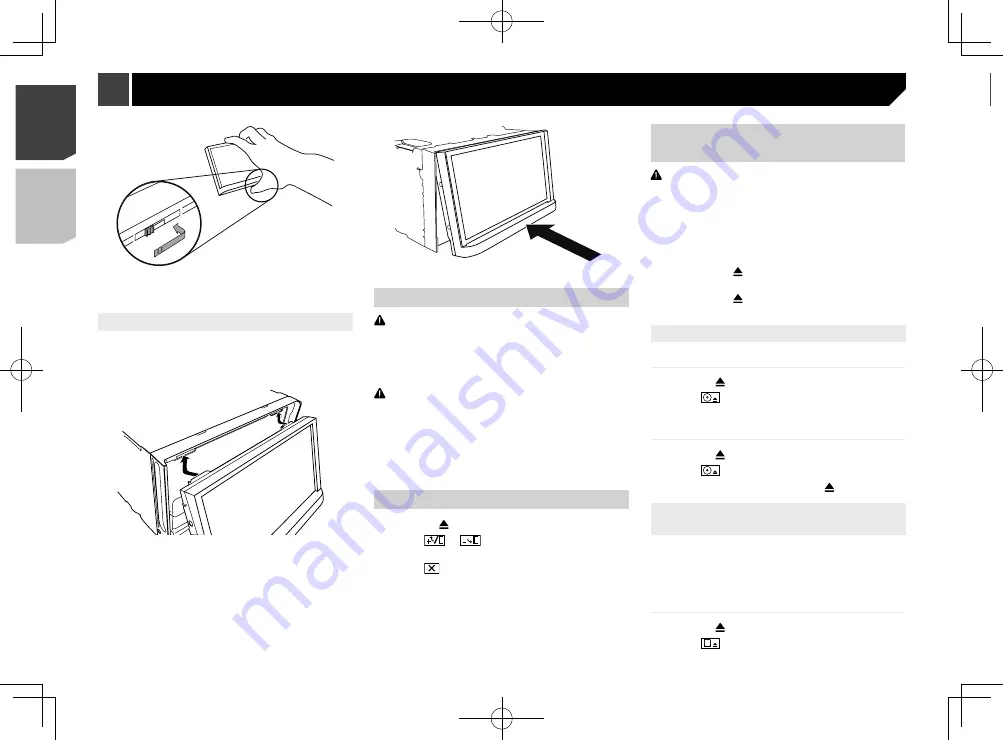
8
3 Insert an SD memory card into the SD card
slot.
4 Press the button.
Ejecting an SD memory card
1 Press the button.
2 Touch
to open the LCD panel.
3 Press the middle of the SD memory card gently
until it clicks.
4 Pull the SD memory card out straight.
5 Press the button.
Plugging and unplugging a USB stor-
age device
p
This product may not achieve optimum performance with
some USB storage devices.
p
Connection via a USB hub is not possible.
p
A USB cable is required for connection.
1 Pull out the plug from the USB port of the USB
cable.
2 Plug a USB storage device into the USB cable.
2
1
1
USB cable
2
USB storage device
p
Check that no data is being accessed before pulling out the
USB storage device.
On first-time startup
1 Start the engine to boot up the system.
The “
Select Program Language
” screen appears.
p
From the second time on, the screen shown will differ
depending on the previous conditions.
p
From the second time on, enter the password for the anti-
theft function if the password entry screen appears.
2 Touch the language.
4 Put the front panel into the provided protective
case for safe keeping.
Attaching the front panel
1 Slide the front panel into the top of the product
and push it into place.
Slide the inserter on the front panel into the insertion slot on top
of the unit and push it into place.
2 Push on the bottom of the front panel until it
clicks into place.
Notes on using the LCD panel
WARNING
Keep hands and fingers clear of this product when
opening, closing, or adjusting the LCD panel. Be especially
cautious of children’s hands and fingers.
Do not use with the LCD panel left open. It may result in
injury in the event of an accident.
CAUTION
Do not open or close the LCD panel by force. It may cause
a malfunction.
Do not operate this product until the LCD panel has
completely opened or closed. If this product is operated
while the LCD panel is opening or closing, the LCD panel
may stop at that angle for safety.
Do not place a glass or can on the open LCD panel.
Adjusting the LCD panel angle
1 Press the button.
2 Touch
or
to adjust the angle of the
LCD panel.
3 Touch
.
Returns to the previous screen.
Inserting/ejecting/connecting
media
CAUTION
Do not insert anything other than a disc into the disc-
loading slot.
Do not insert anything other than SD memory cards into
the SD card slot.
Ejecting an SD memory card during data transfer can
damage the SD memory card. Be sure to eject the SD
memory card by the procedure described in this manual.
Do not press the button when an SD memory card is not
fully inserted. Doing so may damage the card.
Do not press the button before an SD memory card has
been completely removed. Doing so may damage the card.
Inserting and ejecting a disc
Inserting a disc
1 Press the button.
2 Touch
to open the LCD panel.
3 Insert a disc into the disc-loading slot.
Ejecting a disc
1 Press the button.
2 Touch
to open the LCD panel.
3 Remove the disc, and press the button.
Inserting and ejecting an SD memory
card
p
This system is not compatible with the Multi Media Card
(MMC).
p
Compatibility with all SD memory cards is not guaranteed.
p
This product may not achieve optimum performance with
some SD memory cards.
Inserting an SD memory card
1 Press the button.
2 Touch
to open the LCD panel.
8
< CRD4941-A >
< CRD4941-A >
Basic operation
Basic operation























