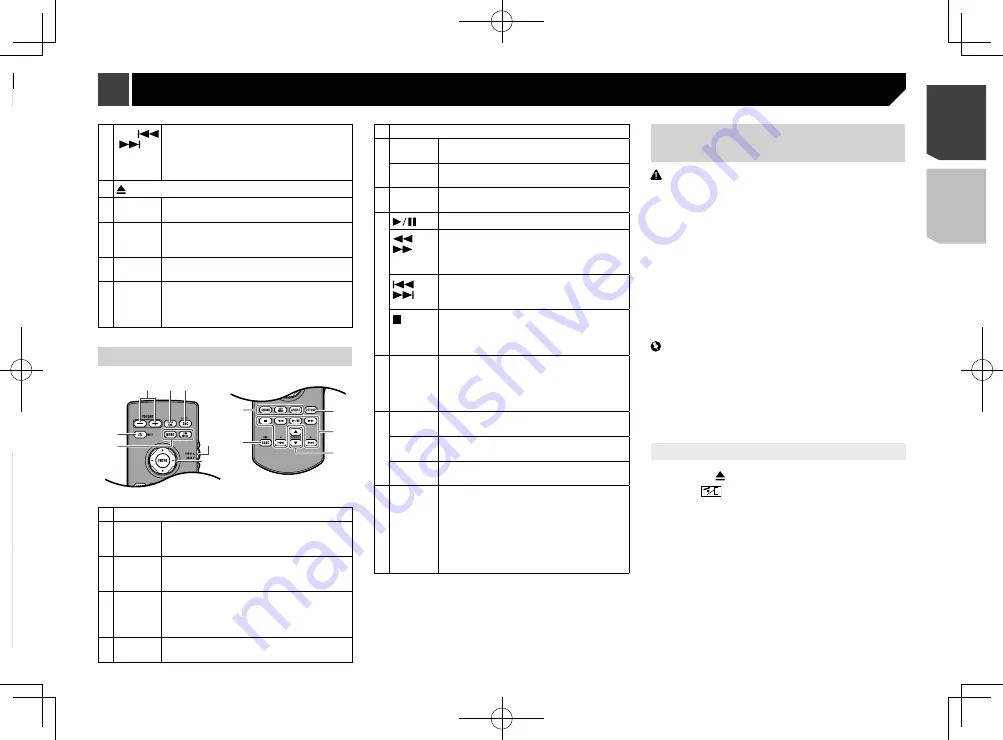
7
6
TRK
(
/
)
button
Press to return to the previous track (chapter)
or go to the next track (chapter).
Press and hold to perform fast reverse or fast
forwards.
Press to answer or end a call.
7
button
8
RESET
button
Refer to
Resetting the microprocessor
on
9 Disc-
loading
slot
Refer to
Inserting and ejecting a disc
on
10 SD card
slot
Refer to
Inserting and ejecting an SD
memory card
on page 8
11 Auto EQ
micro-
phone
input jack
Use to connect a microphone for acoustical
measurement (sold separately).
Remote control
3
2
1
6
7
4
5
8
9
a
b
c
1
Volume
(
+
/
–
)
2
REAR SRC
Press to cycle through all the available rear
sources.
Press and hold to turn the rear source off.
3
SRC/OFF
Press to cycle through all the available front
sources.
Press and hold to turn the front source off.
4
Source
mode
select
switch
Use to switch the source mode between the
front source and the rear source.
5
Thumb
pad
Use to select a menu on the DVD menu.
6
MUTE
7
MENU
Press to display the DVD menu during DVD
playback.
TOP
MENU
Press to return to the top menu during DVD
playback.
8
RETURN
Press to return to the specified point and start
playback from there.
9
Press to pause or resume playback.
or
For audio: Press and hold to perform fast
reverse or fast forwards.
For video: Press to perform fast reverse or fast
forwards.
or
Press to return to the previous track (chapter)
or go to the next track (chapter).
Press to answer or end a call.
Press to stop playback.
p
If you resume playback, playback will start
from the point where you stopped. Touch
the key again to stop playback completely.
10
FOLDER/P.
CH
Press to select the next or previous title or
folder.
Press to recall radio station frequencies
assigned to preset channel keys.
Press to answer or end a call.
11
AUDIO
Press to change the audio language during
DVD playback.
SUBTITLE
Press to change the subtitle language during
DVD playback.
ANGLE
Press to change the viewing angle during DVD
playback.
12
BAND/
ESC
Press to select the tuner band when “
Radio
” is
selected as the source.
Press to select the tuner band when tuner is
selected as a source.
Press to switch between media file types when
playing the following types of data:
Disc
External storage device (USB, SD)
Protecting your product against
theft
CAUTION
Do not attempt to detach the front panel while DISC/SD is
in the eject position.
Do not attempt to detach the front panel while data is
being written to USB/SD.
Doing so may cause the data to become corrupted.
After the front panel has been detached, the attaching
plate will move back to its original position automatically.
Be careful not to let hands or other objects get caught
behind the monitor as it is moving back.
Please make sure that the front panel is in its original
position while the vehicle is in motion.
It is dangerous to drive with the front panel sticking out.
Do not place beverages or other objects on top of the front
panel while it is fully open.
Important
Handle the front panel with care when removing or
attaching it.
Avoid subjecting the front panel to excessive shock.
Keep the front panel out of direct sunlight and high
temperatures.
If removed, replace the front panel on the product before
starting up your vehicle.
Removing the front panel
1 Press the button.
2 Touch
.
3 Slide the dial at the bottom of the front panel to
the right, and lift up the front panel while push-
ing down on the dial.
Checking part names and
functions
1
2
3 4 5
6 7 8
9
b
a
1 LCD screen
2
VOL
(
+
/
–
) button
3
MUTE
button
4
button
Press to display the top menu screen.
Press and hold to activate the voice recogni-
tion function.
Refer to
Using the voice recognition func-
tion
on page 15
5
MODE
button
Press to switch between the Application
screen and the AV operation screen.
Press and hold to switch to the camera view
mode.
Press to turn the display off.
p
Press and hold to turn the display off when
the Application screen is available.
p
When the display is turned off, touch the
screen to revert to the original screen.
Basic operation
7
< CRD4941-A >
Basic operation
Basic operation






















