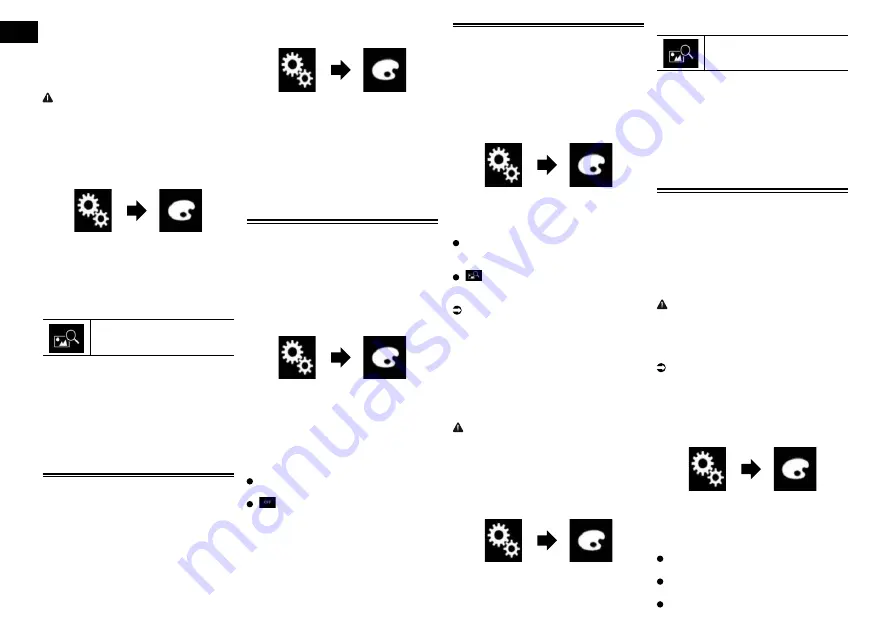
20
Chapter
50
Engb
p
Background display image must be used
within the following formats.
—
JPEG image files (.jpg or .jpeg)
—
Allowable data size is 10 MB or smaller
—
Allowable image size is 4 000 ×
4 000 pixel or smaller
CAUTION
Do not turn off the engine while importing
an image from the external device (USB/SD).
1 Press the HOME button to display
the Top menu screen.
2 Touch the following keys in the
following order.
The “
Theme
” screen appears.
3 Touch [Background].
p
You can also change the screen for
settings by touching [
Illumination
],
[
Theme
] or [
Clock
] on this screen.
4 Touch the following key.
Displays the list of the back-
ground display images stored on
the external device (USB/SD).
5 Touch the desired external device.
6 Touch the image to use as the
background display from the list.
The image is set as the background display.
p
You can delete the imported image and
restore the setting for the background
display to the default by touching and
holding the custom key.
Selecting the theme colour
A theme colour can be selected from 5 dif-
ferent colours.
1 Press the HOME button to display
the Top menu screen.
2 Touch the following keys in the
following order.
The “
Theme
” screen appears.
3 Touch [Theme].
p
You can also change the screen for
settings by touching [
Illumination
],
[
Background
] or [
Clock
] on this screen.
4 Touch the colour you want.
p
You can preview the Top menu screen
or the AV operation screen by touching
[
Home
] or [
AV
] respectively.
Selecting the clock image
The clock on the AV operation screen and
the Top menu screen can be selected from 3
different images.
1 Press the HOME button to display
the Top menu screen.
2 Touch the following keys in the
following order.
The “
Theme
” screen appears.
3 Touch [Clock].
p
You can also change the screen for
settings by touching [
Illumination
],
[
Theme
] or [
Background
] on this
screen.
4 Touch the item you want to set.
Preset images:
Selects the desired preset clock image.
(off):
Hides the clock display.
p
You can preview the Top menu screen
or the AV operation screen by touching
[
Home
] or [
AV
] respectively.
Changing the preinstalled
splash screen
You can change the splash screen to other
images preinstalled in this product.
1 Press the HOME button to display
the Top menu screen.
2 Touch the following keys in the
following order.
The “
Theme
” screen appears.
3 Touch [Splash Screen].
4 Touch the item you want to set.
Preset images:
Selects the desired preset splash screen
image.
(custom):
Displays the splash screen image
imported from the external device.
For details, refer to Changing to the
splash screen stored on the external
device (USB/SD) on page 50.
■
Changing to the splash screen
stored on the external device
(USB/SD)
You can change the splash screen to other
images imported from the external device
(USB/SD).
CAUTION
Do not turn off the engine while importing
an image from the external device (USB/SD).
1 Press the HOME button to display
the Top menu screen.
2 Touch the following keys in the
following order.
The “
Theme
” screen appears.
3 Touch [Splash Screen].
4 Touch the following key.
Displays the list of the splash
screens stored on the external
device (USB/SD).
5 Touch the desired external device.
6 Touch the image to use as the
splash screen from the list.
The image is set as the splash screen.
p
You can delete the imported image and
restore the setting on the splash screen
to the default by touching and holding the
custom key.
Replicating the settings
■
Exporting “Theme” settings
You can export settings you have made on
the “
Theme
” screen to an SD memory card.
These settings can be exported separately.
p
This setting is available only when you
stop your vehicle in a safe place and apply
the handbrake.
CAUTION
Do not turn off the engine while exporting
the settings.
1 Insert an SD memory card into the
SD card slot.
For details, refer to Inserting and ejecting
an SD memory card on page 9.
2 Press the HOME button to display
the Top menu screen.
3 Touch the following keys in the
following order.
The “
Theme
” screen appears.
4 Touch [Export].
The “
Settings Export
” screen appears.
5 Touch the desired item.
Illumination
:
Selects the illumination colour setting.
Splash Screen
:
Selects the splash screen setting.
Select All
:






























