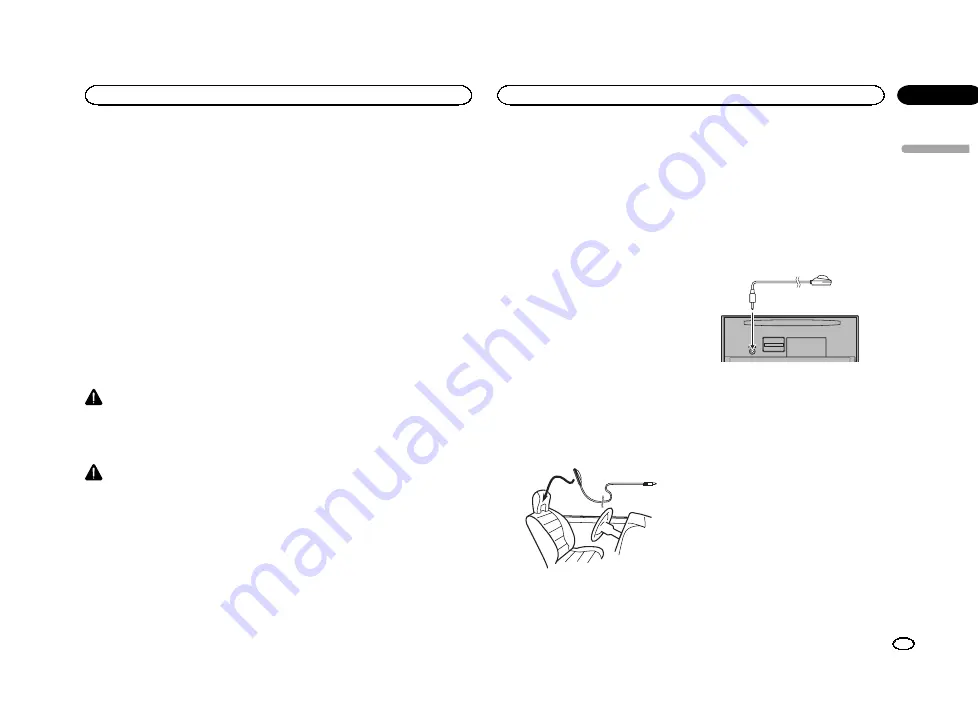
3
Touch Camera Polarity on the system
menu to select the appropriate setting.
!
Battery
–
When the polarity of the connected
lead is positive while the shift lever is in
RE-
VERSE (R)
position
!
Ground
–
When the polarity of the connected
lead is negative while the shift lever is in
RE-
VERSE (R)
position
!
Off
–
When a rear view camera is not con-
nected to this unit
!
The rear view key setting also turns off on the
home display screen.
Auto EQ (auto-equalizing)
The auto-equalizer automatically measures the
car
’
s interior acoustic characteristics, and then
creates an auto-equalizer curve based on that in-
formation.
!
To perform this function, dedicated micro-
phone (e.g. CD-MC20) is required.
WARNING
As a loud tone (noise) may be emitted from the
speakers when measuring the car
’
s interior
acoustic characteristics, never perform auto TA
or auto EQ while driving.
CAUTION
!
Thoroughly check the conditions before per-
forming auto EQ as the speakers may be
damaged if these functions are performed
when:
—
The speakers are incorrectly connected. (For
example, when a rear speaker is connected
as a subwoofer output.)
—
A speaker is connected to a power amp deliv-
ering output higher than the speaker
’
s maxi-
mum input power capability.
!
If the microphone is placed in an unsuitable
position the measurement tone may become
loud and measurement may take a long
time, resulting in battery drainage. Be sure
to place the microphone in the specified lo-
cation.
Before operating the auto EQ
function
!
Carry out auto EQ in as quiet a place as pos-
sible, with the car engine and air condition-
ing switched off. Also cut power to car
phones or portable telephones in the car, or
remove them from the car before carrying
out auto EQ. Sounds other than the measure-
ment tone (surrounding sounds, engine
sound, telephones ringing etc.) may prevent
correct measurement of the car interior
acoustic characteristics.
!
Be sure to carry out auto EQ using the op-
tional microphone. Using another micro-
phone may prevent measurement, or result
in incorrect measurement of the car interior
acoustic characteristics.
!
In order to perform auto EQ, the front speak-
er must be connected.
!
When this unit is connected to a power amp
with input level control, auto EQ may not be
possible if the power amp
’
s input level is set
below the standard level.
!
When this unit is connected to a power amp
with an LPF, turn this LPF off before perform-
ing auto EQ. Also set the cut-off frequency
for the built-in LPF of an active subwoofer to
the highest frequency.
!
The distance has been calculated by com-
puter to be the optimum delay to give accu-
rate results for the circumstances, so please
continue to use this value.
—
The reflected sound within the car is
strong and delays occur.
—
The LPF on active subwoofers or external
amps delay the lower sounds.
!
Auto EQ changes the audio settings as fol-
lows:
—
The fader/balance settings return to the
center position. (Refer to
—
The equalizer curve switches to
Flat
.
(Refer to
—
The front, center and rear speakers will
automatically be adjusted to a high pass
filter setting.
!
Previous settings for auto EQ will be overwrit-
ten.
Performing auto EQ
1
Stop the car in a place that is quiet, close
all the doors, windows and sun roof, and
then turn the engine off.
If the engine is left running, engine noise may
prevent correct auto EQ.
2
Fix the optional microphone in the center
of the headrest of the driver
’
s seat, facing
forward.
The auto EQ may differ depending on where you
place the microphone. If desired, place the mi-
crophone on the front passenger seat to carry
out auto EQ.
3
Turn the ignition switch to ON or ACC.
If the car
’
s air conditioner or heater is turned on,
turn it off. Noise from the fan in the air condi-
tioner or heater may prevent correct auto EQ.
4
Press the home button to switch to the
home display.
5
Touch the system key to open the system
menu.
6
Touch Auto EQ Measurement to enter
auto EQ measurement mode.
7
Plug the microphone into the micro-
phone input jack on this unit.
8
Touch Start to start auto EQ.
9
When the 10-second countdown starts,
get out of the car and close the door within
10 seconds.
A measurement tone (noise) is emitted from the
speakers, and auto EQ measurement begins.
When auto EQ is completed,
The measurement
has finished. Please disconnect the micro-
phone and then push HOME key.
is displayed.
When the car
’
s interior acoustic characteristics
cannot be measured correctly, an error message
will be displayed. (Refer to
#
It takes about nine minutes for auto EQ measure-
ment to be completed when all the speakers are con-
nected.
#
To stop auto EQ, touch
Stop
.
English
System settings
43
Section
System settings
En
18
<YRB5266-A/N>43






























