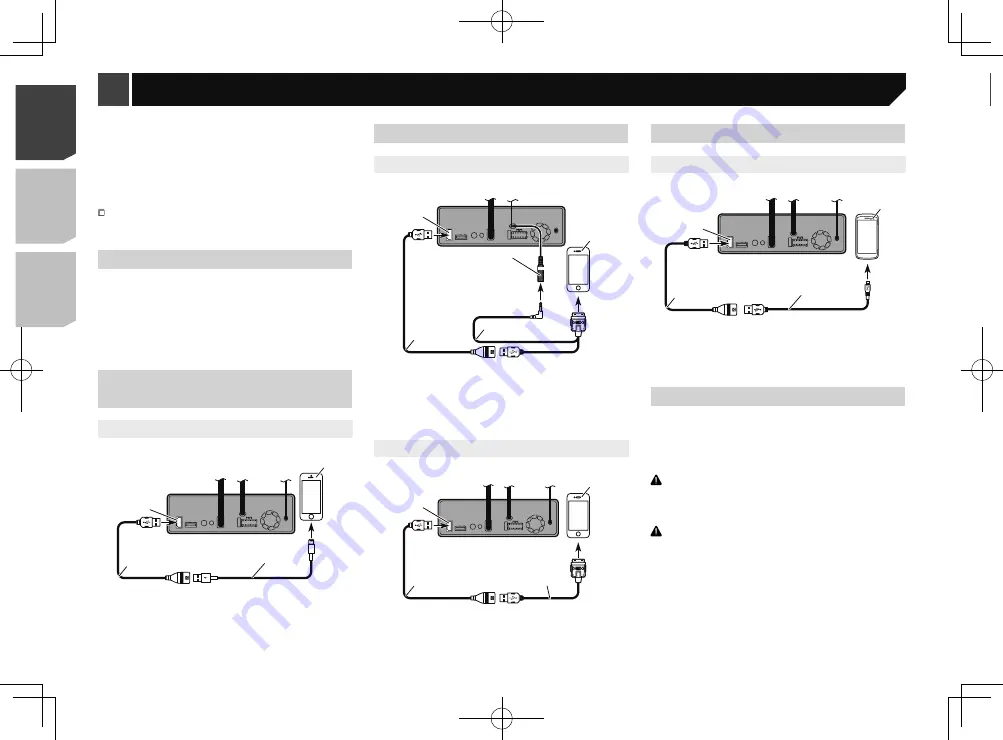
52
1
5
7
6
4
2
3
8
1
This product
2
Power supply
3
Power cord
4
Violet/white (
REVERSE-GEAR SIGNAL INPUT
)
Refer to
Power cord
on page 50
5
Rear view camera (ND-BC8) (sold separately)
6
To video output
7
RCA cable (supplied with ND-BC8)
8
Brown (
REAR VIEW CAMERA IN
)
Connect only the rear view camera to
REAR VIEW CAMERA
IN
. Do not connect any other equipment.
Some appropriate settings are required to use rear view
cameras.
Refer to
Setting the rear view camera
on page 38
6
To Front output (STD)
To high range output (NW)
7
Front speaker (STD)
High range speaker (NW)
8
To subwoofer output (STD)
To low range output (NW)
9
Subwoofer (STD)
Low range speaker (NW)
Please select the appropriate speaker mode between stan-
dard mode (STD) and network mode (NW).
Refer to
On first-time startup
on page 10
iPhone and smartphone
For details on how to connect an external device using a
separately sold cable, refer to the manual for the cable.
For details concerning the connection, operations and
compatibility of iPhone, refer to
Setup for iPod / iPhone or
smartphone
on page 18.
For details concerning the connection and operations of
Android device, refer to
Setup for iPod / iPhone or smartphone
on page 18.
iPhone with Lightning
connector
Connecting via the USB port
1
2
4
3
1
USB port
2
USB cable 1.5 m (4 ft. 11 in.)
3
USB interface cable for iPod / iPhone (CD-IU52) (sold
separately)
4
iPhone with Lightning connector
iPhone with 30-pin connector
Connecting via the AUX input
1
2
3
4
5
1
USB port
2
AUX input
3
USB cable 1.5 m (4 ft. 11 in.)
4
USB interface cable for iPod / iPhone (CD-IU201V) (sold
separately)
5
iPhone with 30-pin connector
Connecting via the USB port
1
4
2
3
1
USB port
2
USB cable 1.5 m (4 ft. 11 in.)
3
USB interface cable for iPod / iPhone (CD-IU51) (sold
separately)
4
iPhone with 30-pin connector
Android device
Connecting via the USB port
2
1
4
3
1
USB port
2
USB cable (supplied with CD-MU200 (sold separately))
3
USB - micro USB cable (Type USB A - micro USB B) (sup-
plied with CD-MU200 (sold separately))
4
Android device
Camera
About rear view camera
When you use the rear view camera, the rear view image is
automatically switched from the video by moving the shift lever
to
REVERSE
(
R
).
Camera View
mode also allows you to check
what is behind you while driving.
WARNING
USE INPUT ONLY FOR REVERSE OR MIRROR IMAGE REAR
VIEW CAMERA. OTHER USE MAY RESULT IN INJURY OR
DAMAGE.
CAUTION
The screen image may appear reversed.
With the rear view camera you can keep an eye on
trailers, or back into a tight parking spot. Do not use for
entertainment purposes.
Objects in rear view may appear closer or more distant
than in reality.
The image area of full-screen images displayed while
backing or checking the rear of the vehicle may differ
slightly.
52
< CRD4918-A >
< CRD4918-A >
Connection
Connection
Содержание AVH-X6800DVD
Страница 202: ...202 202 ...
Страница 203: ...203 203 ...
















































