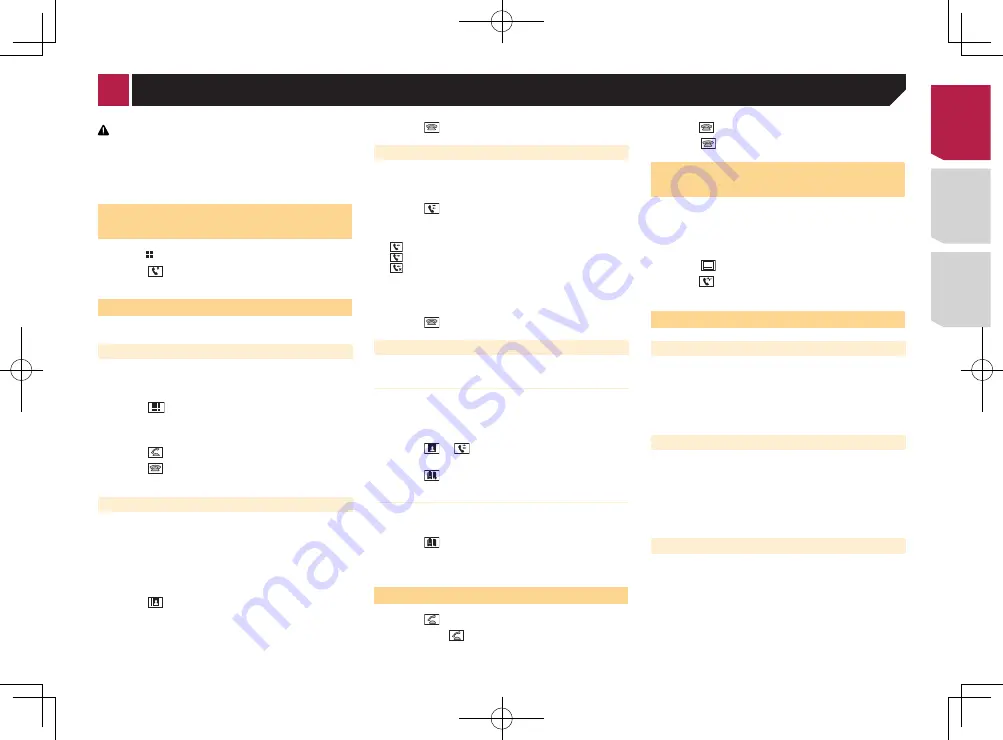
15
X7700BT
Phone Book
abcdefghi
abcdefghi
abcdefghi
abcdefghi
abcdefghi
3
ABC
A
B
C
D
E
F
G
Bluetooth telephone
connected indicator
Reception status of
the cellular phone
*2
*3
*1
*4
*5
The device number of the
connected device is displayed.
Battery status of
the cellular phone
Switches the search language
to English or system language.
*1
Displays the preset dial screen.
Using the preset dial lists
on page 15
*2
Switches to the phone book list.
Calling a number in the phone book
on page 15
*3
Switches to the missed, received and dialed call lists.
Dialing from the history
on page 15
*4
Switches the mode to enter the phone number
directly.
Direct dialing
on page 15
*5
Switches to the voice recognition function (for
iPhone).
Using the voice recognition function (for iPhone)
on page 16
CAUTION
For your safety, avoid talking on the phone as much as
possible while driving.
To use this function you need to connect your cellular phone to
this product via Bluetooth in advance.
Registration and connection of Bluetooth device
on page 13
Displaying the Phone menu
screen
1 Press .
2 Touch .
The Phone menu screen appears.
Making a phone call
You can make a phone call in many different ways.
Direct dialing
1 Display the “
Phone menu
” screen.
Displaying the Phone menu screen
on page 15
2 Touch .
3 Touch the number keys to enter the phone
number.
4 Touch to make a call.
5 Touch to end the call.
p
You may hear a noise when you hang up the phone.
Calling a number in the phone book
p
The contacts on your phone will be automatically transferred
to this product.
p
“
Visibility
” of the “
Bluetooth
” screen should be on.
Switching visibility
on page 14
1 Display the “
Phone menu
” screen.
Displaying the Phone menu screen
on page 15
2 Touch .
3 Touch the desired name on the list.
4 Touch the phone number you want to dial.
The dial screen appears and dialing starts.
5 Touch to end the call.
Dialing from the history
1 Display the “
Phone menu
” screen.
Displaying the Phone menu screen
on page 15
2 Touch .
3 Touch the item to switch the history list.
The following items are available:
●
: Received call list
●
: Dialed call list
●
: Missed call list
4 Touch the desired entry on the list to make a
call.
The dial screen appears and dialing starts.
5 Touch to end the call.
Using the preset dial lists
Registering a phone number
You can easily store up to six phone numbers per device as
presets.
1 Display the “
Phone menu
” screen.
Displaying the Phone menu screen
on page 15
2 Touch or
.
On the “
Phone Book
” screen, touch the desired name.
3 Touch .
Dialing from the preset dial list
1 Display the “
Phone menu
” screen.
Displaying the Phone menu screen
on page 15
2 Touch .
3 Touch the desired item you want to dial.
The dial screen appears and dialing starts.
Receiving a phone call
1 Touch to answer the call.
If you touch
while getting a call waiting, you
can switch to the talking person.
Touch to reject the call.
2 Touch to end the call.
Minimizing the dial confirma
-
tion screen
p
The dial confirmation screen cannot be minimized on the AV
operation screen.
p
AV sources cannot be selected even if the dial confirmation
screen is minimized while talking on the phone or receiving
an incoming call.
Touch .
Touch to display the dial confirmation screen
again.
Changing the phone settings
Answering a call automatically
1 Display the “
Bluetooth
” screen.
Displaying the “
Bluetooth
” screen
on page 13
2 Touch [
Auto Answer
] to switch “
On
” or “
Off
”
(default).
Switching the ring tone
You can select whether or not to use this product’s ring tone.
1 Display the “
Bluetooth
” screen.
Displaying the “
Bluetooth
” screen
on page 13
2 Touch [
Ring Tone
] to switch “
On
” (default) or
“
Off
”.
Inverting names in the phone book
1 Display the “
Bluetooth
” screen.
Displaying the “
Bluetooth
” screen
on page 13
2 Touch [
Invert Name
].
< CRD4829-B >
Hands-free phoning
Hands-free phoning
15
Содержание AVH-X6700DVD
Страница 129: ...67 tifié max MHz dB ork kHz dB ork aux 4Ω CRD4829 B 129 ...
Страница 195: ...67 CRD4829 B 195 ...
















































