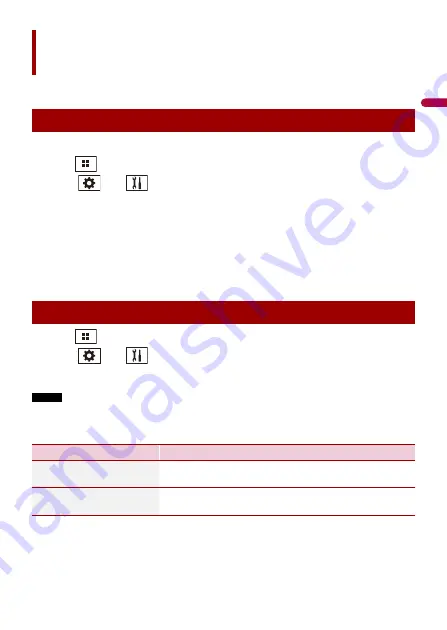
En
g
lis
h
- 33 -
You can connect your Wi-Fi certfied mobile device to this product via Wi-Fi connection.
1
Turn on the Wi-Fi function on the device.
2
Press .
3
Touch
then .
4
Touch [Wi-Fi Settings].
5
Set [Wi-Fi] to [ON].
6
Touch [Device Information].
7
Connect this product with the dislayed network name in [Device Information]
from the mobile device.
1
Press .
2
Touch
then .
3
Touch [Wi-Fi Settings].
NOTE
This setting is available only when you stop your vehicle in a safe place and apply the parking brake.
The menu items vary according to the source.
Wi-Fi
Wi-Fi connection
Wi-Fi settings
Menu Item
Description
[Wi-Fi]
[ON] [OFF]
Switches Wi-Fi connection on or off.
[Device Information]
Displays the network name and MAC address of this
product.
Содержание AVH-W4500NEX
Страница 16: ... 16 English ...
Страница 145: ... 2019 PIONEER CORPORATION All rights reserved OPM_AVHW4500NEXUC_en_A UC ...
















































