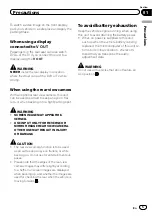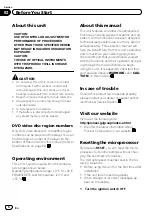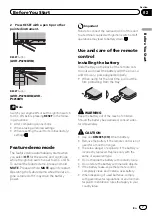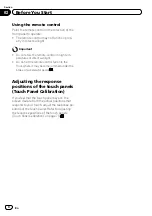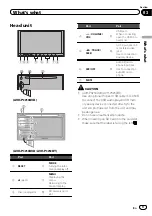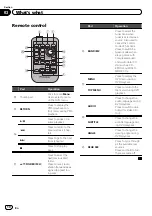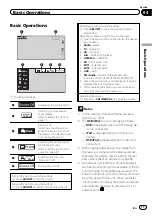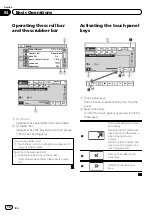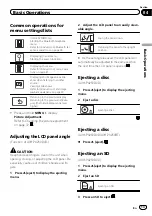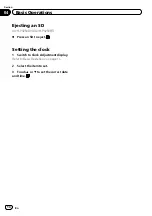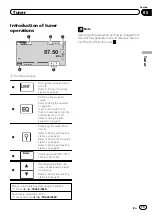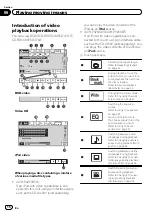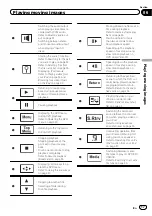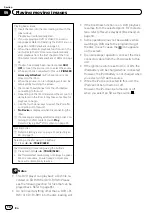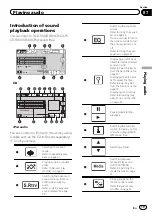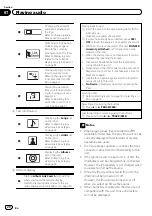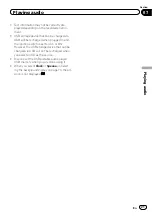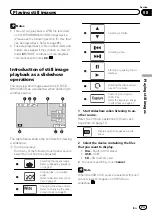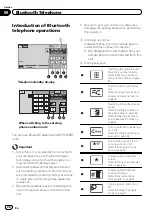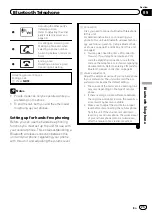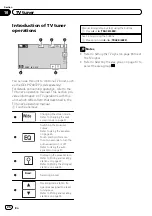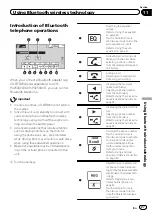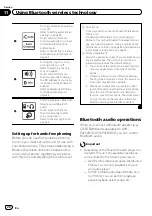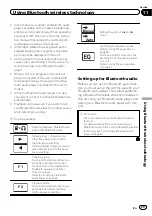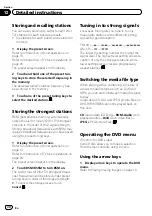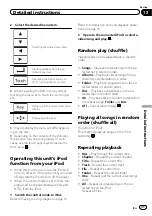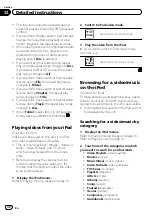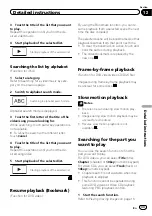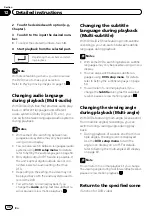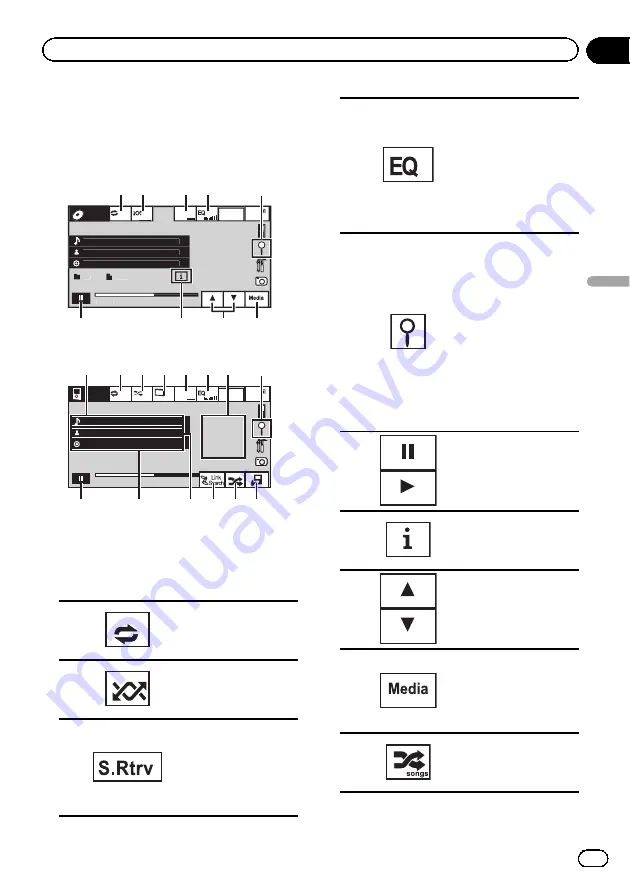
Introduction of sound
playback operations
You can listen to DVD-R/DVD-RW/CD/CD-R/
CD-RW/USB/SD/iPod sound files.
Abcdeabcdeabcdeabcdeab
Wed 28 may
12:45
PM
125
01:45
ROM
ALL
Songs
g
S.Rtrv
-02:45
Abcdeabcdeabcdeabcdeab
Abcdeabcdeabcdeabcdeab
87
6
6
6
1
1
1 2
2
2
3
3
3 4
4
4
9
9
9
7
7
7
5
5
5
8
8
8
CD
Abcdeabcdeabcdeabcdeab
Wed 28 may
12:45
PM
01:45
ALL
Songs
S.Rtrv
-02:45
Abcdeabcdeabcdeabcdeab
Abcdeabcdeabcdeabcdeab
2067/12345
iPod
6
h
c d e
1 a b 3 4
5
g
f
i
iPod audio
You can control an iPod with this unit by using
a cable such as the CD-IU50 (sold separately).
1
Touch panel keys
1
Selecting the repeat
range.
Refer to
2
Playing songs in random
order.
Refer to
3
Switching the Advanced
sound retriever function
setting when playing
audio.
Refer to
4
Switching the equalizer
curves.
Refer to
Touch and hold for more
than two seconds to turn
the auto-equalizer on or
off.
Refer to
5
Displaying a list of track
titles/file names to select
songs on a CD.
Refer to
page 35.
Displaying the file name
list to select the files.
Refer to
page 35.
Displaying iPod menus.
Refer to
6
Pausing and starting
playback
7
Switching the text infor-
mation to display on this
unit when playing MP3/
WMA/AAC files.
8
Selecting a folder.
9
Switching between
media file types on a
DVD/CD/USB/SD.
Refer to
a
Playing songs on the
iPod in random order.
Refer to
En
19
Section
07
Playing
audio
Playing audio
Содержание AVH-P3250BT
Страница 1: ...Operation Manual DVD AV RECEIVER AVH P4250DVD AVH P3250DVD AVH P3250BT English ...
Страница 94: ...En 94 ...
Страница 95: ...En 95 ...