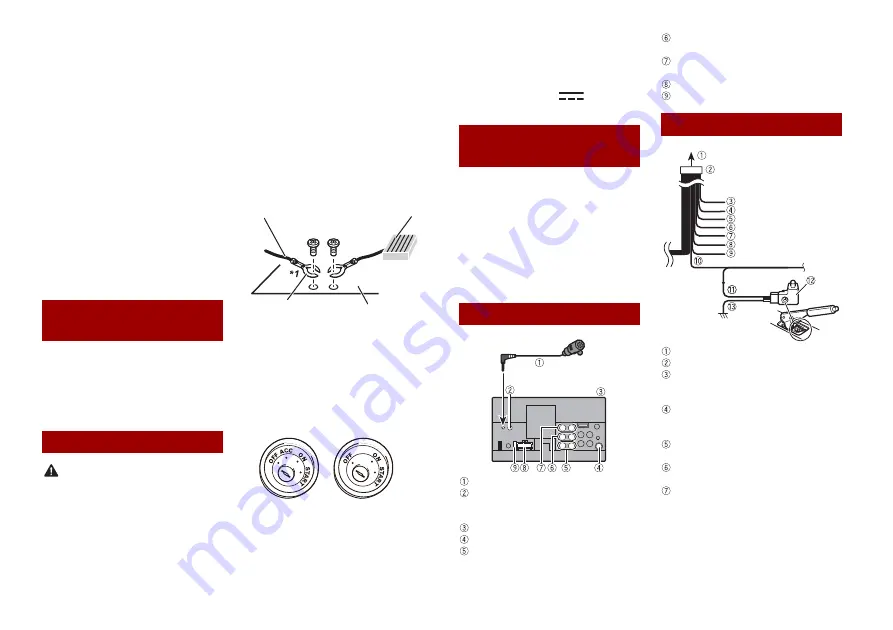
44
En
•
Make sure that the cables and wires will
not interfere with or become caught in
any of the vehicle’s moving parts,
especially the steering wheel, gearstick,
handbrake, sliding seat tracks, doors, or
any of the vehicle’s controls.
•
Do not route wires where they will be
exposed to high temperatures. If the
insulation heats up, wires may become
damaged, resulting in a short circuit or
malfunction and permanent damage to
the product.
•
Do not shorten any leads. If you do, the
protection circuit (fuse holder, fuse
resistor or filter, etc.) may fail to work
properly.
•
Never feed power to other electronic
products by cutting the insulation of the
power supply lead of this product and
tapping into the lead. The current
capacity of the lead will be exceeded,
causing overheating.
•
Use this unit with a 12-volt battery and
negative earthing only. Failure to do so
may result in a fire or malfunction.
•
To avoid shorts in the electrical system,
be sure to disconnect the (–) battery
cable before installation.
WARNING
•
When speaker output is used by 4
channels , use speakers over 50 W
(Maximum input power) and between 4
Ω to 8 Ω (impedance value). Do not use 1
Ω to 3 Ω speakers for this unit.
•
When rear speaker output is used by 2 Ω
of subwoofer, use speakers over 70 W
(Maximum input power).
*Please refer to connection for a
connection method.
•
The black cable is earth. When installing
this unit or power amp (sold separately),
make sure to connect the earth wire first.
Ensure that the earth wire is properly
connected to metal parts of the car’s
body. The earth wire of the power amp
and the one of this unit or any other
device must be connected to the car
separately with different screws. If the
screw for the earth wire loosens or falls
out, it could result in fire generation of
smoke or malfunction.
•
When replacing the fuse, be sure to only
use a fuse of the rating prescribed on this
product.
•
This product cannot be installed in a
vehicle without ACC (accessory) position
on the ignition switch.
•
To avoid short-circuiting, cover the
disconnected lead with insulating tape. It
is especially important to insulate all
Before installing this
product
To prevent damage
Earth wire
POWER AMP
Other devices
(Another electronic
device in the car)
Metal parts of car’s
body
*1 Non supplied for this unit
ACC position
No ACC position
unused speaker leads, which if left
uncovered may cause a short circuit.
•
For connecting a power amp or other
devices to this product, refer to the
manual for the product to be connected.
•
The graphical symbol
placed on
the product means direct current.
•
When the ignition switch is turned on
(ACC ON), a control signal is output
through the blue/white lead. Connect to
an external power amp’s system remote
control terminal, the auto-aerial relay
control terminal, or the aerial booster
power control terminal (max. 300 mA 12
V DC). The control signal is output
through the blue/white lead, even if the
audio source is switched off.
Microphone 3 m
Wired remote input
Hard-wired remote control adapter can
be connected (sold separately).
This product
Aerial jack
Subwoofer output (STD)/Low range
output (NW)
Rear output (STD)/Middle range output
(NW)
Front output (STD)/High range output
(NW)
Power supply
Fuse (10 A)
To power supply
Power cord
Yellow
To terminal supplied with power
regardless of ignition switch position.
Red
To electric terminal controlled by
ignition switch (12 V DC) ON/OFF
Orange/white
To lighting switch terminal.
Black (earth)
To vehicle (metal) body.
Violet/white
Of the two lead wires connected to the
back lamp, connect the one in which
the voltage changes when the gear shift
is in the REVERSE (R) position. This
connection enables the unit to sense
Notice for the blue/
white lead
This product
Power cord
















































